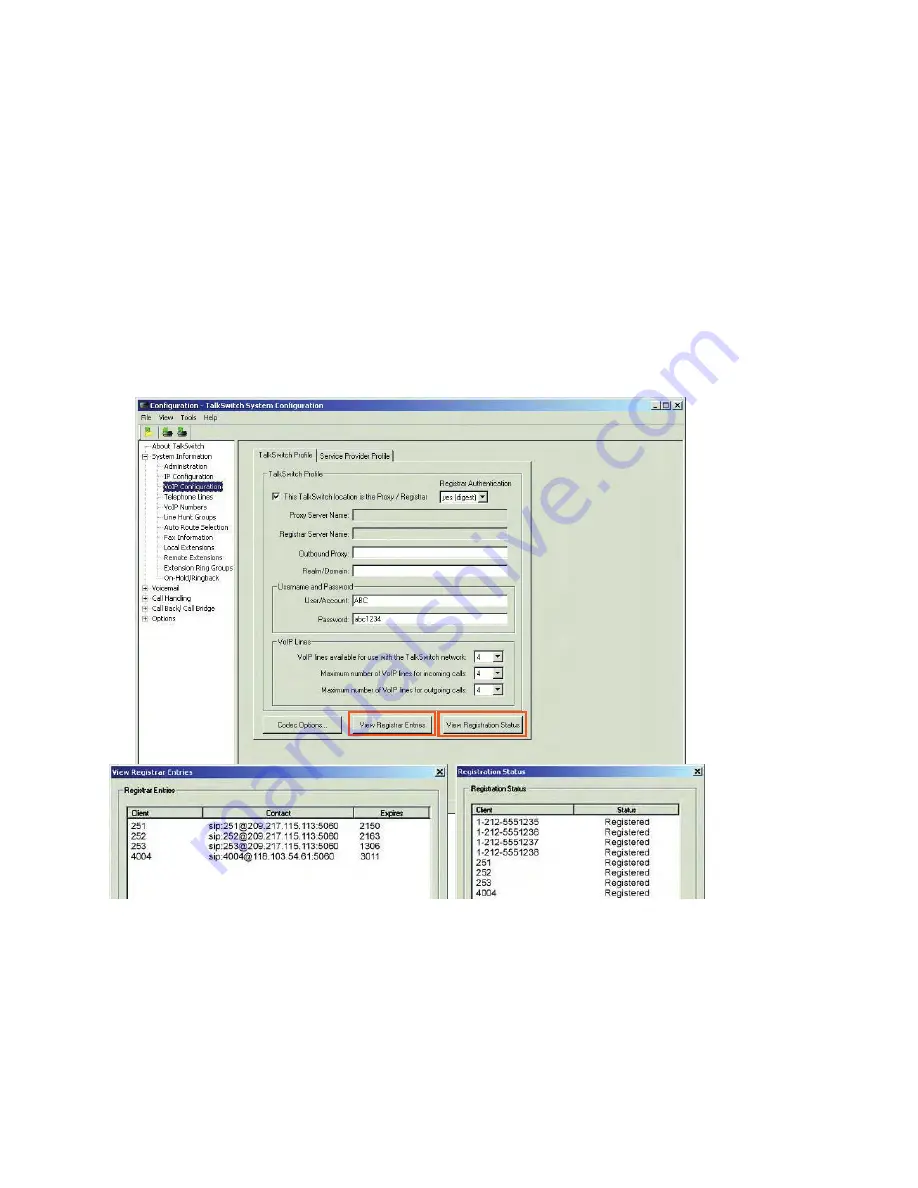
HTTP://GLOBAL.TALKSWITCH.COM
17
STEP 9 — VERIFY VoIP OPERATION
Once configured to make VoIP calls, you can verify the operation of your
TalkSwitch system as follows:
1.
In the
TalkSwitch System Configuration
window, select
System Information ->
VoIP Configuration
from the menu on the left.
2.
If this TalkSwitch system is the designated SIP server (Proxy/Registrar), click
View Registrar Entries
to view which systems are registered with the SIP
server. A
View Registrar Entries
window opens listing all TalkSwitch systems
and SIP gateways registered with this system.
3.
To confirm that this system is registered with the designated SIP server, click
View Registration Status
. A
Registration Status
window opens listing all
system VoIP phone numbers registered with the SIP server.
Client
is the phone number assigned to a VoIP line.
Contact
is the information used by the SIP server to contact
the client. It is comprised of the phone number, public IP
address, and signalling port.
Expires
is the amount of time, in seconds, that the client is
registered with the SIP server before having to re-register.
Client
is the phone number assigned to a
VoIP line.
Status
is the registration status: ‘Registered’
or ‘Not Registered’ to the SIP server.
















