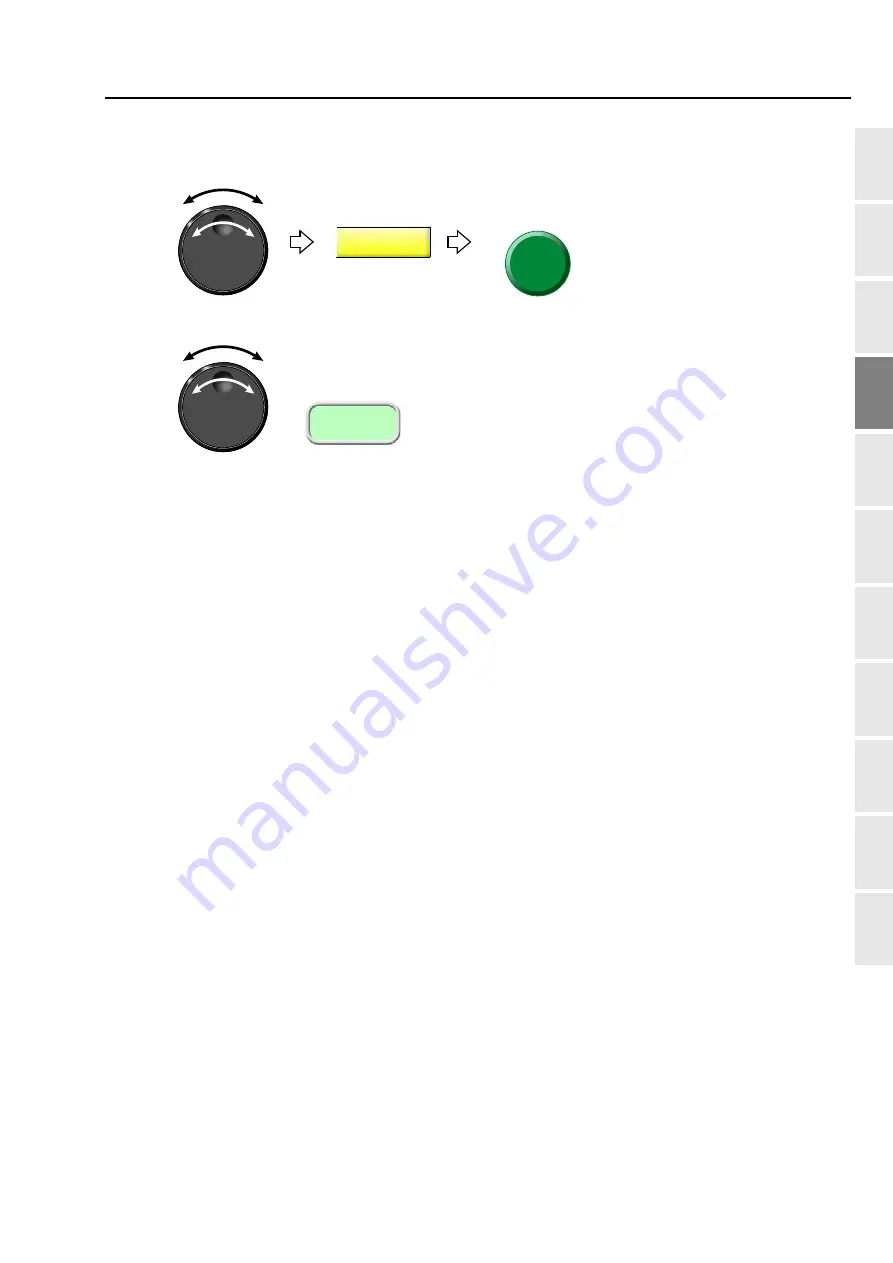
Check items before embroidering
65
Chapter 4
1
2
3
4
5
6
7
8
9
10
11
(2)
To select maximum speed
Selection of the value exceeding "Max. Revolution Limit" is not possible.
To change the maximum speed during operation of the machine, turn the jog dial / the jog shuttle.
While turning the jog dial, the following display appears.
The number described in [ ] is the maximum speed.
950 rpm
6(7
6(7
[850]
Содержание TFMX-IIC
Страница 2: ...TISM...
Страница 14: ...To search from the menu key...
Страница 39: ...25 1 2 3 4 5 6 7 8 9 10 11 Chapter 3 Screen 1 Screen display 26 2 Message display 31...
Страница 90: ...Embroidery starts 76 Chapter 4...
Страница 158: ...Functions that must be remembered 144 Chapter 5...
Страница 202: ...Design saved in USB memory 188 Chapter 7...
Страница 213: ...To make optional device available for use 199 Chapter 8 1 2 3 4 5 6 7 8 9 10 11 2 To use Bobbin changer YES 6 7 6 7...
Страница 226: ...Functions concerning optional device 212 Chapter 8...
Страница 250: ...236 Inspection Repair Chapter 10...
Страница 266: ...Index...
Страница 267: ...1st Edition June 2004 47th Edition April 2020...
Страница 268: ......
















































