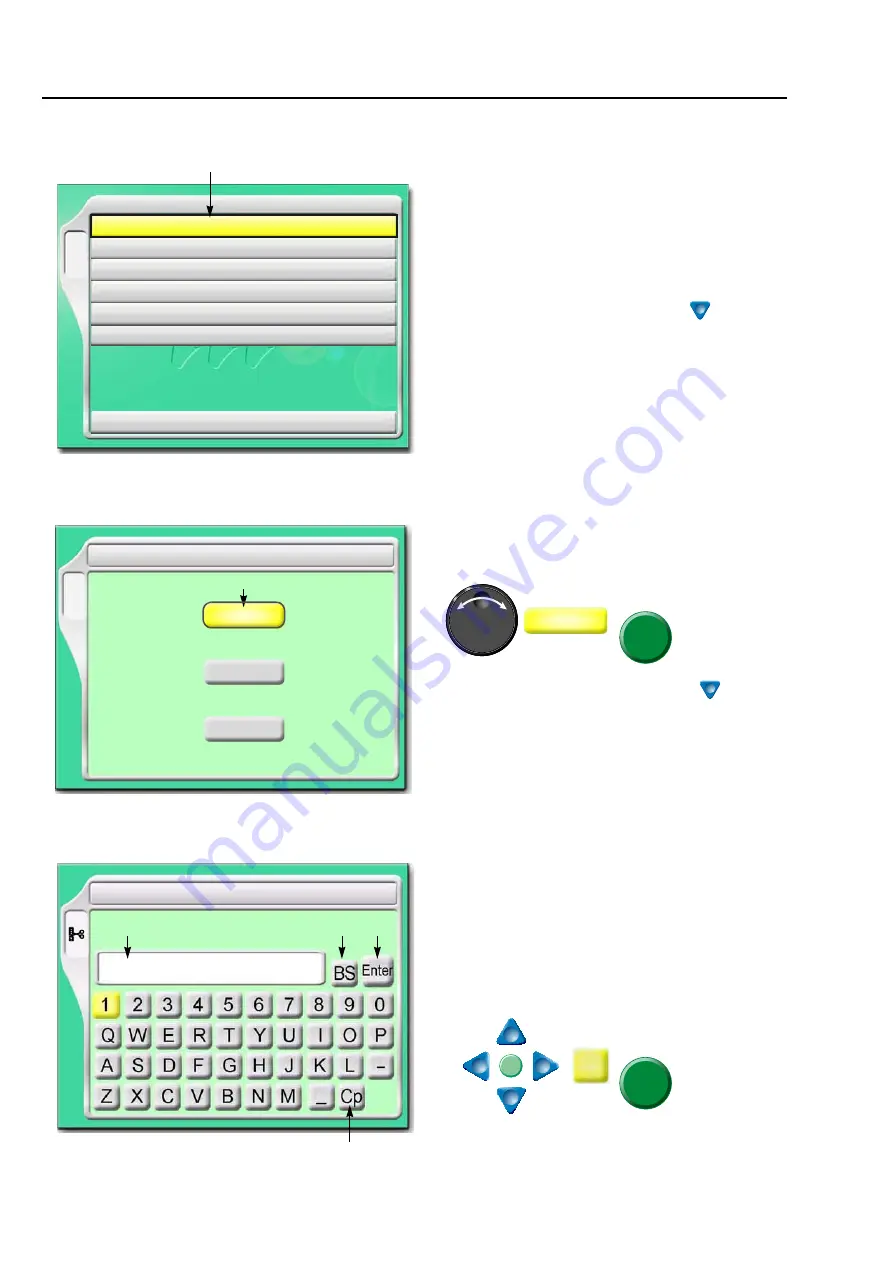
Screen display
28
Chapter 3
1-2.
List screen
1-3.
Setting screen
1-4.
Character/numeric value input screen
The screen shown left will be displayed if B key is
pressed.
1. Cursor
Selected item will be displayed in yellow.
To lower the cursor, press B key or
Pressing [SET] will switch to "Setting screen".
B
YES
1 Auto Color Change (AC) / Auto Start (AS)
2 Needle Bar Selection
3 Data Conversion
4 Repeat
5 Automatic offset
6 A.S. after Auto Data Set
10 Needle Bar Color
1
1. Select YES/NO by using the jog dial and press
SET key.
To lower the cursor, press set key or
.
To return the screen, press E key.
YES
6(7
6(7
B
AC
YES/NO
AS
YES/NO
YES/NO
NO
NO
NO
1
1 Auto Color Change (AC) / Auto Start (AS)
Same Color(AS)
1. File name (up to 8 characters)
2. Return the cursor or delete the character.
3. Determine the input character and numeric
value.
4. Switching of large letter/small letter
[How to input]
After finishing input, press Enter and SET key.
T
6(7
6(7
6 Changing design name
G0012
1
2
3
4
Содержание TFMX-IIC
Страница 2: ...TISM...
Страница 14: ...To search from the menu key...
Страница 39: ...25 1 2 3 4 5 6 7 8 9 10 11 Chapter 3 Screen 1 Screen display 26 2 Message display 31...
Страница 90: ...Embroidery starts 76 Chapter 4...
Страница 158: ...Functions that must be remembered 144 Chapter 5...
Страница 202: ...Design saved in USB memory 188 Chapter 7...
Страница 213: ...To make optional device available for use 199 Chapter 8 1 2 3 4 5 6 7 8 9 10 11 2 To use Bobbin changer YES 6 7 6 7...
Страница 226: ...Functions concerning optional device 212 Chapter 8...
Страница 250: ...236 Inspection Repair Chapter 10...
Страница 266: ...Index...
Страница 267: ...1st Edition June 2004 47th Edition April 2020...
Страница 268: ......






























