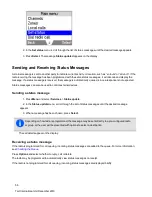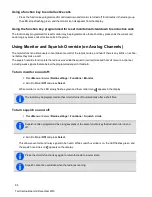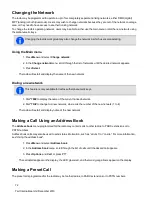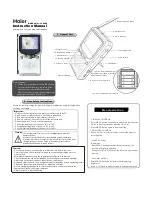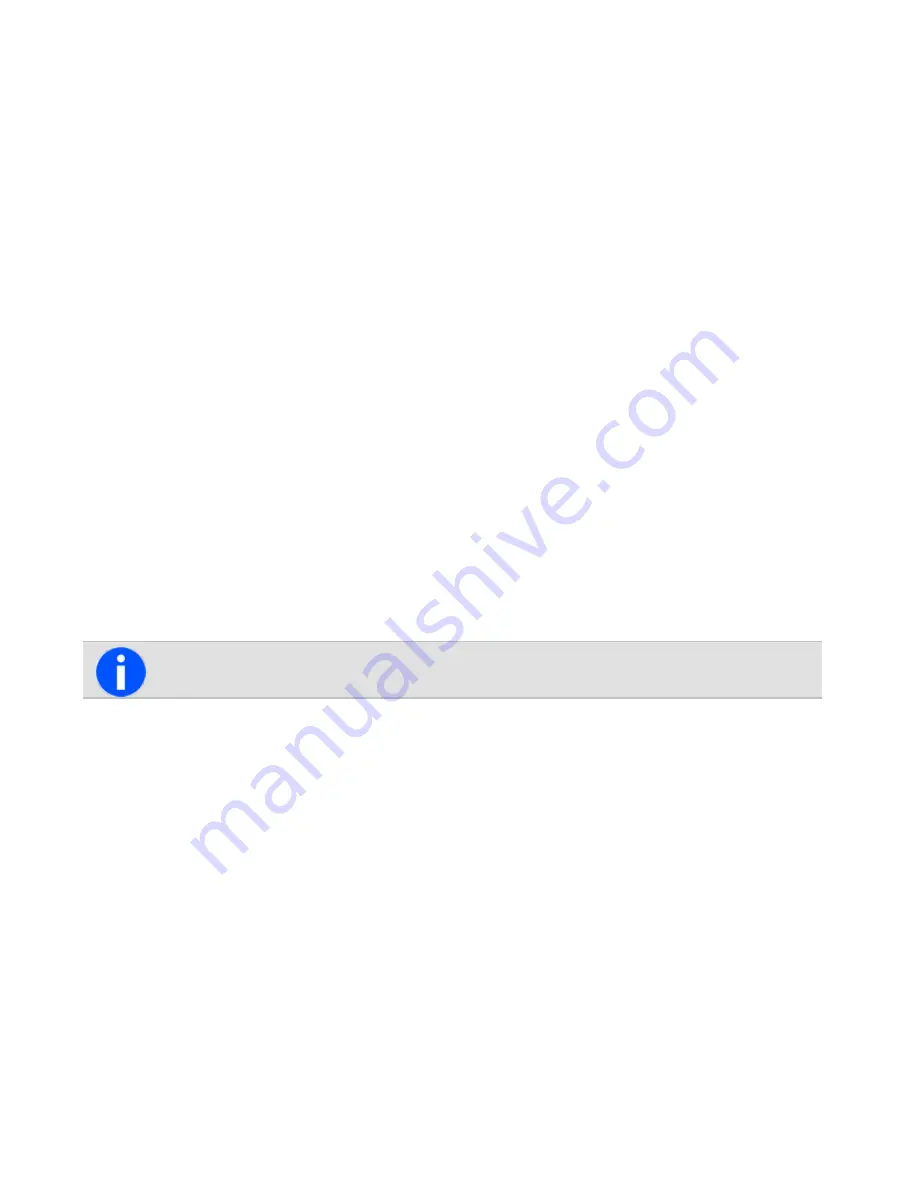
When the scan group is next selected, or after the radio has been turned off and then on, the deleted channel is again
part of the scan group.
Alternatively, the function key programmed for scanning may be programmed so that a short key press turns on scan-
ning, and a long key press activates nuisance delete.
• Press and hold the function key programmed for scanning to remove the current channel from the scanning
group.
If the operation has been successful, the message
Channel deleted from group
appears on the display.
Adding or deleting member channels of a group
The radio may be programmed so users can add or delete channels in a voting or scanning group. Changes made are
permanent, and will remain after restarting the radio.
2. Press
Edit
.
If there is no edit option for the left selection key, the group cannot be changed.
Alternatively, users may be able to edit groups by pressing
Menu
and selecting
Advanced
>
Program
groups
, then select the group they wish to edit.
3. In the
Edit group
menu, choose
Add channel
or
Delete channel
.
4. Press
Select
.
5. Press the scroll keys to select the desired channel to add or delete.
6. Press
OK
.
If successful, the message
Channel added
or
Channel deleted
appears.
To check the new group details, press
Back
and select the
Group members
menu option.
Changing a group’s transmit channel
Users may be able to change the transmit channel of a standard scanning group. The transmit channel is identified by
the
Tx
icon.
Selecting a Scan or Voting Group
2. Press
Edit
.
If there is no edit option for the left selection key, the group cannot be changed.
Alternatively, users may be able to edit groups by pressing
Menu
and selecting
Advanced
>
Program
groups
, then select the group they wish to edit.
3. In the
Edit group
menu, choose
Change tx
.
4. Press
Select
.
68
Tait International Ltd December 2019