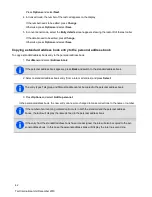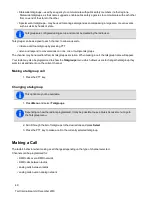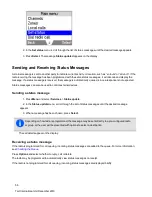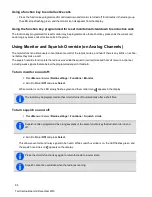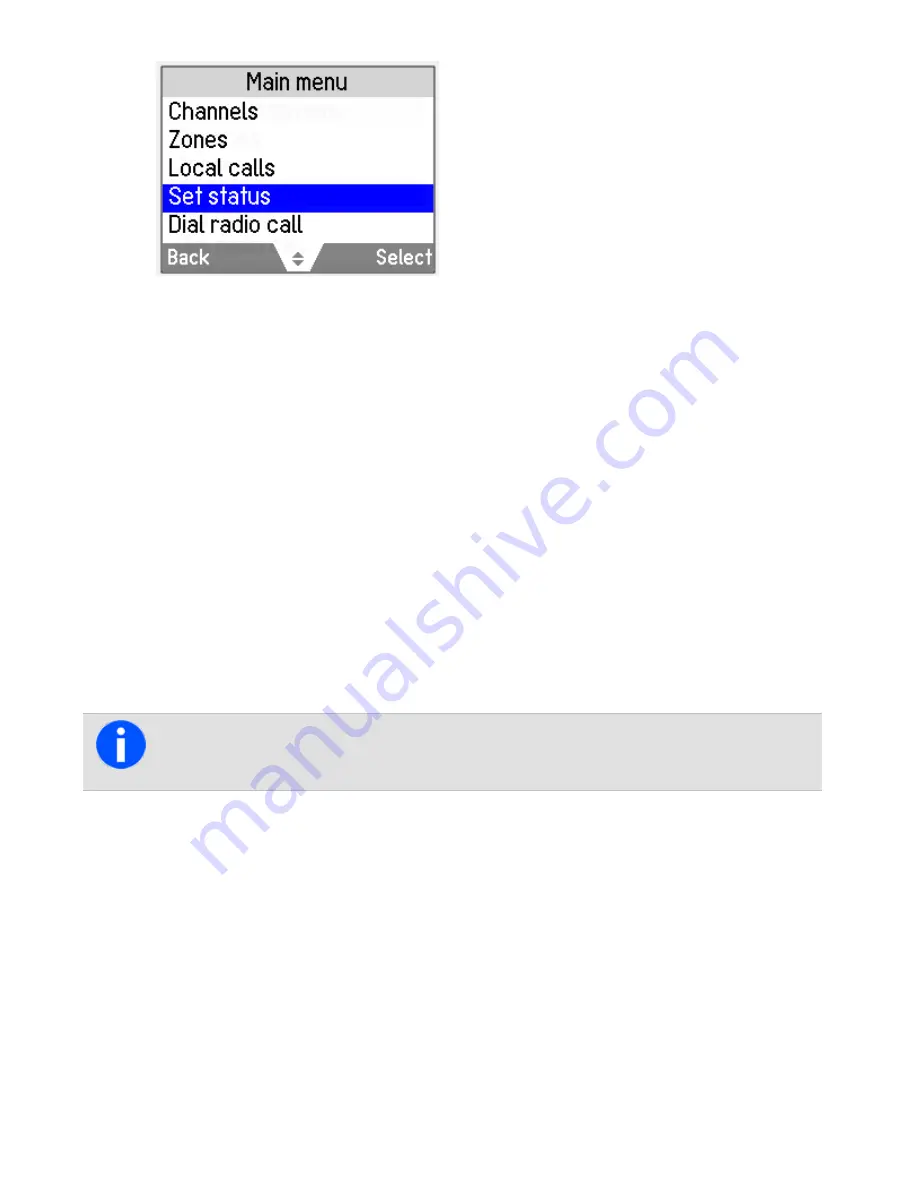
2. In the
Set status
menu, scroll through the list of status messages until the desired message appears.
3. Press
Select
. The message
Status updated
appears on the display.
Sending and Receiving Status Messages
A status message is sent to another party to indicate current activity or location, such as “en route” or “at lunch”. If the
radio receiving the message has been programmed with the same status messages, it will decode and display the
message. If a status message is received, the message is automatically queued, since a response is not expected.
Status messages can also be used to control external devices.
Sending a status message
1. Press
Menu
and select
Services
>
Status update
.
2. In the
Status update
menu, scroll through the list of status messages until the desired message
appears.
3. When a message has been chosen, press
Select
.
Depending on how radio is programmed, the message may be sent directly to a pre-configured radio
or group, or the user will be presented with options to select a destination.
The call details appear on the display.
Receiving a status message
If the radio is programmed for call queuing, incoming status messages are added to the queue. For more information,
see
Press
Options
and select whether to reply, call or delete.
The radio may be programmed to automatically view status messages on receipt.
If the radio is not programmed for call queuing, incoming status messages are displayed briefly.
56
Tait International Ltd December 2019