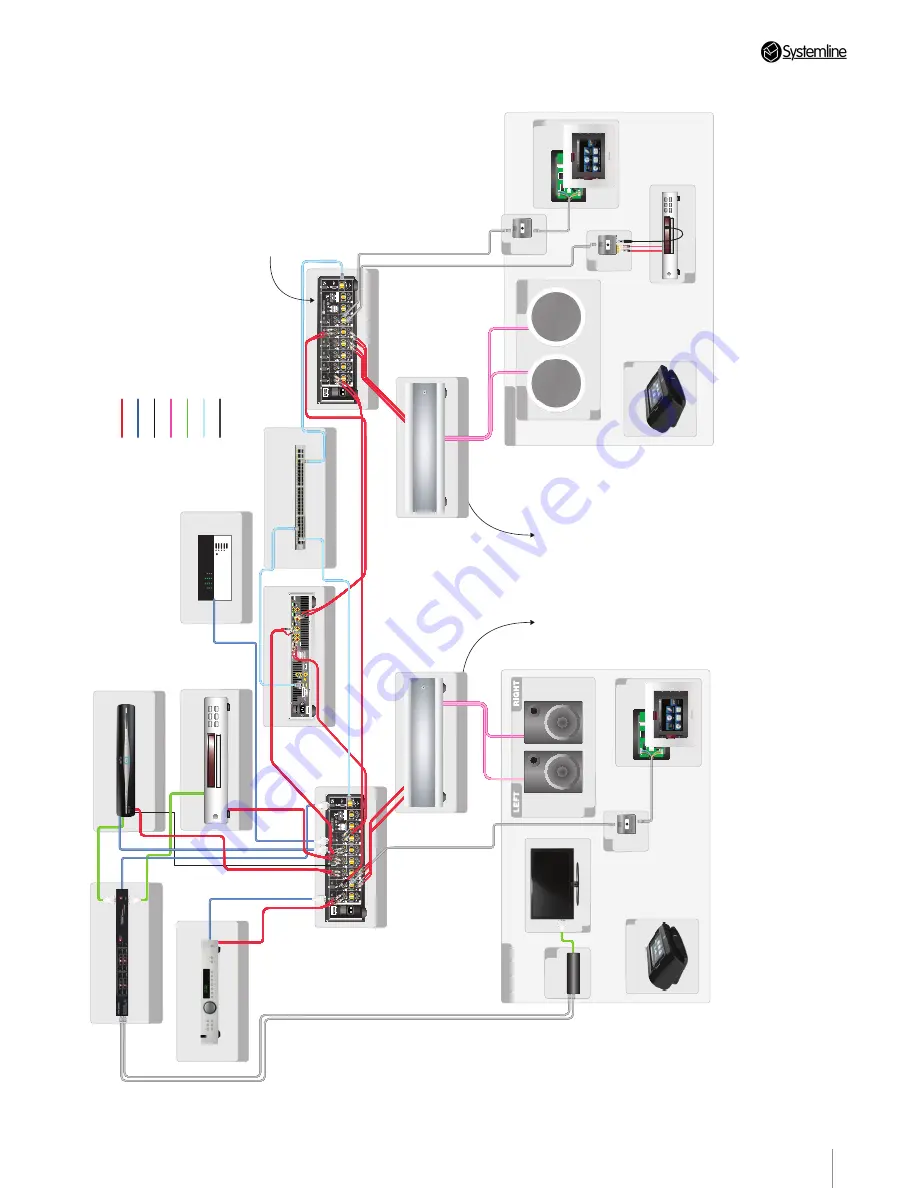
PAGE
9
Section 2
•
Connecting the System
S6.2 C
on
tr
oller 2
WINDO
W EMIT
TER 1
WINDO
W EMIT
TER 2
WINDO
W EMIT
TER 3
WINDO
W EMIT
TER 4
WINDO
W EMIT
TER 5
WINDO
W EMIT
TER 6
SOUR
CE 1
LOOP OUT
SOUR
CE 2
LOOP OUT
SOUR
CE 3
LOOP OUT
SOUR
CE 4
LOOP OUT
SOUR
CE 6
LOOP OUT
SOUR
CE 5
LOOP OUT
LINK
ETHERNET
Multi-r
oom Contr
oller
S6.2 C
on
tr
oller 2
WINDO
W EMIT
TER 1
WINDO
W EMIT
TER 2
WINDO
W EMIT
TER 3
WINDO
W EMIT
TER 4
WINDO
W EMIT
TER 5
WINDO
W EMIT
TER 6
SOUR
CE 1
LOOP OUT
SOUR
CE 2
LOOP OUT
SOUR
CE 3
LOOP OUT
SOUR
CE 4
LOOP OUT
SOUR
CE 6
LOOP OUT
SOUR
CE 5
LOOP OUT
LINK
ETHERNET
Multi-r
oom Contr
oller
Lutr
on™ G
rafik E
ye Ligh
ting C
on
tr
ol
N
et
w
or
k S
wit
ch
Po
w
er A
mplfier
ZONE 9
C
olour T
ouchscr
een
Ke
ypad
C
eiling M
oun
ted L
oudsp
eak
ers
LEFT
RIGHT
CIM/PI
D
VD P
la
yer in L
o
cal Z
one
Wir
eless
Junc
tion Box
Po
w
er A
mplfier
ZONE 1
B
o
okshelf or F
lo
orstanding L
oudsp
eak
ers
C
olour T
ouchscr
een
Ke
ypad
D
ispla
y
HDMI R
ec
eiv
er
Sk
y HD
A
rc
am T32
Sy
st
emline A
udio S
er
ver
40V
A
100-240V 50/60Hz
VGA
KE
YBO
ARD
ETHERNE
T
S-
VIDEO
COMPOSITE
VIDEO
RS232
AUDIO OUTPUT
S
AUDIO INPUT
S
CO
-A
X
ANAL
OG
DIGIT
AL
ANAL
OG
DIGIT
AL
IR INPUT
ANAL
OG
DIGIT
AL
OPTIC
AL
OUTPUT 1
OUTPUT 2
OUTPUT 3
Stortfor
d Hall Industrial Park,
Bishops Stortfor
d, Herts,
CM23 5GZ UK
www
.armourhe.co.uk
DIGIT
AL 1
ANAL
OG2
ANAL
OG3
USB1
USB2
POWER
OFF
ON
L
R
L
R
L
R
L
R
L
R
3
2
1
B
lur
ay P
la
yer
A
rmour 4×8 HDMI M
atr
ix
Wir
eless
Junc
tion Box
7 other z
ones
7 other z
ones
S
ter
eo A
udio R
C
A
C
a
t5 C
able
E
ther
net
HDMI
S
p
eak
er C
able
IR
RS232
Ke
y
W
ir
eless C
ommander
W
ir
eless C
ommander
O
ther RS232 de
vic
es
and audio sour
ces
Figure 2. Wiring Layout
Содержание S6.2
Страница 1: ...S6 2 Controller S6 2 Controller Installation Guide...
Страница 21: ......
Страница 22: ......
Страница 23: ......










































