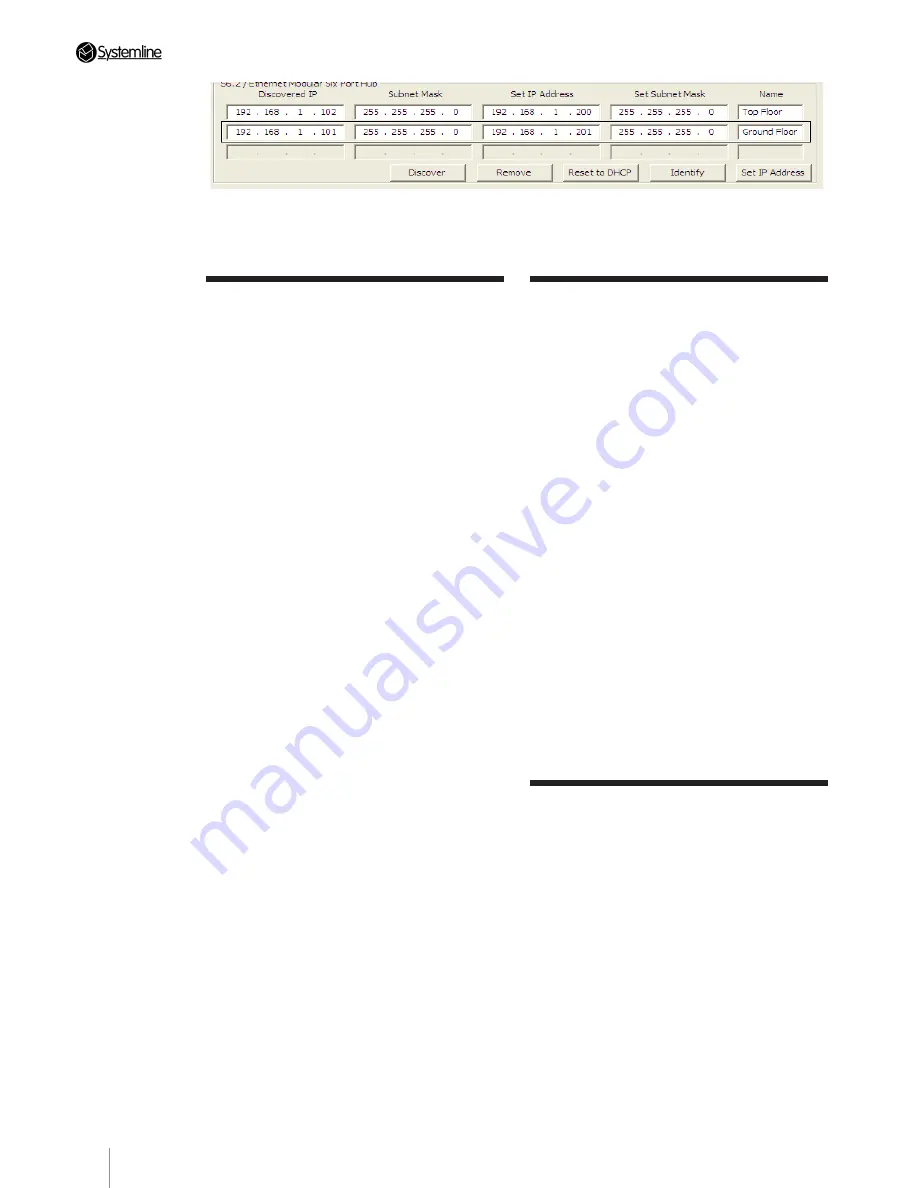
PAGE
14
Section 3
•
Configuring the System
3.3 Setting Touch Screen
Keypad and wireless
junction box addresses
1. Select ‘Local Hub Network’ tab.
2. Plug in the Touch Screen and/or wireless
junction box for zone 1 and select ‘01’ in the
drop down menu and click ‘Add/Address
keypad’. This will address a connected
touch screen and you will be prompted to
add a profile name which you should do,
such as ‘Kitchen’. This will help you choose
and update keypads by logical name in
the future. You can then select a different
address for a wireless junction box if you
have one, such as ‘09’ and press ‘Add/
Address Wireless’.
Note:
You must not allocate two wireless
junction boxes with the same address on the
same system, even if they are on different
S6.2 units.
3. Disconnect Zone 1 keypad and junction
box and plug in Zone 2 and repeat the
process in step 2, using a unique address for
each touch screen and wireless junction box.
4. After all touch screens and wirelss boxes
have been addressed, plug them all in and
press ‘Query All Keypads’. All keypads with
ID’s allocated should be listed.
5. If you have more than one S6.2 unit you
must repeat the process by addressing
keypads on the second unit by highlighting it
in the IP address section.
Note:
You must not allocate two wireless
junction boxes with the same address on the
same system, even if they are on different
S6.2 units. Refer to the 16_zone_S6.2.snc file
for guidance available from:
http://www.armourhe.co.uk/downloads/-
software/systemnet_files
6. Click the ‘Set To PC Time’ button.
3.4 Uploading firmware to
touch screens, junction
boxes and S6.2 Hub
1. Press ‘Query All Keypads’. If there is old
firmware in any unit discovered, then this will
bring up a window showing which units need
updating, press OK to continue.
2. You can update firmware manually by
pressing the desired keypad or junction box
and selecting the firmware by browsing to
the file locating in the Upload section. Once
you have selected the correct file, press
‘Upload’.
The default location for firmawre files is:
C:\Program Files\Armour HE\SystemNet
Configuration Utility\Firmware
Note:
Please ensure that you select the
correct hub firmware for S6.2 as the
application will also contain firmware for S6
and Modular six port hubs. You should use:
Hub_s6.2_
3.5 Selecting S6.2
1. Select the Keypad Configuration Tab.
The configuration software is used for S6,
S6.2 as well as Modular advanced. You
must tick the box titled ‘S6/S6.2’ in order
to configure all the zone settings and allow
party mode and all off functions to work on
the touch screens.
5. You can reset any unit back to DHCP mode by pressing ‘DHCP’ once you have highlighted a unit.
The unit will reboot and you can rediscover it with a DHCP address.
Содержание S6.2
Страница 1: ...S6 2 Controller S6 2 Controller Installation Guide...
Страница 21: ......
Страница 22: ......
Страница 23: ......
























