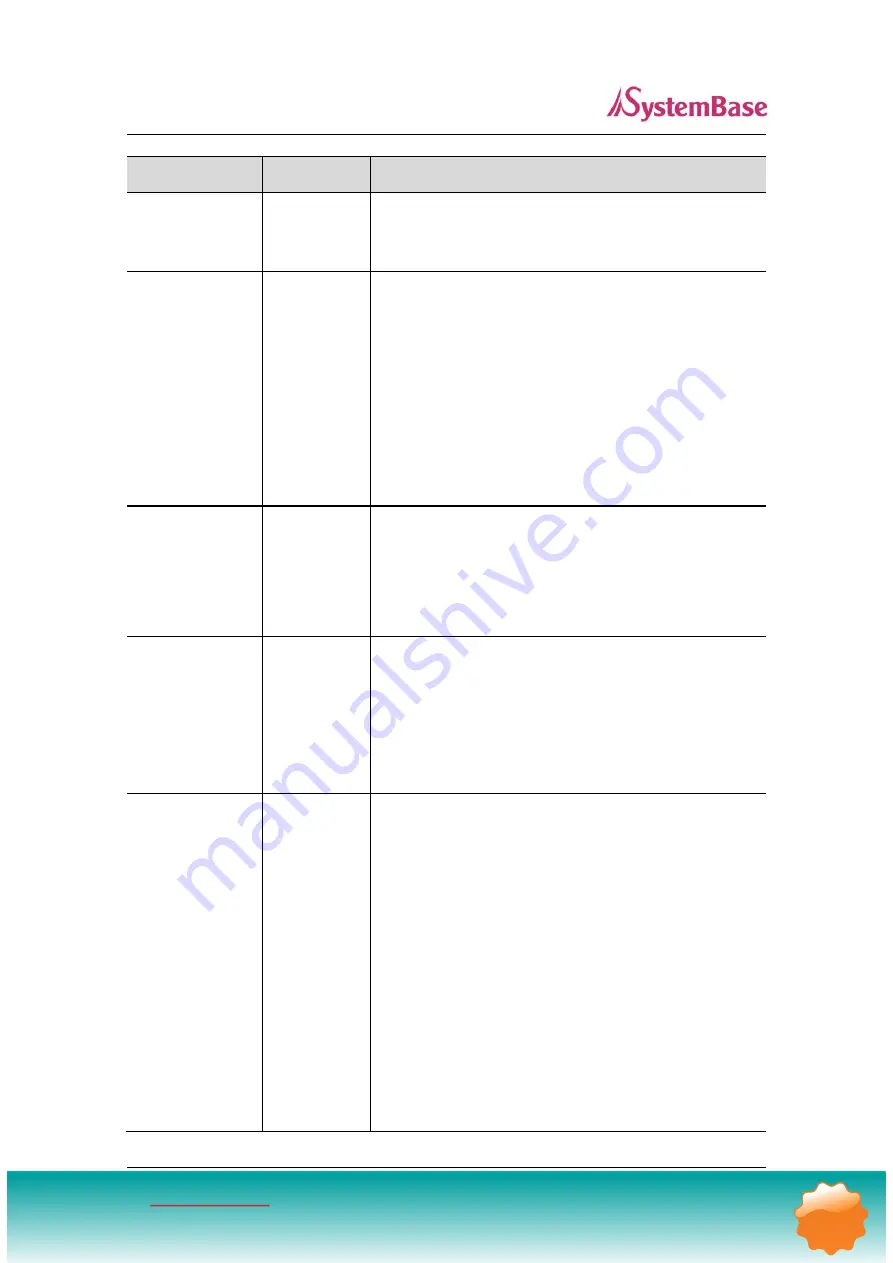
SerialGate User Guide
69
Menu
Default
Description
Wireless Network Disable
When enabled, WiFi is available.
•
Disable
: WiFi is not available.
•
Enable
: WiFi is available.
Wireless Mode
Infrastructure
Set the wireless LAN mode.
(Option: Infrastructure, Ad-Hoc)
•
Infrastructure:
Use WiFi under the Infrastructure
mode. This mode is used for connecting to the wireless
AP (Access Point) as a client to connect to other
network.
•
Ad-Hoc:
Use WiFi under the Ad-hoc mode. This mode
is used for 1:1 communication with another Ad-hoc
client.
Wireless Network
Name
(SSID)
none
Sets the identification (SSID) of a wireless network to be
connected.
(Case sensitive & Up to 32 bytes using alphabets and
numbers) SSID should be same for all devices on the
same wireless network.
Channel
Auto
Selects a frequency channel for wireless connection.
(Option: Auto, 1 ~ 13)
•
Auto
: Connect a channel specified in AP automatically.
In most cases, this setting is used.
•
Value Specification
: Specify a channel to be
connected manually.
Bitrate
Auto
Sets the speed for wireless connection.
(Option: Auto, 1, 2, 5.5, 6, 9, 11, 12, 18, 24, 36, 48,
54Mbps)
Auto setting adjusts the speed depending on signal
sensitivity and noise. In most cases, this setting is used.
If Wireless Network mode is set to 802.11b/g Mixed, all
options can be selected.
802.11b only allows setting as 1, 2, 5.5 and 11Mbps.
802.11g only allows setting as 6, 9, 12, 18, 24, 36, 48
and 54Mbps.
If the setting is in low communication speed, it provides
ECHIPAMENTE PENTRU AUTOMATIZĂRI
Electric Film S.R.L. — Aleea Scarisoara 3, Apt.42 ▪ Cluj Napoca, Cluj ▪ 400445 ▪ www.electricfilm.eu
VÂNZĂRI ▪ 0364 710319 ▪ [email protected] ▪ SUPORT TEHNIC ▪ 0788 250583
cele mai sensibile
69/110
















































