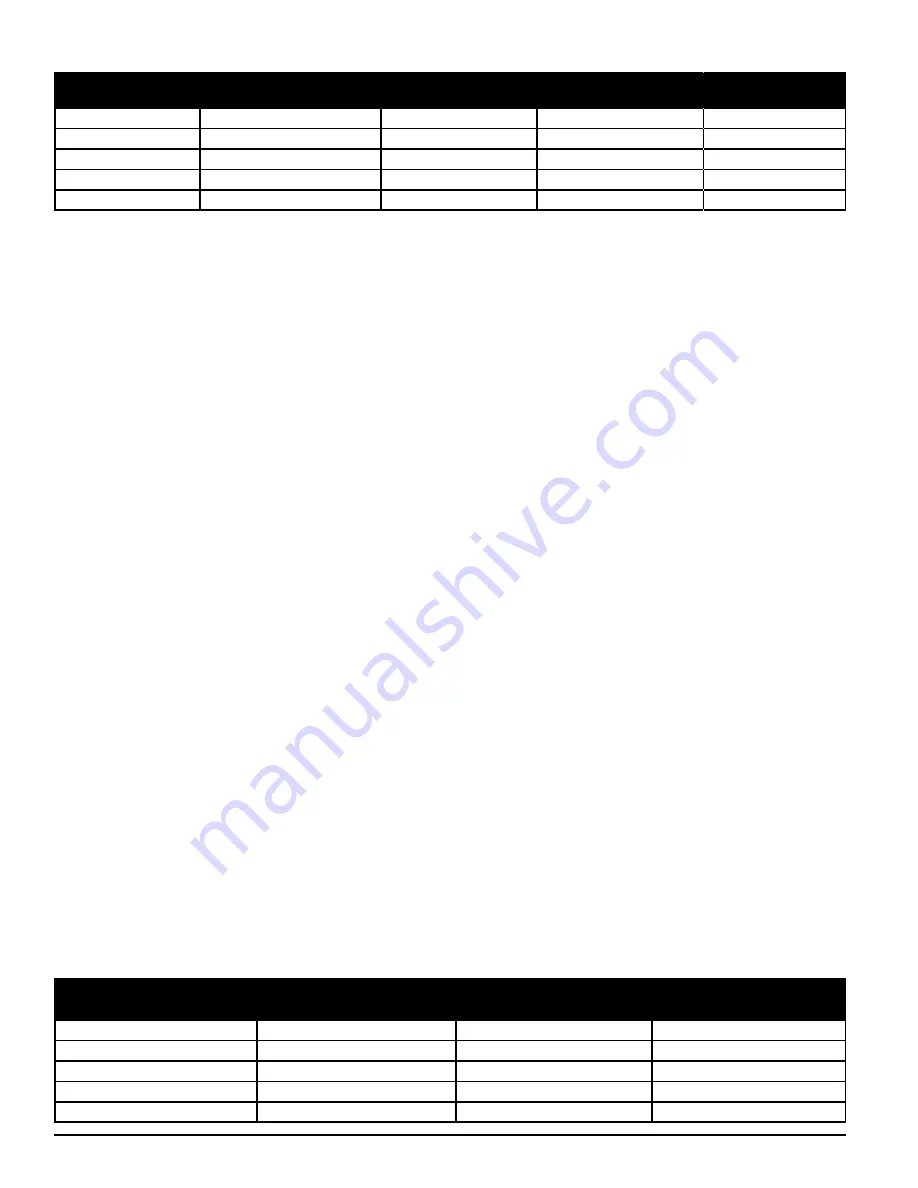
SS-400-012 6 I56-3749-006
MODES OF OPERATION
INITIALIZATION
When the FAAST system is first installed it is not configured and gives a fault
indication by illuminating the configuration fault LED indicator. This indicates
that the device has not had its initial configuration loaded and remains in this
state until it is initially configured (refer to the Configuration section below for
further instructions). Once configuration has started, the device performs an
automatic initialization. This initialization sets the air flow baseline, the filter
clogged baseline and the particulate level baseline. It is important that the sys-
tem is connected properly and the filter is installed correctly when the device
is initialized. These initial readings are used as a reference baseline to indicate
when a fault occurs. Innitialization may take up to five minutes to complete.
STARTUP
Once powered, the FAAST system scrolls the particulate display in green for
one second and then initializes using its stored configuration. The device
checks and establishes its initial airflow, filter and fan settings. If all measure-
ments are normal it begins normal operation. If any fault is detected the ap-
propriate fault LED will illuminate.
CONFIGURATION
The FAAST system is configured using the software included in PipelQ. Data
is sent via the built-in Ethernet connection. The device receives the configura-
tion and performs a validation before the configuration becomes active. After
validation of the data, the device performs an initialization with the new con-
figuration.
Failure of Configuration Validation
If configuration validation fails, the software configuration tool indicates a
failure and the FAAST system illuminates the amber CONFIGURATION fault
LED on the user interface. The device will not accept any of the data as valid.
If a configuration fault occurs during the initial configuration or the device is
unable to operate due to the configuration, a Major fault relay will be set. The
device must be re-configured using PipeIQ. If the configuration fault occurs
after the initial configuration has been accepted, a Minor Fault relay will be set
and the device reverts back to its last valid configuration.
Power or Network Loss during Configuration
During an upload of configuration data, the FAAST system keeps the last
known valid configuration in memory until a complete validation is com-
pleted on the new configuration data. This prevents data corruption in the
event of a power loss or network failure. When power is restored the device
performs a Startup with the last valid configuration. The device also indicates
a CONFIGURATION fault on the user interface and sets the Minor Fault Relay.
This occurs only once. When the next Reset or Power On Reset is performed
the device continues to use the last valid configuration.
NORMAL MODE
In Normal operating mode the FAAST system displays the air flow and current
particulate levels on the user interface. The particulate level is compared to
the threshold levels programmed into the device and activates the appropriate
alarm as particulate levels exceed that threshold. If any fault occurs it acti-
vates the corresponding fault LED and relay.
TEST MODE
Test mode is initiated through the PipeIQ Live View tab or by depressing the
TEST button on the user interface, when the button is enabled (refer to pass-
code access section for activation details). Test mode simulates a fire con-
dition, activating all ten segments in the Particulate Level display and each
segment in the Alarm display. Each corresponding alarm relay is also acti-
vated after any programmed delay associated with that relay. Activation of the
RESET button removes the device from TEST mode.
RESET MODE
Reset mode is initiated through the PipeIQ Live View tab or by depressing the
RESET button on the user interface, when the button is enabled (refer to pass-
code access section for activation details). When RESET is activated all relays
are reset. The device then enters Normal mode operation. If any fault or alarm
states remain, the device re-activates the state automatically.
ACCLIMATE™
The FAAST system includes an available Acclimate mode. By allowing the de-
vice to operate in Acclimate mode, a device’s susceptibility to nuisance alarms
can be reduced. This provides maximum protection for a device located in
changing environments. The sensitivity of the unit continuously adjusts over
time, within the set limits as the local environment changes. Acclimate mode
must be activated and configured with the software configuration tool which
is part of the PipeIQ software package. In Acclimate mode the device automat-
ically adjusts the alarm point between a specified minimum and maximum
sensitivity, programmed by the user. For the first 24 hours of operation the
device monitors its environment. After the initial 24 hour period, the device
adjusts the alarm point based on the particulate levels over a rolling 1 hour
period. It then adjusts the alarm level starting from the insensitive boundary,
based on the stability of the environment being monitored.
Setting Acclimate mode
The user chooses the boundaries for each alarm level in the Acclimate mode.
The FAAST system starts from the insensitive boundary and adjusts itself to
stay within the sensitive boundary. It is also possible to have a static alarm
level by adjusting the high and low boundary to the same level. This allows
the flexibility to maintain acclimating levels for some alarms and static levels
for others. Table 4 shows the various levels that are available.
Each Acclimate level is also available for monitoring with the PipeIQ tool.
This allows the user to read the current Acclimated alarm level for each alarm.
ALARM LEVEL
THRESHOLD HIGH
SENSITIVITY
THRESHOLD LOW
SENSITIVITY
CURRENT LEVEL
Alert
Alert High
Alert Low
Acclimate Alert Level
Action 1
Action 1 High
Action 1 Low
Acclimate Action 1 Level
Action 2
Action 2 High
Action 2 Low
Acclimate Action 2 Level
Fire 1
Fire 1 High
Fire 1 Low
Acclimate Fire 1 Level
Fire 2
Fire 2 High
Fire 2 Low
Acclimate Fire 2 Level
TABLE 4. ACCLIMATE LEVELS
ALARM LEVEL
DEFAULT THRESHOLD
%OBS/FT.
PROGRAMMABLE RANGE
%OBS/FT.
DEFAULT THRESHOLD
%OBS/M
PROGRAMMABLE
RANGE %OBS/M
Alert
0.012
0.00046-6.25
0.0396
0.0015-20.5
Action 1
0.050
0.0010-6.25
0.165
0.0033-20.5
Action 2
0.100
0.0030-6.25
0.33
0.0102-20.5
Fire 1
0.250
0.012-6.25
0.825
.039-20.5
Fire 2
0.500
0.012-6.25
1.65
.039-20.5
TABLE 3. ALARM LEVEL PROGRAMMABLE RANGES
NOTE: Installation must be accomplished in accordance with all local codes and regulations.
Product is ULC certified to CAN/ULC S529. The 8100A FAAST is ULC approved from 0.00046 %/ft obs. to 3.15%/ft obs. Evacuation via FACP (fire alarm control
panel) must not be set higher than 0.735 %/ft obs. Product is approved for air velocity range from 100 to 4000 FPM.






























