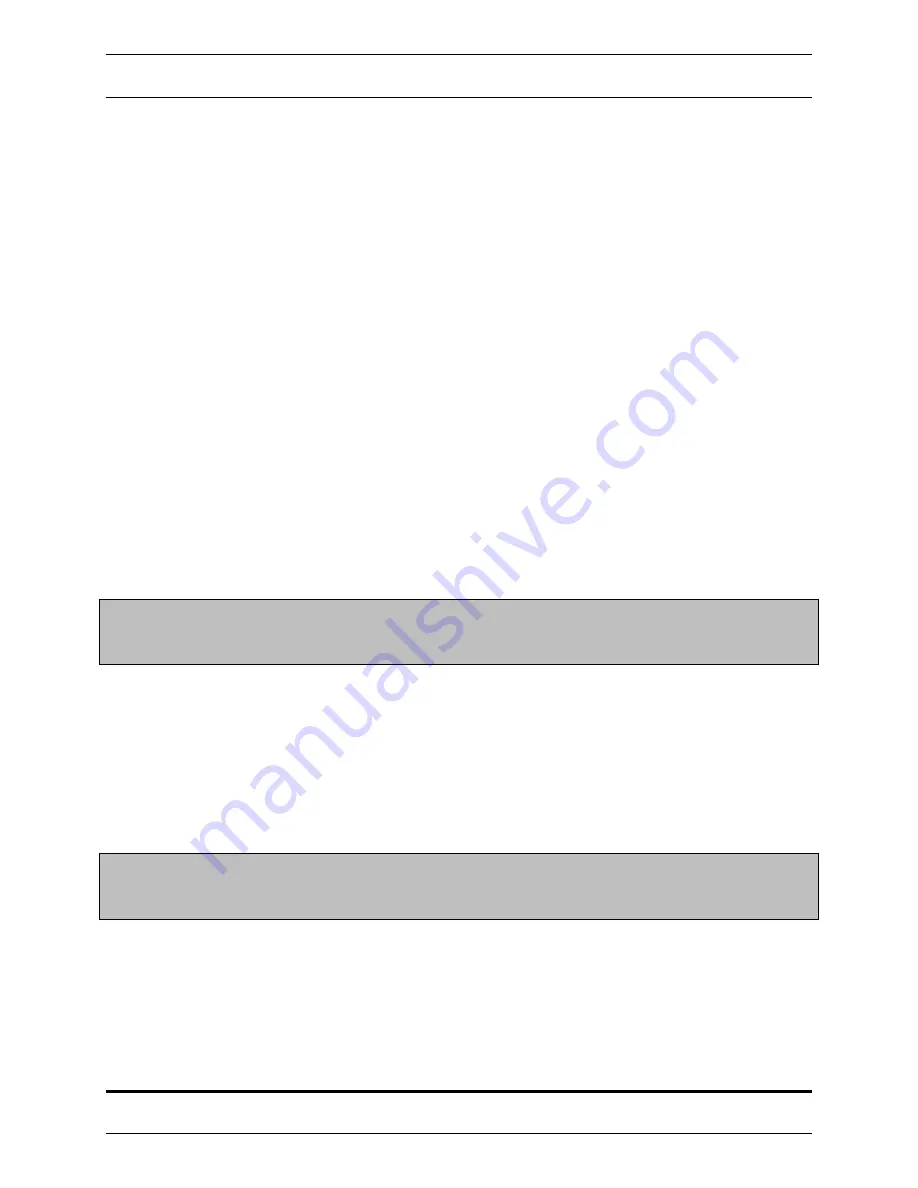
STRATABOX
™
Operations And Maintenance Manual
MAINTENANCE 4-2
©
2006 SyQwest Incorporated
4.3.1 –
Connection
The StrataBox Sensor Firmware does not need any special connection cables or connectors to perform an
update. The Sensor is connected to an available COM port (Usually COM 1) on a Portable PC as if it
were being used to acquire data. (See
Data Interface Connector
in Section 2.1.4).
4.3.2 – Firmware Update File
If a Firmware Update file is available, SYQWEST can send the user a disk containing the file, or it may
be downloaded from our website (http://www.syqwestinc.com). The file will always be called
StrataFW.hex
. This file should NOT be renamed because the StrataBox PC Software is configured
to only detect it’s specific filename.
This file should always be
COPIED
from the disk to the PC rather than being moved. This allows the
user to retain a copy of the file on disk for backup purposes. Before copying the file, the StrataBox PC
Software should
NOT
be running. The file should be copied to the same directory as the StrataBox
executable file. (Usually
C:\Program Files\ODEC\StrataBox
, unless otherwise specified).
4.3.3 – StrataBox PC Software Firmware Update
The StrataBox PC Software is designed to automatically detect the presence of a firmware update file
upon startup. If the file is detected, the user will be notified and asked whether the firmware update
should take place. If the user chooses “No”, then the StrataBox PC Software continues to run normally.
NOTE: If the user chooses “No”, the firmware file will REMAIN in the StrataBox
directory. The file must be manually removed to avoid being detected each time
the software is run.
Before the user chooses “Yes”, the StrataBox Sensor must be reset back to the Power-up state. This can
be done by removing power from the Sensor (Either at the connector, or power supply) and then
reapplying it. The green LED on the Sensor should be blinking at 1 Hz indicating that it’s in the Power-
up state. For more information regarding the LED indicator, see Section 4.2.
When the user clicks “Yes”, then the PC Software will attempt to communicate with the StrataBox Sensor
while giving the user status message updates. If there are no problems, the firmware upload will begin
and a progress indicator will be shown to the user. Refer to Section 4.4 for troubleshooting information.
NOTE: If the firmware update is successful, the firmware file WILL be removed from the
StrataBox directory to prevent it from being detected again. Make sure you have a
backup copy of this file.

















