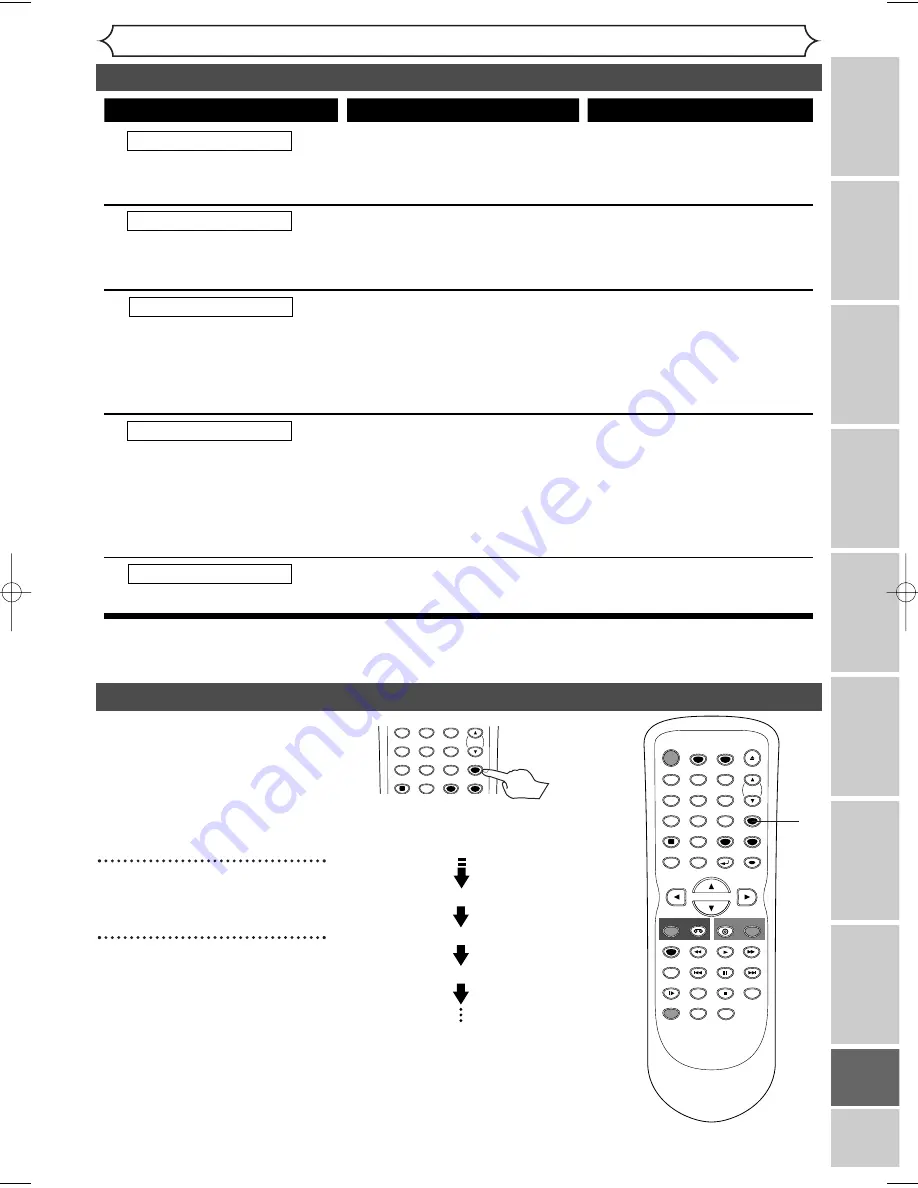
81
Others
Recor
ding
Disc Pla
yback
Editing
Bef
or
e y
ou star
t
Connections
Getting star
ted
Changing the Setting men
u
VCR functions
Others
Español
Troubleshooting (cont’d)
Recording Error
You cannot record more
than 99 titles on one disc.
Recording Error
You cannot record more than
999 chapters on one disc.
Recording Error
You cannot record on this disc
as Control Information is full.
Recording Error
You cannot record on this
disc as Power Calibration
Area is full.
Recording Error
This disc is already finalized.
Cause
Error message
Solution
You are trying to record onto the
disc on which the number of
recording titles already reached the
maximum (99).
You are trying to record onto the
VR mode DVD-RW disc on which
the number of recording chapters
already reached to the maximum
(999).
This disc has no space to write
the Control Information when
recording or deleting contents.
When editing has been repeatedly
performed, the control Information
area may become full even if the
recording area still has enough space.
When recordings are performed
repeatedly onto an unstable disc,
this area may become full.
Every time you insert a disc for
recording, the disc's working area
will be taken up. And if you repeat
this frequently, it will be used up
sooner and you may not be able
to record full 99 titles.
You are trying to record onto
the disc already finalized.
Delete unnecessary titles
(pages 54, 57).
This unit cannot delete the original
chapter. Delete unnecessary chapter
marker using other DVD recorders.
Delete unnecessary titles from the
Original list (page 57).
Delete unnecessary titles
(pages 54, 57).
Insert a new disc.
Undo finalizing of the disc
(page 36).
(The maximum is 99)
(The maximum is 999)
* If you are still having trouble with this unit after checking Troubleshooting, write down the error code and the error
description, and call our helpline mentioned on the front page to locate an Authorized Service Center.
You can watch the TV programs
with the tuner of the unit.
(Usually channel 3 or 4 of the TV
is available for the RF converter
setting.) Be sure to connect the
unit to a TV using the RF cable.
Refer to page
1
4.
1
Select channel 3 on your TV.
2
Press [VIDEO/TV] on the
remote control.
• If noise appears, change the RF output
channel of the unit to CH 4 by press-
ing
[VIDEO/TV]
for 3 seconds.The
RF output channel will alternate
between CH3 and CH4 as follows.
• Each time the RF output channel is
changed, CH3 or CH4 will appear
on the front panel display.
(RF on)
CH4
3 seconds
(RF on)
CH3
(RF on)
CH4
3 seconds
3 seconds
3 seconds
RF output switch
SPACE
1
2
3
4
5
6
7
8
0
9
CH
VIDEO/TV
.@/:
ABC
DEF
GHI
JKL
MNO
PQRS
DISPLAY
TUV
WXYZ
SETUP
CLEAR
for more than
3 seconds
STOP
POWER
T-SET
TIMER PROG.
SKIP
SKIP
OPEN/CLOSE
SPACE
1
2
3
4
5
6
7
8
0
9
CH
VIDEO/TV
SLOW
PAUSE
.@/:
ABC
DEF
GHI
JKL
MNO
PQRS
REC/OTR
DISPLAY
TUV
WXYZ
DVD
REC/OTR
REC SPEED
ZOOM
SEARCH
VCR
SETUP
CM SKIP
RETURN
MENU/LIST
TOP MENU
DUBBING
REC MONITOR
CLEAR
ENTER
PLAY
AUDIO
2
E9621UD_EN/SP2.qx3 05.7.25 2:43 PM Page 81








































