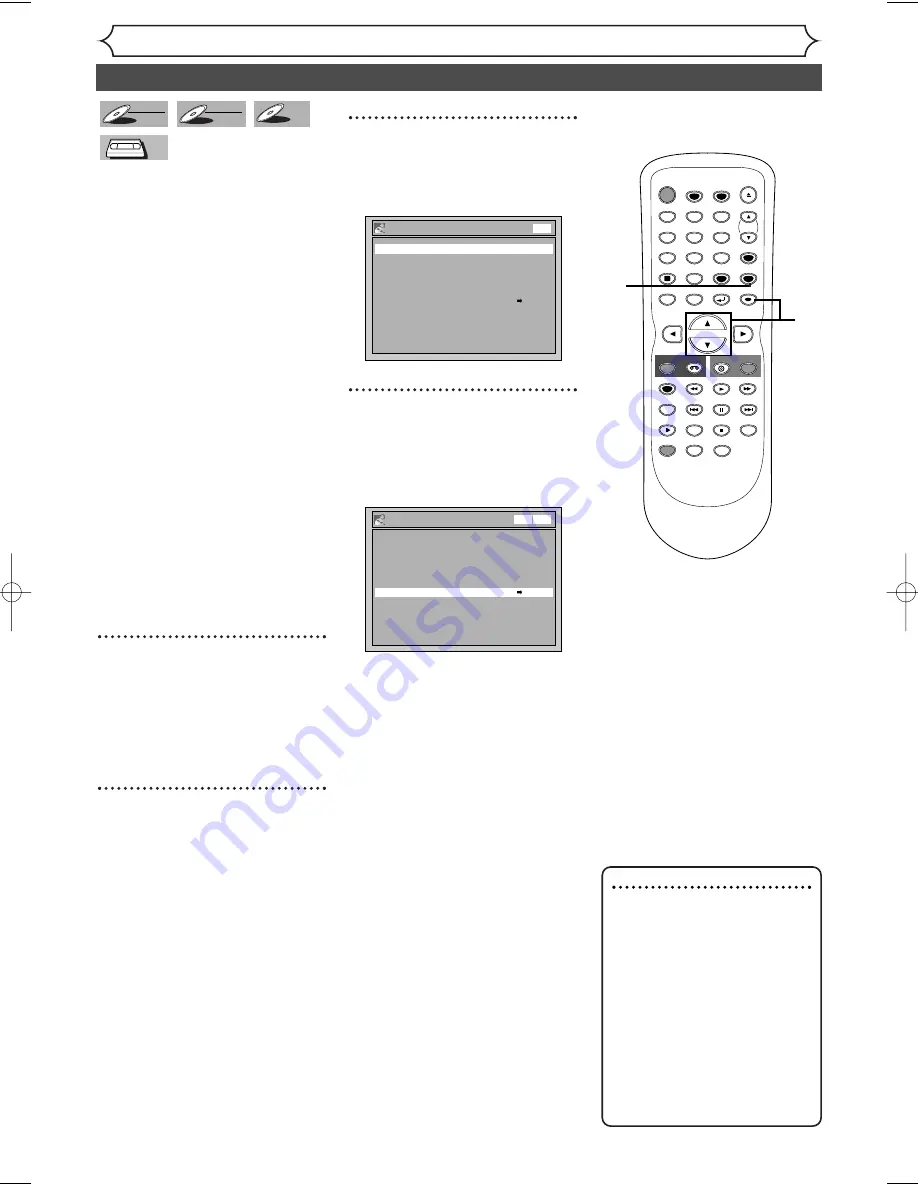
38
Recording
Dubbing Mode
You can copy a DVD disc to a
videotape or copy a videotape to a
DVD disc.This function will be pos-
sible only if the DVD disc or the
videotape is not copy protected.
Before starting this function, pre-
pare for the recording on the DVD-
RW/R disc or the videotape. Refer
to pages 29 and 75.
Make sure:
• Insert a recordable disc and a
videotape with a record tab.
Note for recording to a
videotape:
• The videotape's record tab is
intact.
• The remaining time of the video-
tape is long enough.
Note for recording to a disc:
• Make sure that the disc is
recordable. Refer to pages 25
and 26.
1
Press [SETUP].
Easy Setting Menu or Advanced
Setting Menu will appear.
If Advanced Setting Menu is dis-
played, proceed to step 3.
2
Using [
K
/
L
], select
“Advanced Setting Menu”.
Press [ENTER].
Advanced Setting Menu will
appear.
3
Using [
K
/
L
], select
“Recording”. Press [ENTER].
Recording menu will appear.
4
Using [
K
/
L
], select
“Dubbing Mode”. Press
[ENTER].
Option window will appear.
Recording
Auto Chapter
10 minutes
Timer Programming
DVD-RW Recording Format
Video mode
Auto Finalize
Dubbing Mode
VCR DVD
VCR DVD
Recording
Auto Chapter
10 minutes
Timer Programming
DVD-RW Recording Format
Video mode
Auto Finalize
Dubbing Mode
VCR DVD
DVD
VCR
VCR
DVD-R
DVD-R
DVD-RW
DVD-RW
VR
DVD-RW
DVD-RW
Video
Note
For VCR to DVD duplication:
• After starting VCR to DVD
duplication, the picture may be
distorted because of the auto
tracking function.
This is not a malfunction. Be
advised to playback the video-
tape until the picture is stabi-
lized, then set the starting
point which you wish to start
recording, and start VCR to
DVD duplication.
STOP
POWER
T-SET
TIMER PROG.
SKIP
SKIP
OPEN/CLOSE
SPACE
1
2
3
4
5
6
7
8
0
9
CH
VIDEO/TV
SLOW
PAUSE
.@/:
ABC
DEF
GHI
JKL
MNO
PQRS
REC/OTR
DISPLAY
TUV
WXYZ
DVD
REC/OTR
REC SPEED
ZOOM
SEARCH
VCR
SETUP
CM SKIP
RETURN
MENU/LIST
TOP MENU
DUBBING
REC MONITOR
CLEAR
ENTER
PLAY
AUDIO
1
2
4
3
E9621UD_EN/SP2.qx3 05.7.25 2:43 PM Page 38






























