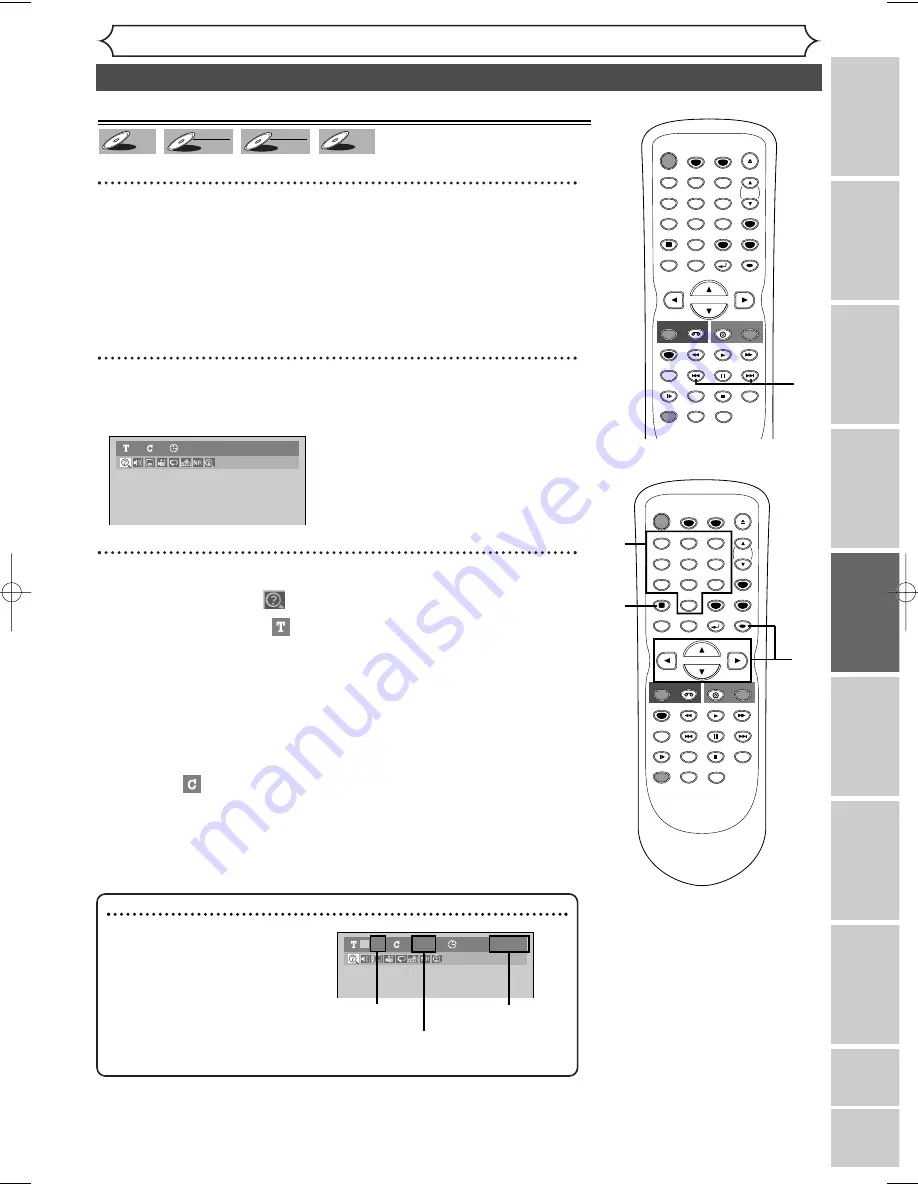
47
Disc Playback
Recor
ding
Disc Pla
yback
Editing
Bef
or
e y
ou star
t
Connections
Getting star
ted
Changing the Setting men
u
VCR functions
Others
Español
Search
Title/Chapter search
Using [SKIP
H
/
G
]
1
During playback, press [SKIP
G
] to skip the current title or
chapter and move to the next.
To go back to the beginning of the current title or chapter, press
[SKIP
H
]
. Press it repeatedly to go to the previous titles or chapters.
Using [DISPLAY]
1
During playback, press [DISPLAY].
The display menu will appear.
2
Using [
{
/
B
], select icon. Press
[ENTER].
The title number next to
will be highlighted.
Title:
Using [
K
/
L
] or the Number buttons, enter a desired title
number to search. Press [ENTER].
Title search will start.
Chapter:
To move to
for chapter, press
[
B
]
.
Using [
K
/
L
] or the Number buttons, enter a desired chapter
number to search. Press [ENTER].
Chapter search will start.
DVD-Video
1
1
0:00:00
DVD-R
DVD-R
DVD-RW
DVD-RW
VR
DVD-RW
DVD-RW
Video
DVD-V
DVD-V
STOP
POWER
T-SET
TIMER PROG.
SKIP
SKIP
OPEN/CLOSE
SPACE
1
2
3
4
5
6
7
8
0
9
CH
VIDEO/TV
SLOW
PAUSE
.@/:
ABC
DEF
GHI
JKL
MNO
PQRS
REC/OTR
DISPLAY
TUV
WXYZ
DVD
REC/OTR
REC SPEED
ZOOM
SEARCH
VCR
SETUP
CM SKIP
RETURN
MENU/LIST
TOP MENU
DUBBING
REC MONITOR
CLEAR
ENTER
PLAY
AUDIO
2
1
STOP
POWER
T-SET
TIMER PROG.
SKIP
SKIP
OPEN/CLOSE
SPACE
1
2
3
4
5
6
7
8
0
9
CH
VIDEO/TV
SLOW
PAUSE
.@/:
ABC
DEF
GHI
JKL
MNO
PQRS
REC/OTR
DISPLAY
TUV
WXYZ
DVD
REC/OTR
REC SPEED
ZOOM
SEARCH
VCR
SETUP
CM SKIP
RETURN
MENU/LIST
TOP MENU
DUBBING
REC MONITOR
CLEAR
ENTER
PLAY
AUDIO
2
2
1
Note
• In search mode display, total
numbers of each search contents
(title/chapter/time) are shown as
a denominator.
001/028
00:00:00/02:18:33
01
/01
Total number
of titles
Total number
of chapters
Total time of
the current title
E9621UD_EN/SP2.qx3 05.7.25 2:43 PM Page 47






























