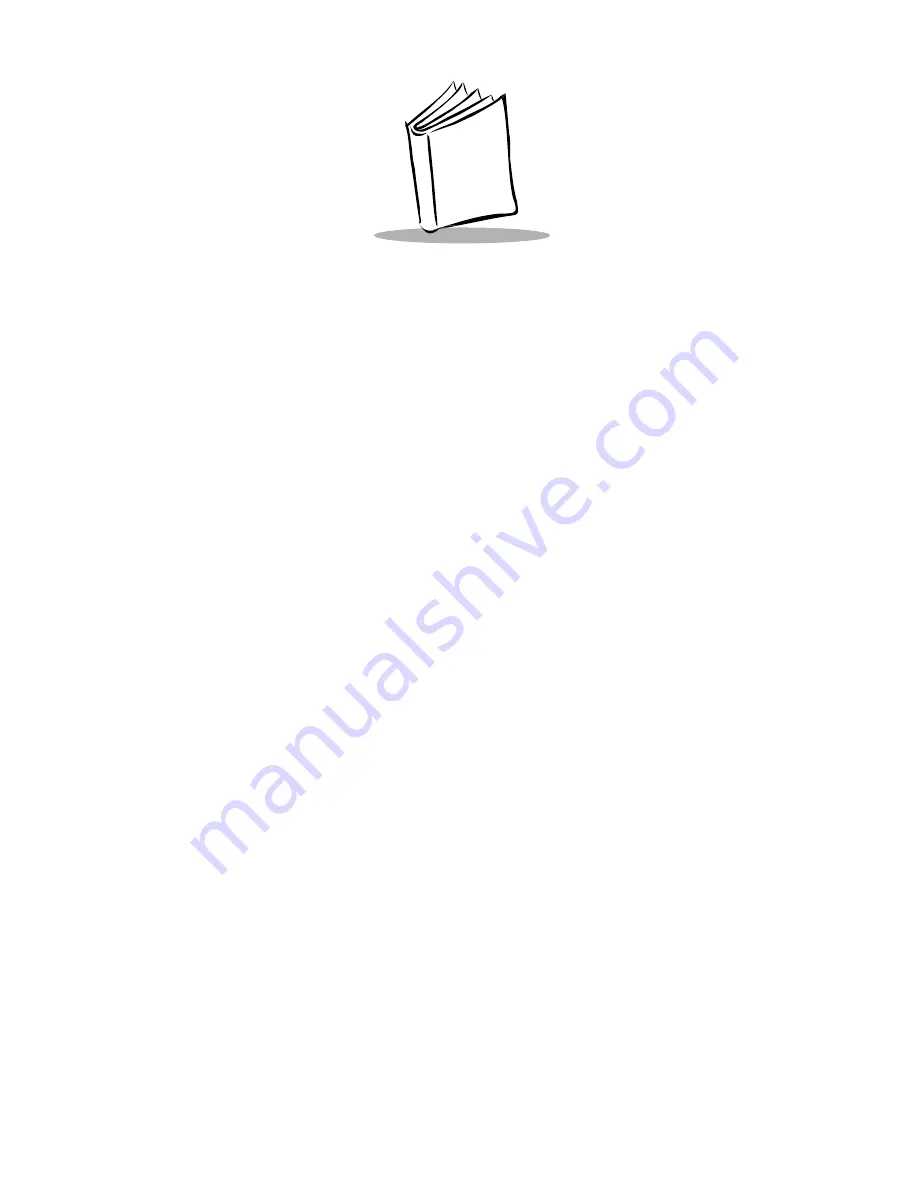
Index-1
Index
A
adjusting the display contrast
. . . . . . . . . . . 9-2
applications
. . . . . . . . . . . . . . . . . . . . . . . . . 4-3
invoking from within TCM
. . . . . . . . . 6-8
AUTOEXEC.BAT
. . . . . . . . . . . . . . . . . . . . 5-8
DOS settings
. . . . . . . . . . . . . . . . . . . . . 5-8
B
batteries
low power messages
. . . . . . . . . . . . . . . 9-6
battery
backup power
. . . . . . . . . . . . . . . . . . . 10-2
chargers
. . . . . . . . . . . . . . . . . . . . . . . . 1-3
charging
. . . . . . . . . . . . . . . . . . . . . . . 10-6
charging NiMH externally
. . . . . . . . . 10-6
extending battery life
. . . . . . . . . . . . . 10-1
installing
. . . . . . . . . . . . . . . . . . . . . . . 10-4
life
. . . . . . . . . . . . . . . . . . . . . . . . . . . 10-1
low battery message
. . . . . . . . . . . . . . 10-2
low power messages
. . . . . . . . . . . . . . 10-2
NiMH
. . . . . . . . . . . . . . . . . . . . . . . . . 1-3
when to recharge
. . . . . . . . . . . . 9-6
,
10-2
beeper
changing volume
. . . . . . . . . . . . . . . . . 9-2
settings
. . . . . . . . . . . . . . . . . . . . . . . . . 9-2
BIOS TSRs
. . . . . . . . . . . . . . . . . . . . . . . . . . 5-9
boot sequence
default
. . . . . . . . . . . . . . . . . . . . . . . . . 8-4
setting
. . . . . . . . . . . . . . . . . . . . . . . . . . 8-3
booting the PDT 3400
cold boot
. . . . . . . . . . . . . . . . . . . . . . . 9-1
warm boot
. . . . . . . . . . . . . . . . . . . . . . 9-1
building a hex image
build successful
. . . . . . . . . . . . . . . . . 6-25
if the build fails
. . . . . . . . . . . . . . . . . 6-25
C
cables
. . . . . . . . . . . . . . . . . . . . . . . . . . . . . 1-4
cleaning
. . . . . . . . . . . . . . . . . . . . . . . . . . 10-7
cold boot
. . . . . . . . . . . . . . . . . . . . . . . . . . 9-1
COMMAND.COM
. . . . . . . . . . . . . . . . . . 5-3
configuration options
. . . . . . . . . . . . . . . . . 4-1
flash
. . . . . . . . . . . . . . . . . . . . . . . . . . . 4-1
RAM
. . . . . . . . . . . . . . . . . . . . . . . . . . 4-1
configuration process
. . . . . . . . . . . . . . . . . 4-4
CONFIG.SYS
. . . . . . . . . . . . . . . . . . . . . . . 5-1
DOS settings
. . . . . . . . . . . . . . . . . . . . 5-1
confirmation messages
. . . . . . . . . . . . . . . . 6-4
adding a script
. . . . . . . . . . . . . . . . . . . 6-4
clearing
. . . . . . . . . . . . . . . . . . . . . 6-4
,
6-5
copying a file or directory to a TCM
script
. . . . . . . . . . . . . . . . . . . . . . 6-4
deleting a file or directory from a TCM
script
. . . . . . . . . . . . . . . . . . . . . . 6-4
erasing compressed drive
. . . . . . . . . . . 6-4
renaming file or directory in a TCM
script
. . . . . . . . . . . . . . . . . . . . . . 6-4
restoring
. . . . . . . . . . . . . . . . . . . . . . . 6-5
review edits to system files
. . . . . . . . . . 6-4
connecting cradles to host
. . . . . . . . . . . . . 3-10
connecting CRD 3400 to cradle chains
. . . 3-11
contrast
. . . . . . . . . . . . . . . . . . . . . . . . . . . . 9-2
default
. . . . . . . . . . . . . . . . . . . . . . . . . 8-4
setting
. . . . . . . . . . . . . . . . . . . . . . . . . 8-3
Control keyboard
. . . . . . . . . . . . . . . . . . . . B-5
CRD 3400
connecting to cradle chains
. . . . . . . . 3-11
Содержание PDT 3400 Series
Страница 1: ...PDT 3400 Series Product Reference Guide ...
Страница 3: ...PDT 3400 Product Reference Guide 70 32643 01 Revision A May 1998 ...
Страница 10: ...viii PDT 3400 Product Reference Guide ...
Страница 16: ...xiv PDT 3400 Product Reference Guide ...
Страница 22: ...1 6 PDT 3400 Product Reference Guide ...
Страница 30: ...2 8 PDT 3400 Product Reference Guide ...
Страница 44: ...3 14 PDT 3400 Product Reference Guide ...
Страница 58: ...5 10 PDT 3400 Product Reference Guide ...
Страница 104: ...9 4 PDT 3400 Product Reference Guide Using the Keyboard Figure 9 3 PDT 3400 Standard Keyboard ...
Страница 110: ...9 10 PDT 3400 Product Reference Guide ...
Страница 118: ...10 8 PDT 3400 Product Reference Guide ...
Страница 122: ...11 4 PDT 3400 Product Reference Guide ...
Страница 126: ...A 4 PDT 3400 Product Reference Guide ...
Страница 132: ...B 6 PDT 3400 Product Reference Guide ...


































