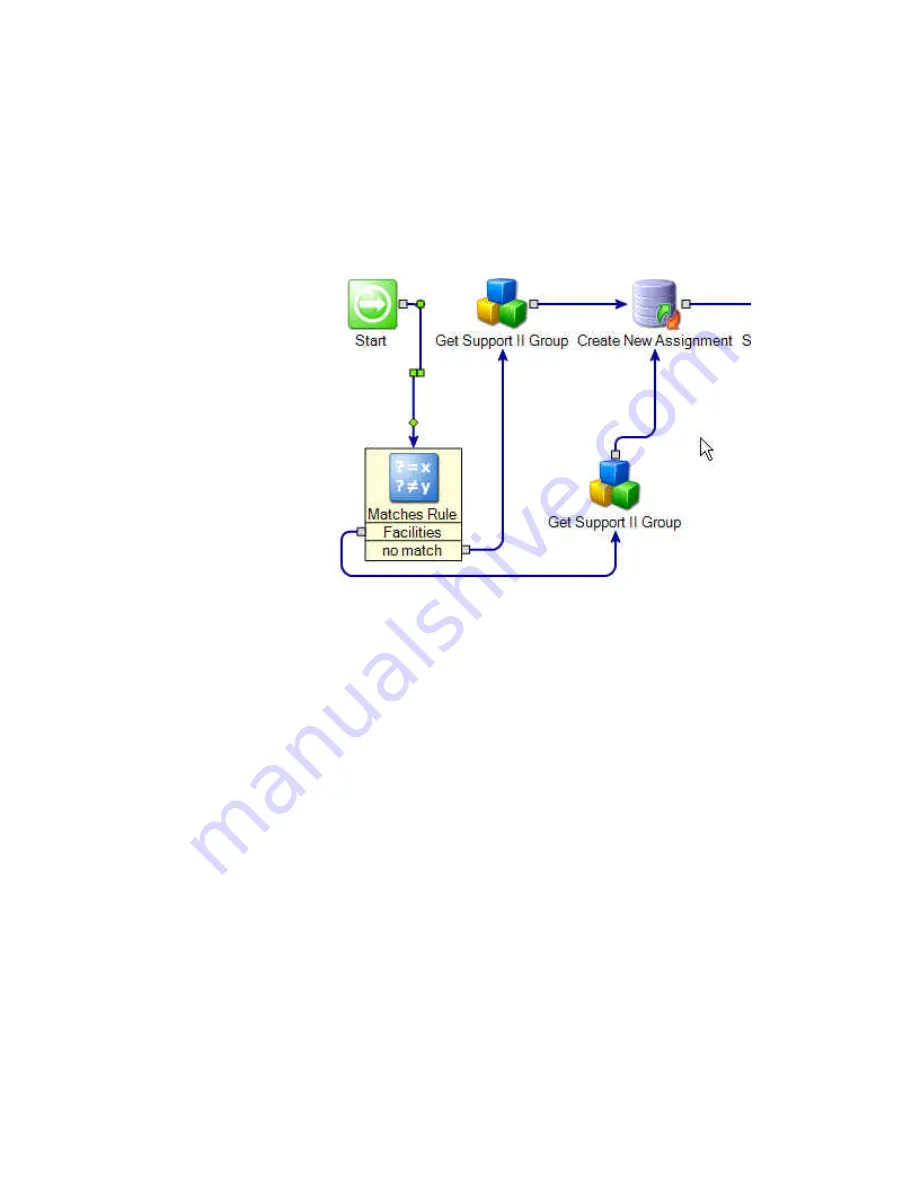
Symantec® ServiceDesk Customization Guide 7.0
31
4. Rename the "Get Support II Group" to be a "Get Facilities Group"
5. Edit the "Get Facilities Group" component so “Facilities” is the value in the
Parameters > Name field on the Input tab.
6. Reconnect the project so that we check for a Facilities assignment before the default
Support II
After testing and deploying, incidents in ServiceDesk that are classified as “Facilities”
should go to the Facilities group.
Now suppose when a location is provided for an incident, we would like a routing rule to
route the incident to a certain group.
The instructions assume that the desired groups exist. See the section
Verify Users,
Groups, and Organizations
(page 18) for assistance adding groups. You could set up this
example in tandem with the routing by priority example; you could perform priority
evaluation first, then route to a special group for “high” or “urgent” incidents for that
location, for example.
To create a routing rule to route by location:
1. Open the SD.RoutingRules project, and navigate to the Determine Assignment
model.
2. Add a Matches Rule, and copy and paste a replica of the Get Support I component.
3. Edit the Matches Rule as follows:
Type the various locations in the Compare To List.
Select the variable Incident.Location as the Compare To Variable.
Click OK to close.
















































