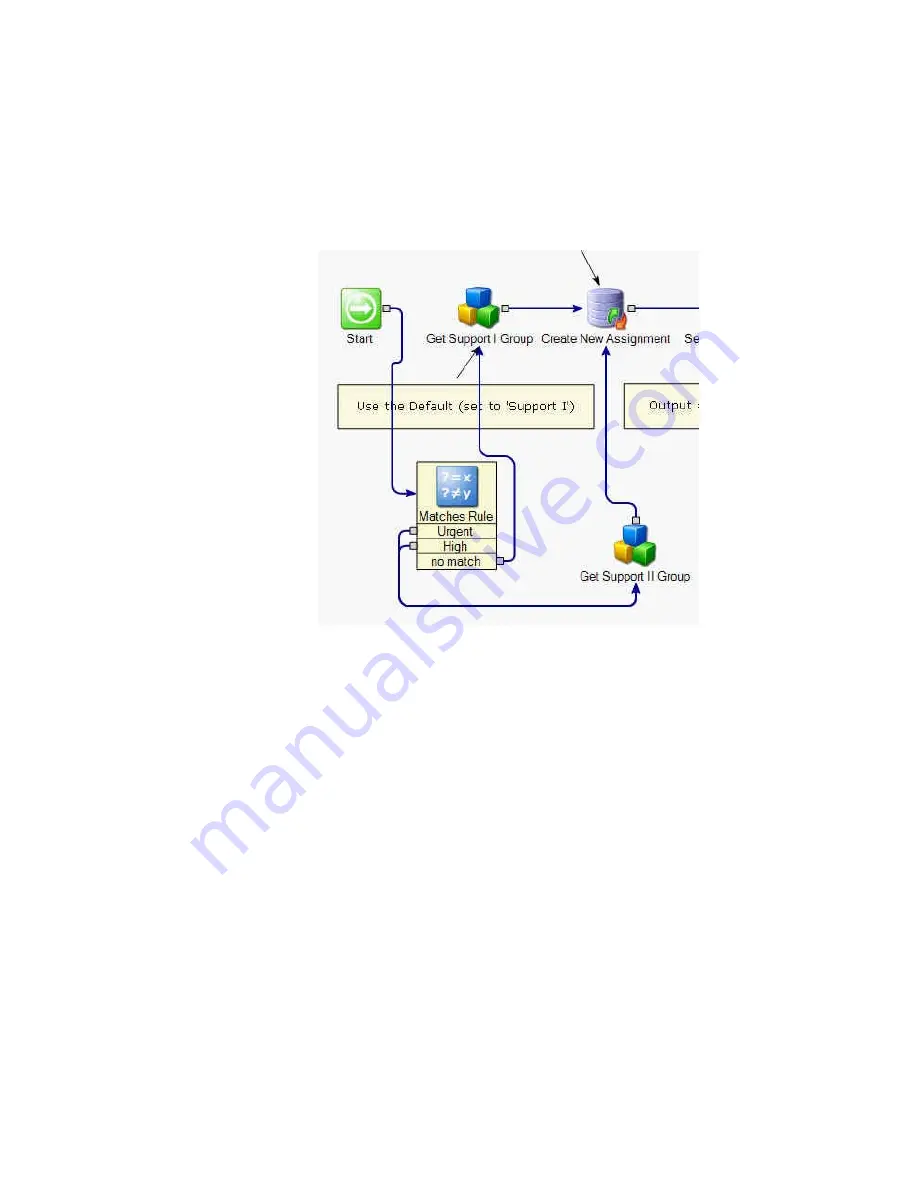
Symantec® ServiceDesk Customization Guide 7.0
30
Click the "Name" field ellipses button to browse the available data. Pick the
property for support II:
[[ProfileProperties].service_desk_settings_group_support_ii]
6. Reconnect the project so that it checks for a Support II assignment before the
default Support I. If there is an urgent or high incident, the process skips the
Support I assignment. If not, it goes to the Support I assignment.
After testing and deploying, incidents in ServiceDesk that are “high” and “urgent” should
automatically be assigned to Support II.
Now suppose when a technician assigns a category, such as Facilities, we would like a
routing rule to route the incident to the Facilities group.
These instructions assume “Facilities” exists already as an added top-level category in
ServiceDesk, along with the sub-categories: HVAC, Water leak, and Cleanliness Issue.
The instructions also assume that the user group “Facilities” exists as well. See the
section
Set Up Incident Categories (Classifications)
(page 19) for assistance regarding
categories. See the section
Verify Users, Groups, and Organizations
(page 18) for
assistance adding groups.
To create a routing rule to route by category
1. Open the SD.RoutingRules project, and navigate to the Determine Escalation model.
2. Add a Matches Rule, and copy and paste a replica of the Get Support II component.
3. Edit the Matches Rule as follows:
Type "Facilities" in the Compare To List.
Select the variable Incident.Classification_Category_01 as the Compare To
Variable.
Click OK to close.






























