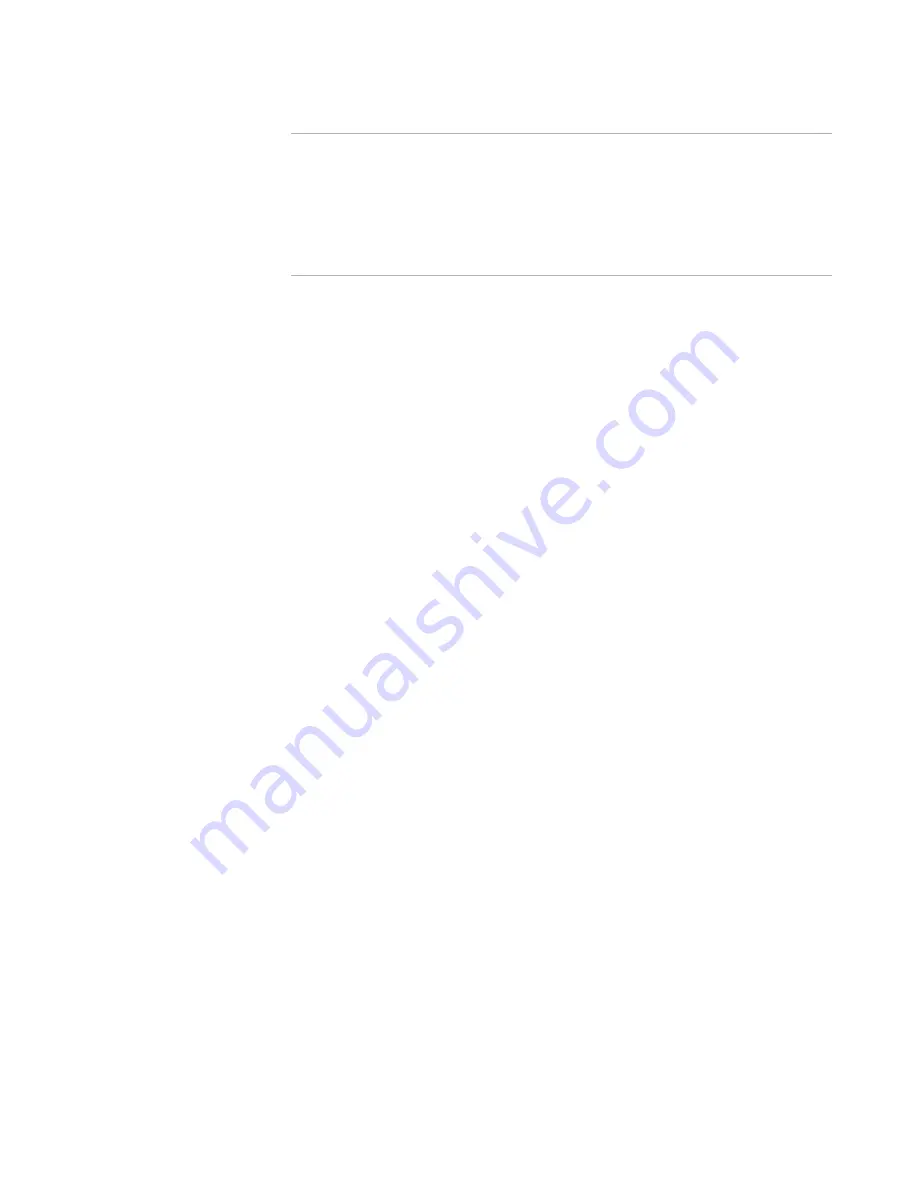
Symantec® ServiceDesk Customization Guide 7.0
22
NOTE:
We are opting to use the same impact value (on the right) that the end-user sees in
this exercise, rather than an internal/technician-side value. However the rest of the
values under the Matches Rule do use impact values that are technician-facing. (You
can see the difference if you click on “Entire Department” under the MatchesRule on
the left, for example; notice the corresponding “Department/LOB/Branch” value that
appears on the right. Refer back to the bulleted list in the previous section to
compare and see the subtle difference.)
Click on Finish.
8. Open the Set Urgency Decision Tree component.
Click on Next.
Click on Add, and type "No Internet Access." This will create the respective
entry under the Matches Rule.
Click on "No Internet Access" under the Matches Rule and in the Urgency field
on the right, type "No Internet Access."
Click on Finish.
9. Next, we need to set the priority value for the new urgency and impact values;
priority is based off the combination of urgency and impact. Double-click the
Calculate Priority Decision Table component. Configure as follows:
Click on Next.
Double-click the Matches Rule for Impact (vertical, on the left).
Click on Add. Type "Financial Group" and click OK.
Click OK again.
Double-click the Matches Rule for Urgency (horizontal, across the top).
Add "No Internet Access" in the same manner.
Click OK, then OK again.
In each "cell" showing invalid, type the desired priority value. It must be exact
(no extra spaces). For example, set all of the Financial Group priorities to "High"
in all cells except for the cells corresponding to "no match."
Click on Finish when complete.
If you changed the priority “Normal:”
1. The priority of “Normal” is hard-coded in the SD.IncidentManagement project >
CreateIncidentAdvanced model, in the Set Priority embedded model. Open that
model and replace “normal” with the desired value.
Additional Updates for Priority, Urgency, and Impact
You will also want to edit the priority levels hard-coded in the Matches Rule found for
SLA calculation, found in SD.DataServices > Setup SLA Requirements.
The goal throughout processes in ServiceDesk is to use the application properties for
populating the urgency, impact, and priority values when possible. Occasionally you will
come across hard-coded values, for example, in the Matches Rules like you see in the
Setup SLA Requirements model.






























