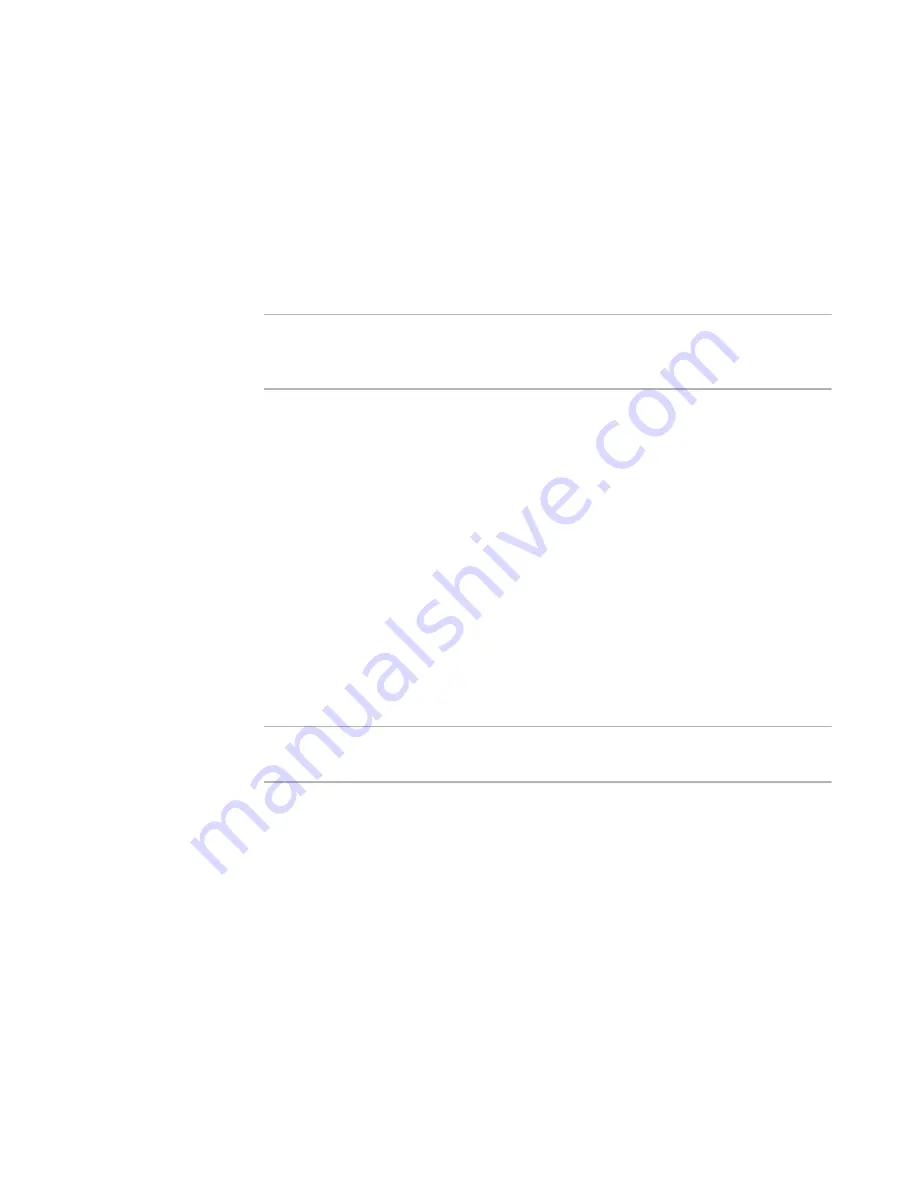
Altiris Deployment Solution™ from Symantec User’s Guide
85
needing to log on for each managed computer when you run imaging and configuration
jobs.
You can provide the user credentials for the parent domain or a trusted domain in this
window. Deployment Solution supports the UPN and SAM formats, and it accepts either
the parent domain user’s credentials or the domain user’s credentials for any
configuration jobs.
Click
Add
to enter the Domain name. The
Add Domain Account
page appears. Enter
the name of the selected domain and provide the administrator credentials. Click
OK
.
The administrator name and domain are listed in the
Domain Accounts
list box.
Note
To enter the administrator user name for a Windows XP domain, you must add both the
domain name and the user name. Example: Instead of entering only the user name
jdoe
, you must enter
domainName\jdoe
.
RapiDeploy options
This feature optimizes the multicasting ability of the RapiDeploy application in the
Deployment Server, letting you deploy images to a group of computers simultaneously,
download an image from a file server, or access a local hard drive, and manage the
imaging of several client computers concurrently.
Because RapiDeploy is more efficient when writing directly to the IP address of the
network adapter driver, you can enter a range of IP addresses when using the
multicasting feature for faster computer deployment and management. The Deployment
Server accesses the range of computers using the defined IP pairs and avoids retrieving
the computers through the port and operating system layers.
However, because some network adapter cards do not handle multiple multicast
addresses, you can also identify a range of ports to identify these computers. On the
first pass, the Deployment Server accesses the selected computers using the list of IP
numbers. On the second pass, the Deployment Server accesses the selected computers
using the port numbers or higher level operating system IDs.
Note
Multicasting images are not supported when using the UNDI driver on PXE, and are
disabled on the client.
Click
Reset
to set the default values.
Agent settings options
These are the default agent settings for new computers. Click
Change Default
Settings
to change Windows Agents Settings for Windows and DOS. The
Change
Default Settings
option is enabled only if you select the
Force new agents to take
these default settings or the Force new Automation agents to take these
default settings
option. Set Deployment Agent settings for new computer accounts or
set Deployment Agent settings for DOS for new computers. See
Deployment agent
settings
on page 110 and
Deployment Agent settings for DOS
on page 116.
These default settings are applied only for new client computers that have never
connected to the Deployment Server, and have no information stored in the Deployment
Database. These settings are not for the existing managed computers, nor are these
settings applied when setting properties using the Remote Agent Installer.
Содержание DEPLOYMENT SOLUTION 6.9 SP4
Страница 1: ...Altiris Deployment Solution 6 9 SP4 from Symantec User s Guide ...
Страница 53: ...Altiris Deployment Solution from Symantec User s Guide 371 ...
Страница 128: ...Altiris Deployment Solution from Symantec User s Guide 143 ...
Страница 129: ...Altiris Deployment Solution from Symantec User s Guide 144 ...






























