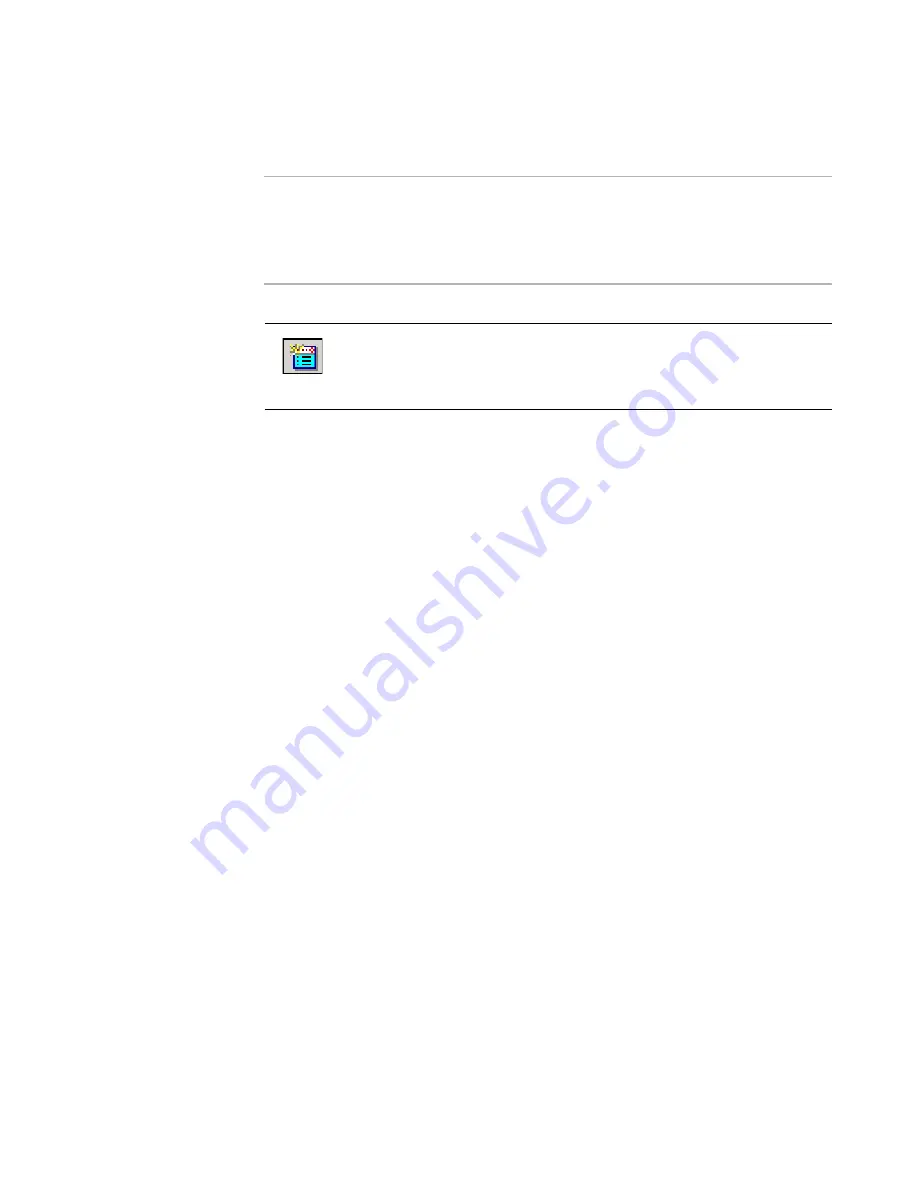
Altiris Deployment Solution™ from Symantec User’s Guide
147
quickly build image files and deploy new computers, distribute software packages,
migrate users, and more.
Note
When a software package or deployment job is scheduled to run on client computers,
the Altiris Client Service Message dialog appears, warning them that a job is about to
execute. If a user clicks
Abort
when the message appears, an event is logged to the
client's history so that Deployment Solution administrators know when users abort a
scheduled event.
1. Select a job option:
Create an image
. This wizard guides you through the steps required to create an
image of a computer’s hard disk and schedule the job. See
Creating a disk image
on
page 157.
Deploy and configure computers
. This wizard guides you through the steps
required to deploy a previously created new disk image on a selected computer and
install software and personality settings. See
Distributing a disk image
on page 162.
Deploy software packages.
This wizard guides you through steps required to
install software packages. You can set conditions, select packages, assign to
computers, and schedule the job. See
Distributing software
on page 175.
Restore a computer
. This wizard guides you through the steps required to restore
a computer to a known working state by re-imaging the hard drive and reinstalling
software packages, personality settings, and defining configuration values. This
option reschedules jobs saved in each managed computer’s history record, which
contains all deployment tasks previously processed. See
Restoring a computer from
its deployment history
on page 124.
Migrate computers.
This wizard guides you through the steps required to migrate
the hard disk image, applications, and personality settings from a source computer
to a destination computer. You can perform one or more migration operations using
the provided options.
2. Give the job a unique name. You can type a name up to 64 characters.
3. Follow the steps in each wizard to create a job (some New Job wizards build multiple
jobs).
4. (Optional) Unselect the
Replay during rip and replace
option.
This option is selected by default. This option replays the job during any rip and
replace actions.
After creating a job, the job appears in the
Jobs
pane of the Deployment Console with
the deployment tasks listed in the
Tasks
list.
Create a new job by clicking
New Job Wizard
on the Deployment
Console, clicking
File > New > Job Wizard
, or right-clicking in the
Jobs
pane of the Deployment Console and selecting
New Job Wizard
. The
New Job Wizard appears to guide you through basic deployment jobs.
Содержание DEPLOYMENT SOLUTION 6.9 SP4
Страница 1: ...Altiris Deployment Solution 6 9 SP4 from Symantec User s Guide ...
Страница 53: ...Altiris Deployment Solution from Symantec User s Guide 371 ...
Страница 128: ...Altiris Deployment Solution from Symantec User s Guide 143 ...
Страница 129: ...Altiris Deployment Solution from Symantec User s Guide 144 ...
















































