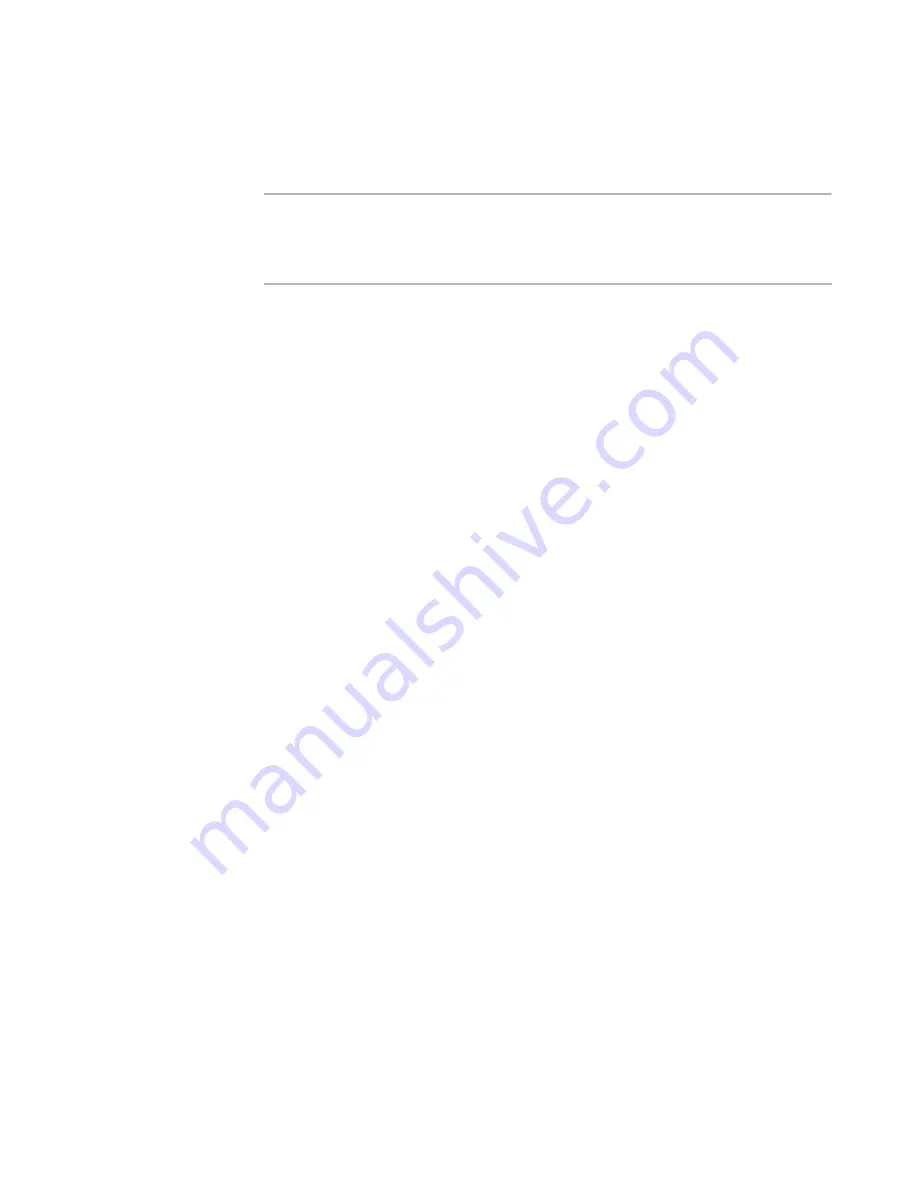
Altiris Deployment Solution™ from Symantec User’s Guide
152
with varying properties, including operating system types, network adapters,
processors, free drive space, and other computer properties. You can create task sets
for each job that apply only to the computers matching those conditions.
Note
The default condition (named default) has no parameters or values associated with it. If
this is the only condition that a job contains, the tasks associated with the default
condition will always work on all computers to which the job is assigned. A default
condition is like having no conditions.
In addition, if a task is associated with the default condition, the task always runs when
a computer does not meet any other conditions associated with this job.
1. Select a job from the
Jobs
pane of the Deployment Console. The
Job Properties
dialog appears.
2. Click
Setup
next to the
Condition
field. A menu appears with options to create a
new condition, or to modify, delete, or reorder a condition.
3. To reorder conditions, click
Order
and reorder them using up or down. See
Order
condition sets
on page 153.
4. To create a new condition, click
New
in the menu. The
Condition Settings
dialog
appears. Enter a name up to 64 characters.
5. Click
Add
to open the
Condition
dialog. Specify the following conditions and click
OK:
From the
Field
drop-down list, select a data field heading. You can define
conditions based on common client features such as operating system, software
and hardware version, hard drive space, operating system language, RAM, and
other characteristics.
To set up custom conditions based on custom tokens, select
User Defined
Tokens
from the
Field
drop-down list.
From the
Operation
drop-down list, select a compare statement.
In the
Value
box, type a string to search for in the selected database field. You
can set conditions based on computer properties stored in fields in the
Deployment Database. Example: You can set a condition to match a particular
asset tag, Altiris agent version, or IP address. You can use wildcard characters
and AND/OR operators.
To set up custom conditions based on custom tokens, select User Defined
Tokens from the Field list.
The task set you create appears in the Task list for each condition. When you select a
new condition, the tasks for that condition appear.
Example: You can set Condition A to distribute the XPImage.img file to Windows XP
computers using a Deploy Image task. You can set Condition B to distribute the
W2KImage.img file to other Windows computers using another Deploy Image task.
When the job is applied to a computer group, the conditions are evaluated for each
computer and the appropriate task runs on the appropriate computer.
Содержание DEPLOYMENT SOLUTION 6.9 SP4
Страница 1: ...Altiris Deployment Solution 6 9 SP4 from Symantec User s Guide ...
Страница 53: ...Altiris Deployment Solution from Symantec User s Guide 371 ...
Страница 128: ...Altiris Deployment Solution from Symantec User s Guide 143 ...
Страница 129: ...Altiris Deployment Solution from Symantec User s Guide 144 ...






























