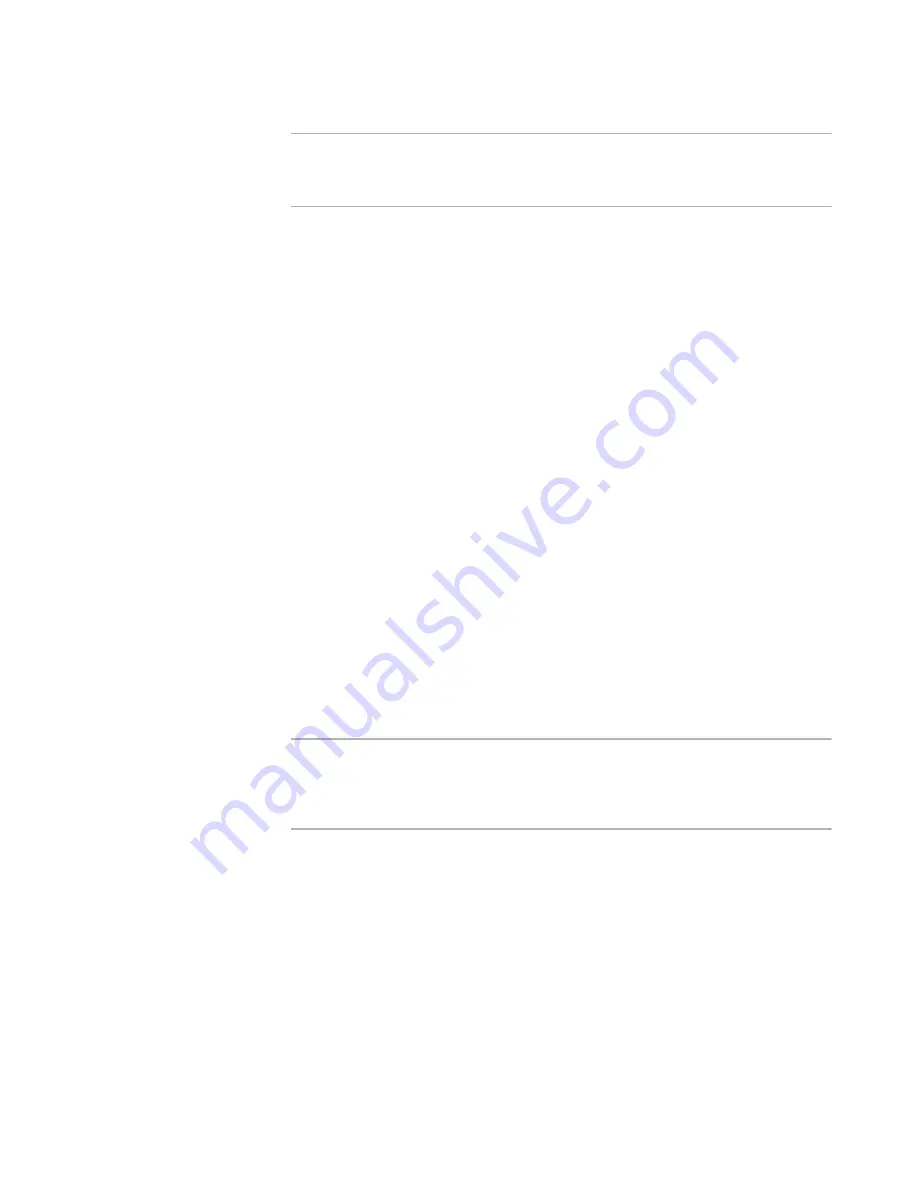
Altiris Deployment Solution™ from Symantec User’s Guide
130
Note
After selecting this option (either enabling or disabling the keyboard and mouse)
you must restart the managed computer. This can be done using a Power Control
operation. See
Power control
on page 126.
4. If you want the user to be prompted before a remote control session begins, click
the
User Prompts
tab.
a. From the
Choose the commands you would like to be prompted before
executing
options, select the
Remote Control commands
option.
b. Specify the number of seconds you want the prompt to wait. Also, specify what
will happen after the prompt time is over. Click either
Continue the operation
or
Abort the operation
.
5. Click
OK
.
Start multiple sessions
You can manage multiple computers using the Remote Control feature. However, the
more computers you include in the session, the larger the bandwidth over the network.
z
Open a separate Remote Control window for each managed computer. Right-click
each computer and select
Remote Control
. A new window appears for each
selected computer.
z
Open a Remote Control window for a group of managed computers. Right-click a
computer group icon and select
Remote Control
.
The
Remote Control Options
dialog appears with options to
Control each client
separately
in its own window or to
Control all clients together
. If you select to
control clients separately, individual windows appear for each computer. If you
select to control clients together, you are asked to select a master computer.
The Master Computer is the computer that appears in the Remote Control window,
but all operations performed from the Master Computer’s console also run on the
other computers in the group. All computers in the group should be similar in
configuration to work properly.
Note
If you are controlling multiple computers in a single window, you can send a file only
between the console and the master client. If you want to send a file to multiple
clients at the same time, use the
Copy File to
feature. See
Copying a file
on
page 188.
z
To end a Remote Control session, click
Control > Close Window
.
Remote desktop connection
Remote Desktop connection is available for many Windows operating systems.
To remotely connect to a computer
1. Open the Deployment Console and right-click the Vista computer you want to
remotely connect.
2. Click
Remote Desktop
. The remote desktop window for the computer appears.
The remote desktop connection is established to the Vista computer.
Содержание DEPLOYMENT SOLUTION 6.9 SP4
Страница 1: ...Altiris Deployment Solution 6 9 SP4 from Symantec User s Guide ...
Страница 53: ...Altiris Deployment Solution from Symantec User s Guide 371 ...
Страница 128: ...Altiris Deployment Solution from Symantec User s Guide 143 ...
Страница 129: ...Altiris Deployment Solution from Symantec User s Guide 144 ...















































