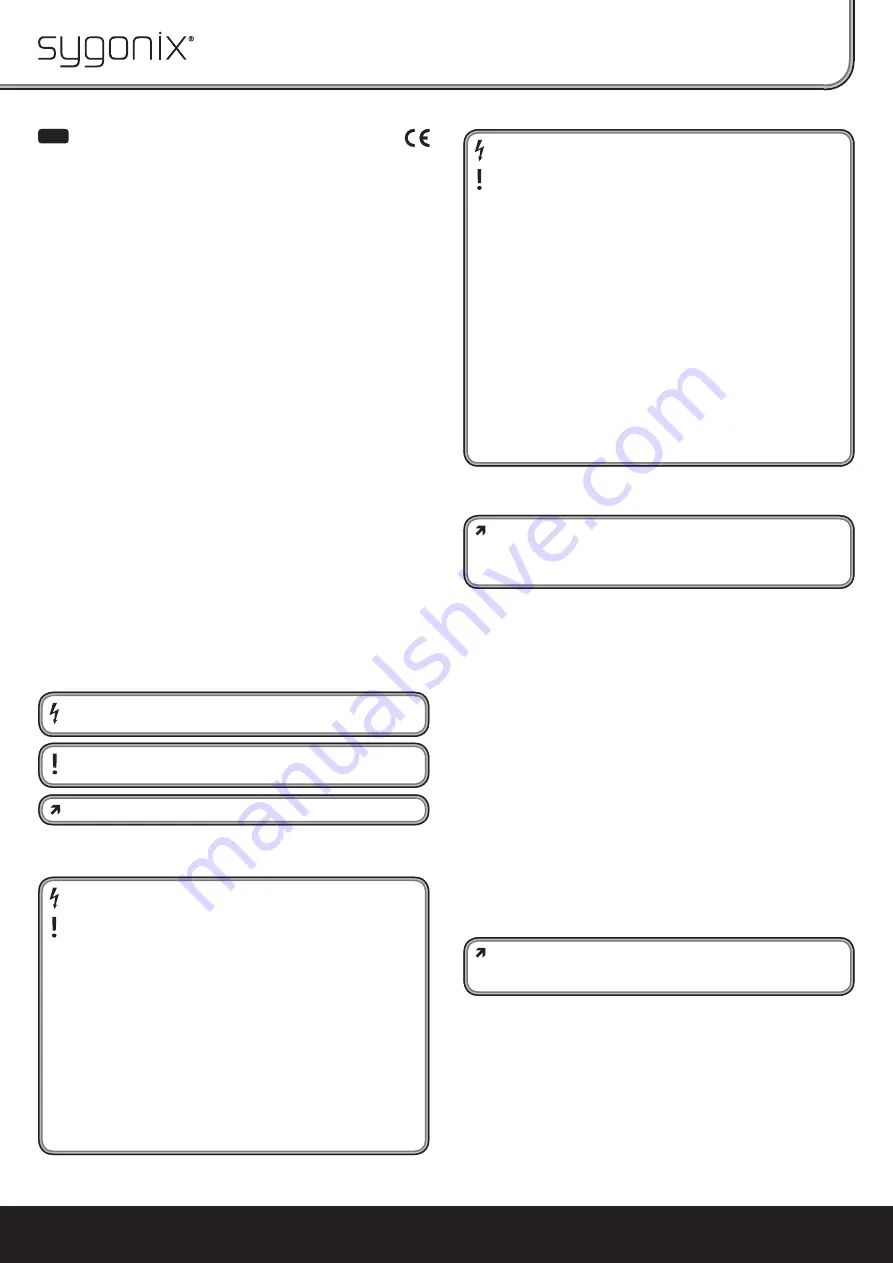
The home technology brand for the entire house. More information at
www.sygonix.com
GB
Operating instructions
WLAN/LAN pivoting/tilting camera
Use in accordance with manufacturer's instructions
The product is intended for surveillance by means of the integrated camera. The cam-
era can be operated either directly via a 10/100MBit network (RJ45 connector on the
back of the surveillance camera) or wireless via WLAN (802.11b/g, 54MBit).
The product must not get damp or wet, it is intended only for use in dry, indoor loca-
tions.
The power is supplied from the wall plug transformer included in the delivery.
Please bear in mind that it is prohibited by law to observe strangers with a camera
without their knowledge and consent. Observe the rules and regulations of the coun-
try where you are using the camera.
Any other use than that described above may damage the product. Moreover, this
may give rise to hazards such as short-circuiting,
fi
re, electric shock, etc. No part of the
product may be modi
fi
ed or converted!
The safety instructions and technical data must be followed without fail.
This product complies with the applicable National and European requirements. All
names of companies and products are the trademarks of the respective owner. All
rights reserved.
Package Contents
• Camera
• WLAN Antenna
• Network cable
• Mounting support with installation material
• Wall plug transformer
• CD
• Manufacturer's operation instructions (in English)
• Quick guide
Explanation of the Symbols
The lightning symbol indicates a health hazard, e.g. electric shock.
This symbol indicates speci
fi
c risks associated with handling, function and
use.
The "arrow" symbol indicates special tips and operating information.
Safety Instructions
The warranty will be void in the event of damage caused by failure to ob-
serve these safety instructions! We do not assume any liability for any
consequential damage!
Nor do we assume liability for damage to property or personal injury
caused by improper use or failure to observe the safety instructions. In
such cases, the warranty will be null and void.
• The unauthorised conversion and/or modi
fi
cation of the product is inadmis-
sible because of safety and approval reasons (CE). Never dismantle the prod-
uct.
• The product is not a toy and must be kept out of the reach of children. It
should be operated out of the reach of children.
• The use of the surveillance camera system does not replace the personal
supervision of children, or people who require special assistance, but only
serves as a support to this supervision.
• The design of the wall plug transformer complies with protection class II. Only
connect the wall plug transformer to a standard mains socket connected to
the public supply.
• The product should only be used in dry indoor areas, it must not become
damp or wet. There is a risk of a lethal electric shock!
• The camera should not be exposed to extreme temperatures, direct sunlight,
strong vibrations or heavy mechanical stress.
• Make sure that the connection cable is not pinched or damaged by sharp
edges.
• Do not leave packing materials unattended. They may become dangerous
playthings for children.
• Handle the product with care, it can be damaged by impacts, blows, or ac-
cidental drops, even from a low height.
• If the camera is to be used with other devices (e.g. a monitor), the operating
instructions and safety notices for the connected devices must be followed.
• A safe operation can no longer be assumed, if:
- the device is visibly damaged,
- the device no longer works
- the device has been stored under adverse conditions
- it was exposed to heavy loads during transport
• In commercial institutions, the accident prevention regulations of the Em-
ployer’s Liability Insurance Association for Electrical Systems and Operating
Materials are to be observed.
• Disconnect the power supply from the camera, if it is not to be used for a
while (e.g. for storage).
• If you have any questions, which are not answered in this manual, please
contact our technical service or another specialist.
Start-up, Connection via RJ45
Test the camera, before installing it in the desired place.
To make all the settings easily, you should always connect the camera
fi
rst
to the computer via RJ45. Only when the camera is working properly can the
WLAN operation be set up.
• For example, if the camera's rotor head is secured with adhesive tape (transport
protection), remove the tape
fi
rst.
• Mount the WLAN antenna to the corresponding connector on the camera's rear.
• Connect the camera's RJ45 connector to a 1:1 connected network cable and its net-
work, e.g. a network switch.
• Connect the low voltage connector of the camera to a mains socket using the wall
plug transformer provided. The red Power LED on the rear lights up and the motor
drive of the camera starts up (calibration for horizontal and vertical movement). The
green LED above the red Power LED
fl
ashes. This indicates connection to the PC.
There are two further LEDs in the RJ45 plug: The right upper LED indicates the link
status (network cable/connection is OK). The left upper LED indicates data transfer
via the LAN cable.
• Insert the CD provided in an appropriate drive on your computer and start the installa-
tion program. The program is located in the directory for the corresponding operating
system, e.g. for Windows it is in the directory "For Windows OS" and from there, in the
subdirectory "IP Camera Tool" (program name "IPCamSetup.exe").
Follow all the software instructions. It might be necessary to restart Windows after-
wards.
Please note that names and instructions for the installation procedure, as described
here, may be changed in newer versions of the software. In addition, please follow
the enclosed manufacturer's operating instructions.
• After you have started the newly installed program ("IP Camera Tool"), it will search
for available cameras in the network. When the camera is displayed with its corre-
sponding IP address, double-click on it.
Please note: There must be a DHCP server activated in your network (e.g. the
DHCP server in a router). The PC must be con
fi
gured so it assigns an IP ad-
dress automatically.
• The main window for the software appears ("Real-time IP Camera Monitoring Sys-
tem"). Enter "admin" in the
fi
eld "User" (without capitals and without quotation
marks); the
fi
eld "password" remains empty.
• Then click on the corresponding "Login" button, this depends on the Internet browser
you are using.
• Depending on the security settings for your Internet browser an error message may
appear, saying a required ActiveX element cannot be installed or that the installation
of the ActiveX can be started manually by clicking on the information bar.
This ActiveX control element is required to show the camera image. Please note that
the ActiveX software for Internet Explorer provides more options than the software
for other internet browsers.
• Furthermore, it may be necessary to make modi
fi
cations to the settings for the anti-
virus or
fi
rewall programmes before the software will function properly.








