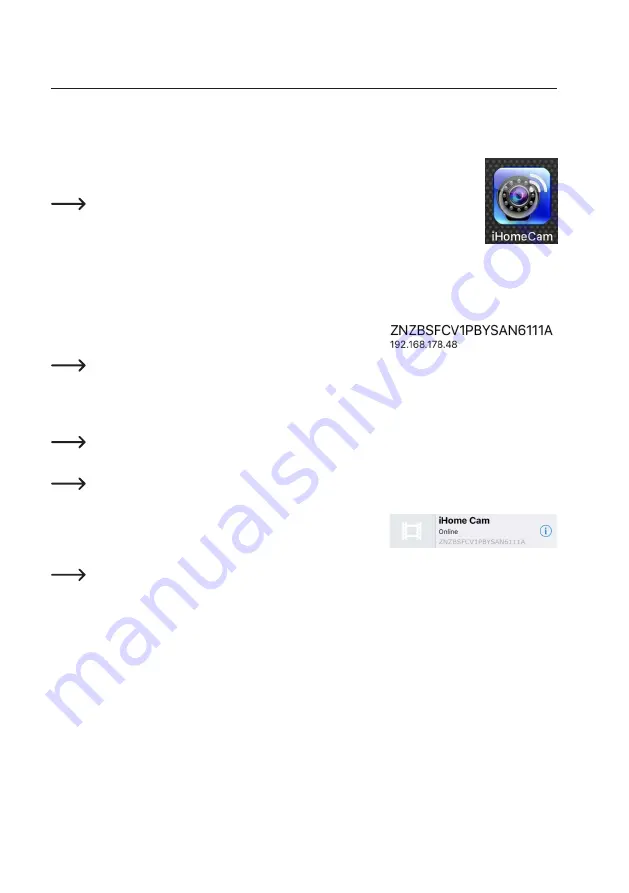
71
17. Installing the “iHomeCam” app
If the monitor/DVR is connected to your network as described in section 13. g), you can use the optional “iHomeCam”
app. The app offers the option of monitoring via your smartphone or tablet. You can download this app from Google
Play Store or Apple™ Store.
•
Open the respective app store on your smartphone or tablet.
•
Search for the “iHomeCam” app and install it.
Make sure that the system requirements in these technical data are compatible with the
description of the app in respective store. We also recommend that you regularly check
for the app updates.
•
After the installation, open the app.
•
In the app, tap “Add device”.
• Wait a few seconds until the devices found are displayed in the list. If no device is displayed, briefly tap “Search”
and then wait another few seconds.
•
Select the device that has the IP address of your monitor/DVR, see ex-
ample in the right figure.
You can see the IP address of the monitor/DVR under “Network Info”. More details can be found in section
14. c).
• When your device is displayed in the list, briefly tap the entry.
•
In the mask displayed below, you can assign a new name to the device and enter the password.
The default password is: 000000 (6x zeroes).
•
Then tap the corresponding button to save the entries for your device to connect to the monitor/DVR.
Make sure that your smartphone or tablet is correctly connected to your network so that it can find the
monitor/DVR in the network.
• You will now find the monitor/DRV in the list of devices. Briefly tap the
entry. The video image is now displayed.
•
The app is now set up and ready for use.
The app does not not have a motion detection and alarm function.
Содержание 2274368
Страница 154: ...154 ...
Страница 155: ...155 ...






























