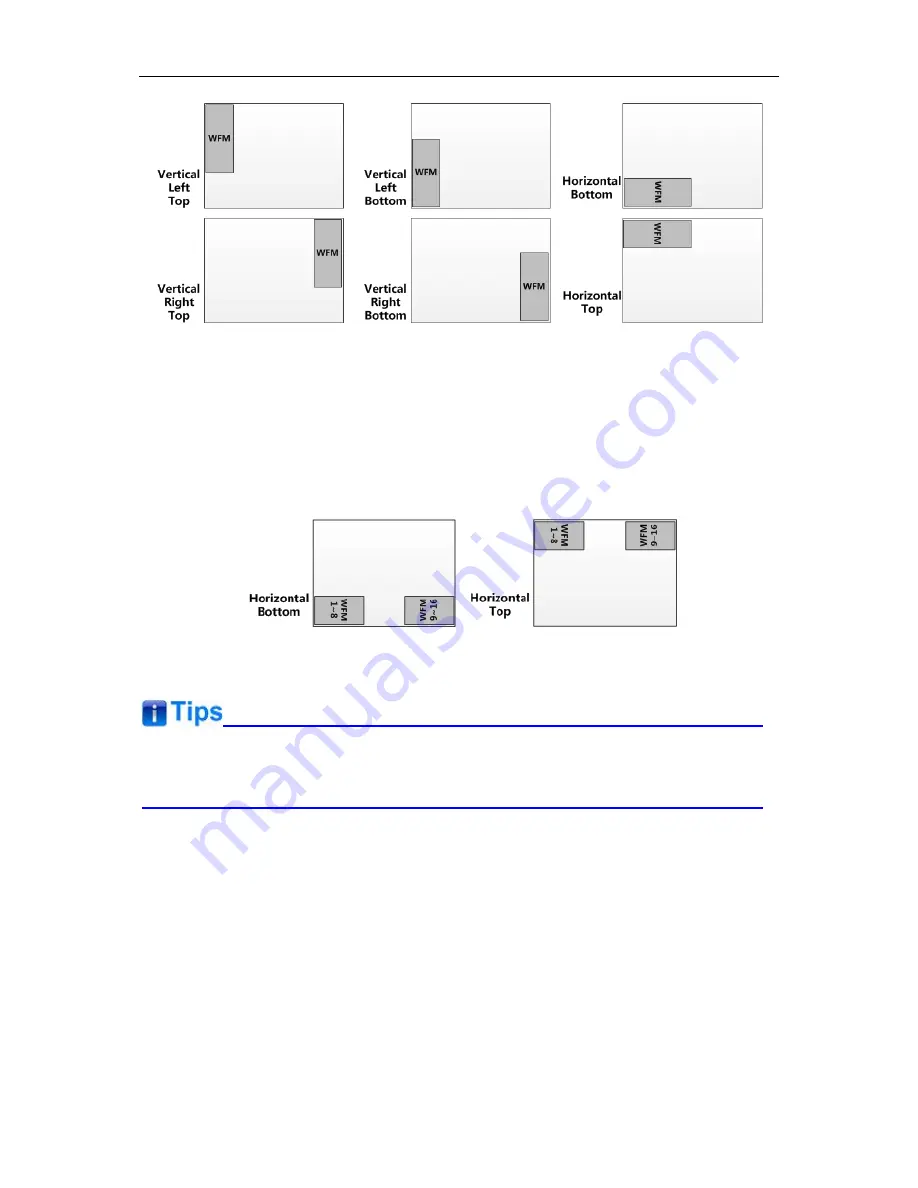
Figure 5.1-14 the Positions of Audio Meter
Particularly, if the
METER SELECT
item is set as
G1-4
, there will be 16 channels displayed in
audio meter, and if the
METER DIRECTION
is
Horizontal
, the audio meter will display two meters
separately on both sides of the screen. One displays 8 channels (1~8) on the bottom or top left of
the screen, and the other displays 8 channels (9~10) on the bottom or top right of the screen, the
bottom or top is decided by
METER POSITION
, as shown in Figure 5.1-15:
Figure 5.1-15 the Positions of the 16-channels Meter
The prerequisite for the available settings of the display mode and the position of audio meter
is that the
AUDIO METER
is
ON
.
DISPLAY Menu
The DISPLAY menu items are used to set your status information, wave form, vector, line wave,
AFD and time code preference displayed on the screen, the menu items are as shown in Figure
5.1-16:
Содержание FM-24DCI
Страница 5: ...2 Installation Dimension Front Panel Side View Rear Panel Top View...
Страница 6: ...3 Installation instructions of accessories Desktop Stand Feet...
Страница 7: ...Sun hood Protective Glass...
Страница 53: ...53...
















































