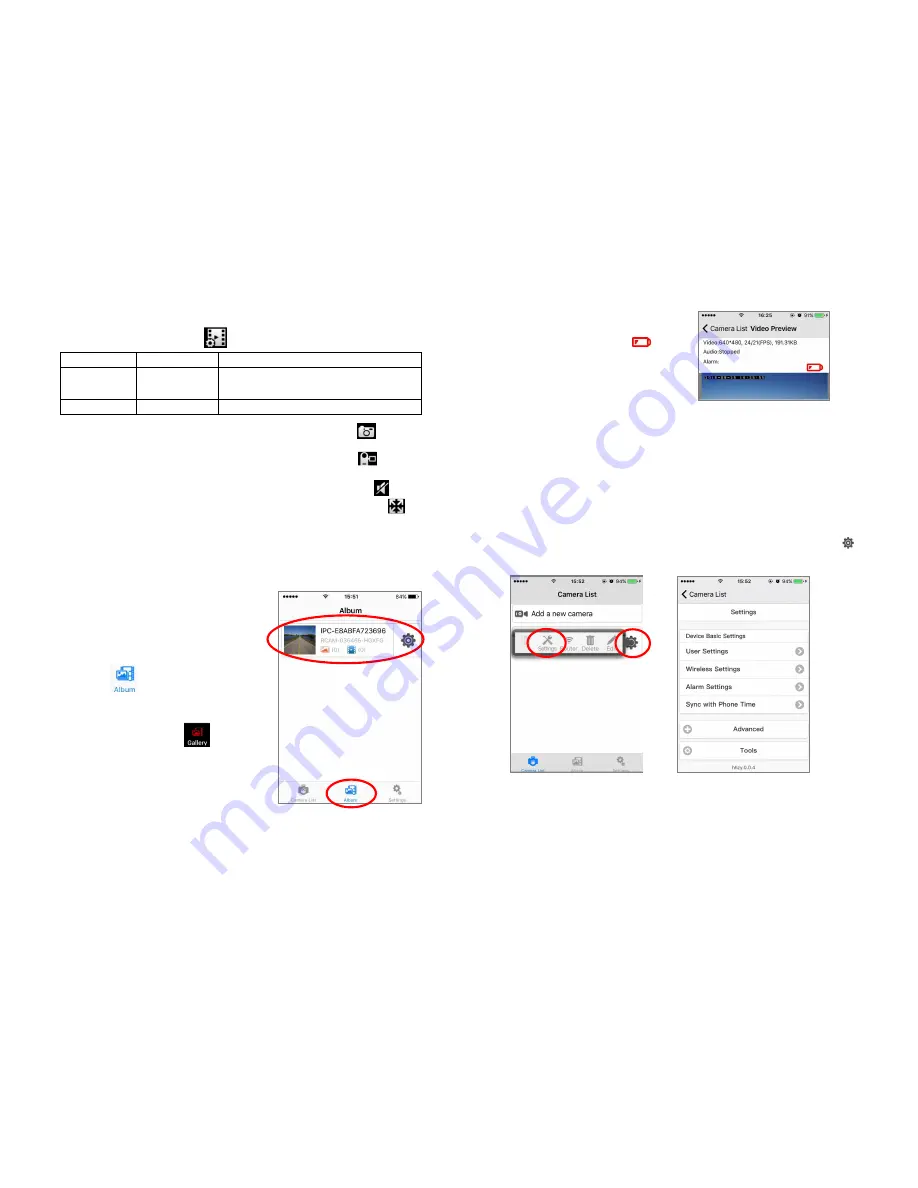
13
3.
3.
3.
3.
Video and Image Control
1)
Video quality setting:
You can change the video quality by choose your
prefer quality level by tap icon :
Video Quality iOS APP
Android APP
Smooth
Not available
Keep the video steam faster and fluent
( less delay)
Standard
VGA 640x480 VGA 640x480
2)
Take photo
:
You can take a picture directly by taping on and save it
in local storage of smart phone.
3)
3)
3)
3)
Record Video:
You can record videos directly by taping on and save it
in local storage of smart phone.
4)
Audio function:
You can open the camera voice by taping on
5)
Zoom image:
You can zoom to full screen of the image by taping
and you can back to normal display by changing the smart photo orientation
from horizontal to vertical. (Portrait orientation lock must be set to off in smart
phone )
6)
Video record playback and photo review:
You can playback the picture
and video that you have taken and
saved in local album of
smart phone .
①
①
①
①
Go back the camera list interface.
Refer to FIG-16
②
②
②
②
Tap on , and select the camera
which you want to see. Then you can find
the video or image files(FIG-16)
Note: Android APP icon is
③
③
③
③
Tap the files you want to see.
Then you can see the video or photo.
④
④
④
④
You can share these video/photo
to your friends on Facebook/Twitter
FIG-16
14
4.
4.
4.
4.
Low Battery Alarm
ADVANCE FUNCTIONS OF APP
1. Push Notice:
If the camera is connected to internet by router (STA mode),
you can setup push notice function, and get a warning message when the alarm
is triggered. Push notification function is setup as below:
1) Setup alarm trigger first: Enter the main menu of the camera list, tap icon,
then tap “Setting” icon (FIG-17), then enter camera setting menu (FIG-18).
FIG-17 FIG-18
①
①
①
①
Select and tap “Alarm setting” to enter into alarm setting memu. (FIG-19)
②
②
②
②
Set “Enable Arm” button to “ON “ to
enable alarm capability such as
motion detection, camera missing etc..
When camera battery runs low,
you will see alert icon
displaying on the screen, 30
minutes left before camera shut
down.











