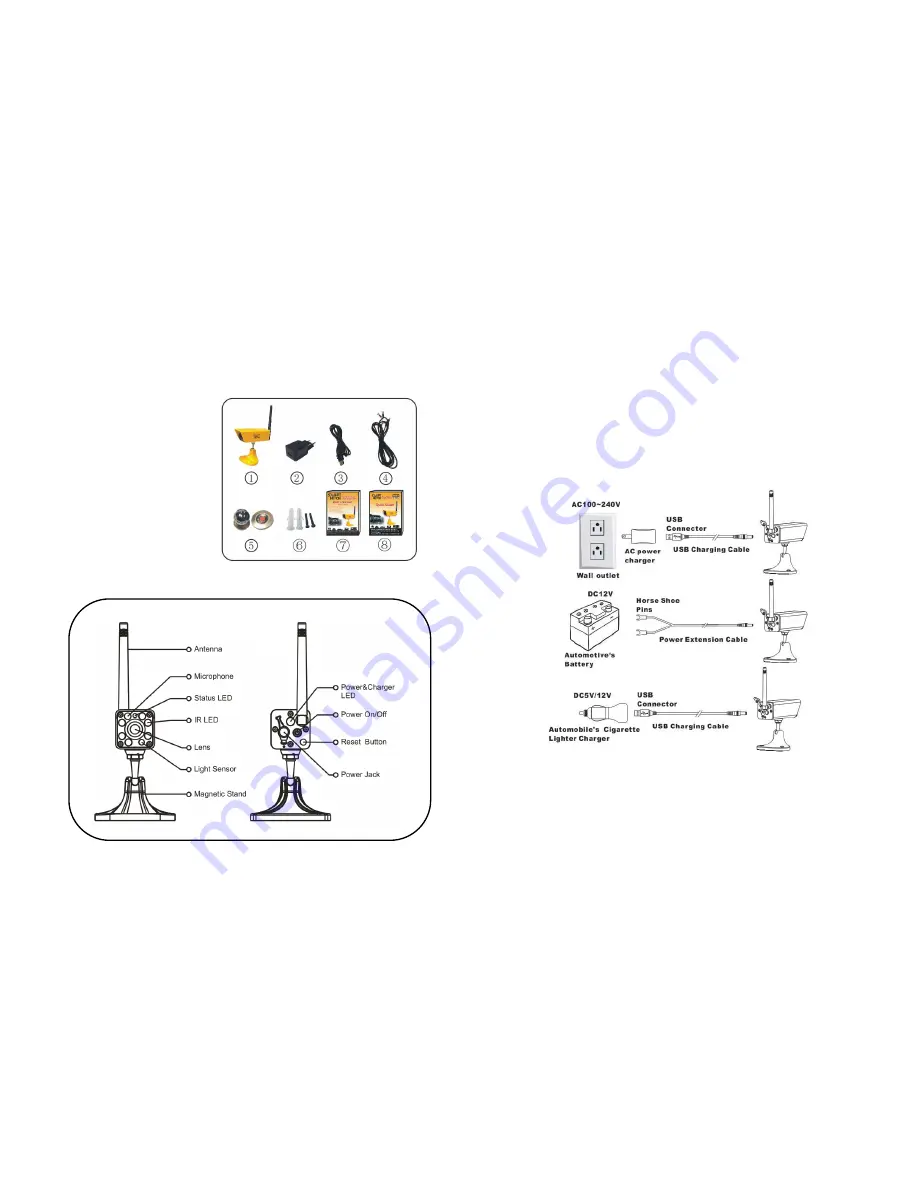
3
PRODUCT
Included Parts
This package comes with the following items. Please check whether they are
all included in the packaging box, if one or some is missing, contact the retailer
for replacement.
①
Camera x1
②
AC power charger x1
③
USB Charging cable x1
④
Power extension cable ×1
⑤
Magnet holder for phone x1
⑥
Screw set for camera x1
⑦
User manual x1
⑧
Quick installation guide x 1
Feature Locations
4
HOW TO USE
1. Charging the Camera
There are three ways to charge the camera before using it.
1) Charge the camera via AC adapter by connecting USB charging cable
between AC adapter and camera. Wall outlet can have output of AC
between 100~240V, adapter output is 5V DC to camera.
2) Charge the camera via automotive battery by connecting power extension
cable between battery and camera. Power extension cable has two horse
shoe pins for easy connection. Battery output is 12V DC.
3) Charge the camera with automotive cigarette lighter charging adapter which
can have standard 5V DC output or 12V DC output. (Cigarette lighter
charging adapter is not included)
When camera starts to take charge, LED indicator on camera back become
red, full charge normally take 5 hours. Once camera is fully charged, LED
indicator will go out.





























