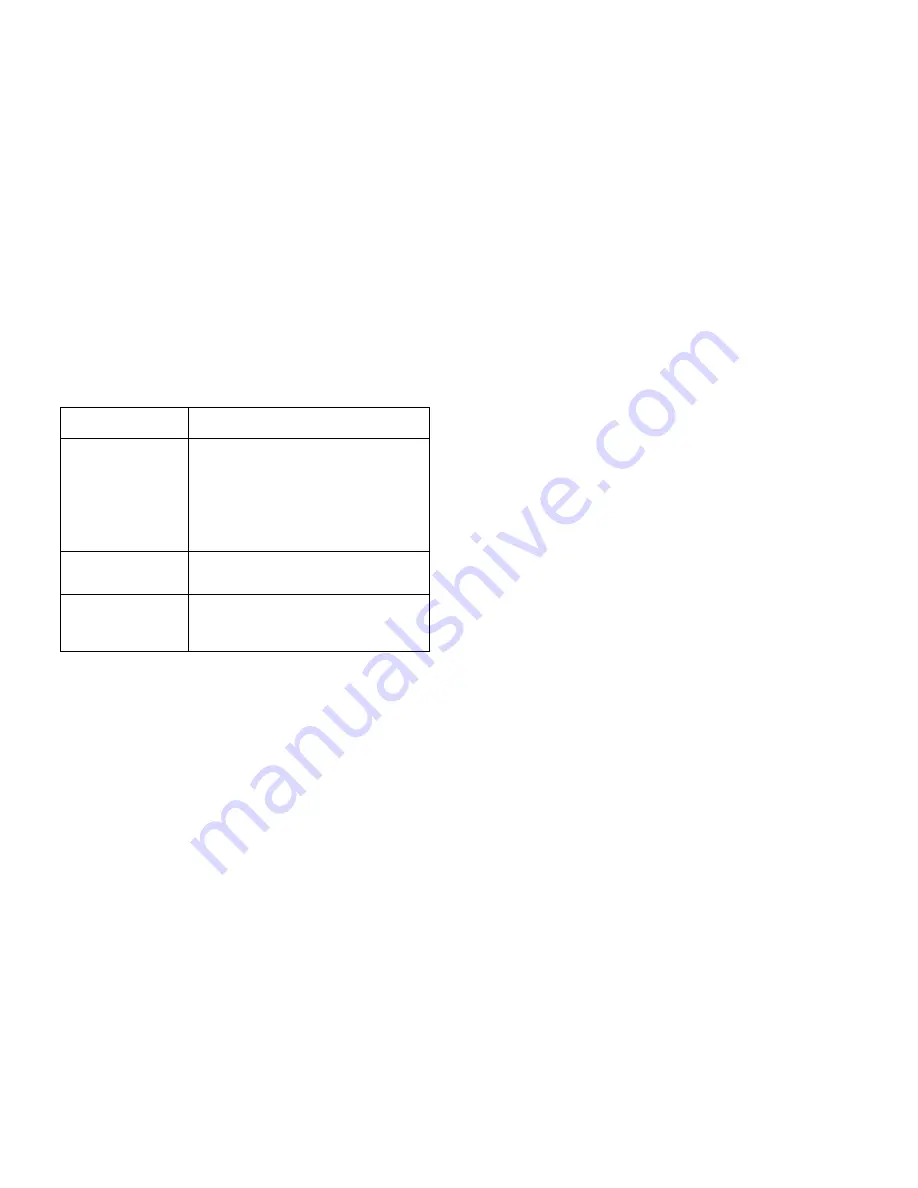
19
TROUBLESHOOTING
If you experience the operation problems, please check and try the following
yourself before claiming that it is the defective product or consulting the
experienced technician
.
Abnormal Phenomena
Possible Reasons/Solutions
Can not find camera
WiFi
1. Check Whether the camera is power on
2. Check the distance & blocks.
3. Check if there is other stronger WiFi.
Signals nearby to beat over yours.
4. Camera was connected to a router before and
stayed in STA mode. You need reset camera
back to AP mode to see its WiFi signal
Disconnect with camera
1. Check the distance & blocks
2. Check battery of camera to ensure it is on
3. Check if connected router is working
Low frame rate video
1. Interference from other source
2. Check the distance & blocks
3. Check the video quality setting
Thank you for using the Swift Hitch Cam
Phone: 617-600-8282
Email: [email protected]
Add: 200 Centreport drive suite 365, Greensboro NC 27409 USA
20
APPROVAL INFORMATION
All our products meet the requirements of approval FCC , and are
granted the FCC certification. They are authorized to bear FCC mark.
FCC
This equipment has been tested and found to comply with the limits for a Class
B digital device, pursuant to Part 15 of the FCC rules. These limits are
designed to provide reasonable protection against harmful interference in a
residential installation. This equipment generates, uses and can radiate radio
communications. However, there is no guarantee that interference will not
occur in a particular installation. If this equipment does cause harmful
interference to radio or television reception, which can be determined by turning
the equipment off and on, the user is encouraged to try to correct the
interference by one or more of the following measures.
-Reorient or relocated the receiving antenna.
-Increase the separation between the equipment and the receiver.
-Consult the dealer or an experienced radio/TV technician for help.
This device complies with Part 15 of the FCC Rules. Operation is subject to the
following two conditions.
(1) This device may not cause harmful interference, and
(2) this device must accept any interference received, including
interference that may cause undesired operation. Changes and
modification not expressly approved by the manufacturer or
registrant of this equipment under Federal Communications
Commissions rules.
Caution: Any changes or modifications to this device not explicitly approved
by manufacturer could void your authority to operate this equipment.
by manufacturer could void your authority to operate this equipment.
by manufacturer could void your authority to operate this equipment.
This equipment complies with FCC radiation exposure limits set forth for an
uncontrolled environment. This equipment should be installed and operated with
minimum distance 20cm between the radiator and your body.
This transmitter must not be co-located or operating in conjunction with any other
antenna or transmitter.





























