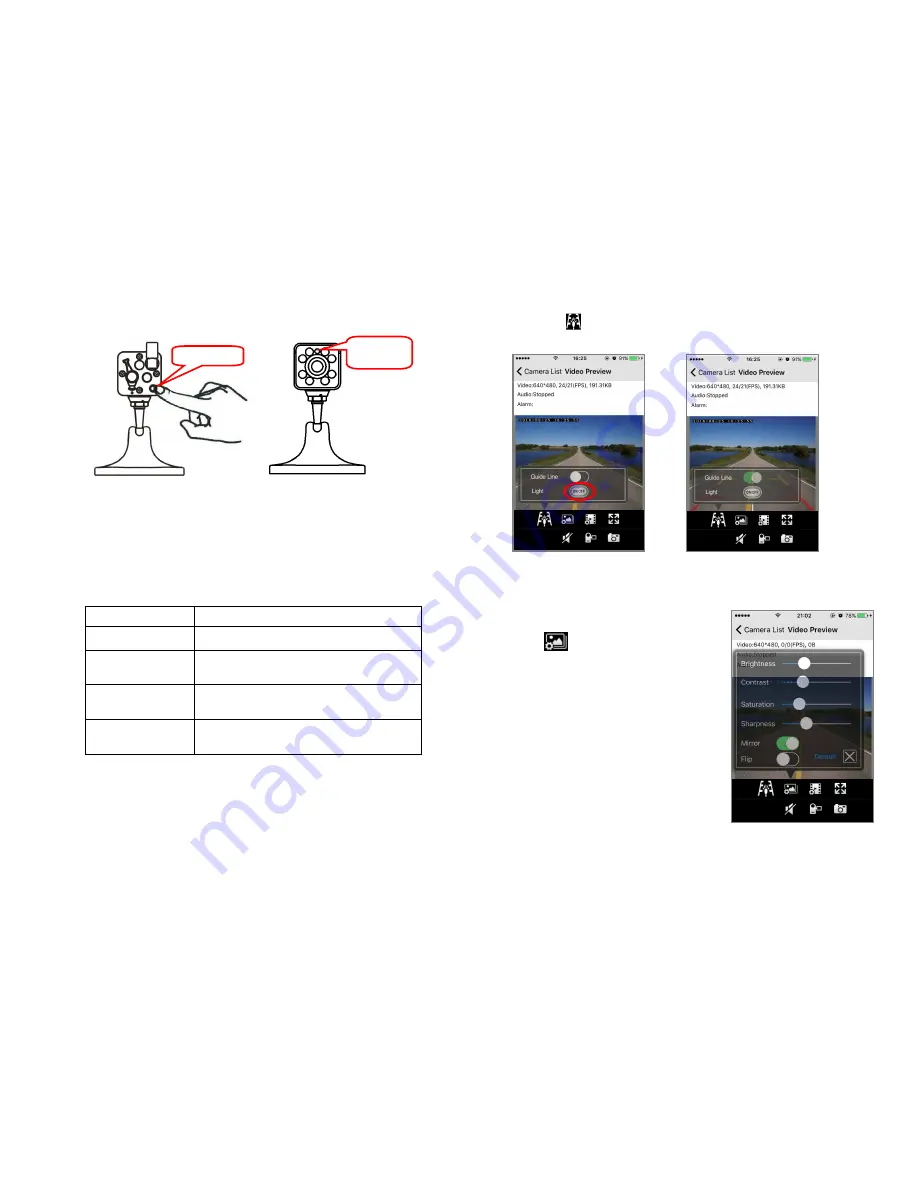
11
2) Switch from STA mode to AP mode
①
①
①
①
Press reset button at the back and hold on it for 5 seconds.
②
②
②
②
After seeing that status LED become constant green color, please release
reset button.
③
③
③
③
Wait about 20 seconds to finish booting process until seeing status LED
blinking slowly every one second, your camera is ready on AP mode and its
WiFi Access Point can be found by smart phone.
Status indicating LED illustration
Status
Meaning
Constant On
Power on and is in booting process
Off
Camera is in STA mode and is connected to
Router
Slow blinking
every one second
Camera is in AP mode and does not need
connecting to router
Fast blinking
every half second
Camera is in STA mode, but has lost the
connection to router
Reset Button
Status LED
(Green)
12
2. Turn On/Off IR LED and Guide Line
Tap on icon
on the viewing camera page to turn on IR LED and guide line
of camera .
1)
Guide line can be used as assistance for vehicle owner.
FIG-13 FIG-14
2)
Camera IR light can be turned on/off via smart phone /pad (FIG13)
2.
Video Parameter Setting
Tap on to set Video parameter (FIG-15):
1) Mirror and flip function
:
:
:
:
You can mirror camera image when you
sit in the cab and put your camera facing
to the back end of your car/truck/RV to get
video as normal direction). Video can also
be turned upside down by tapping
on ”Flip” button.
2) Image parameter setting:
You can adjust brightness, contrast,
saturation, sharpness of camera for
Comfortable viewing effect.
FIG-15











