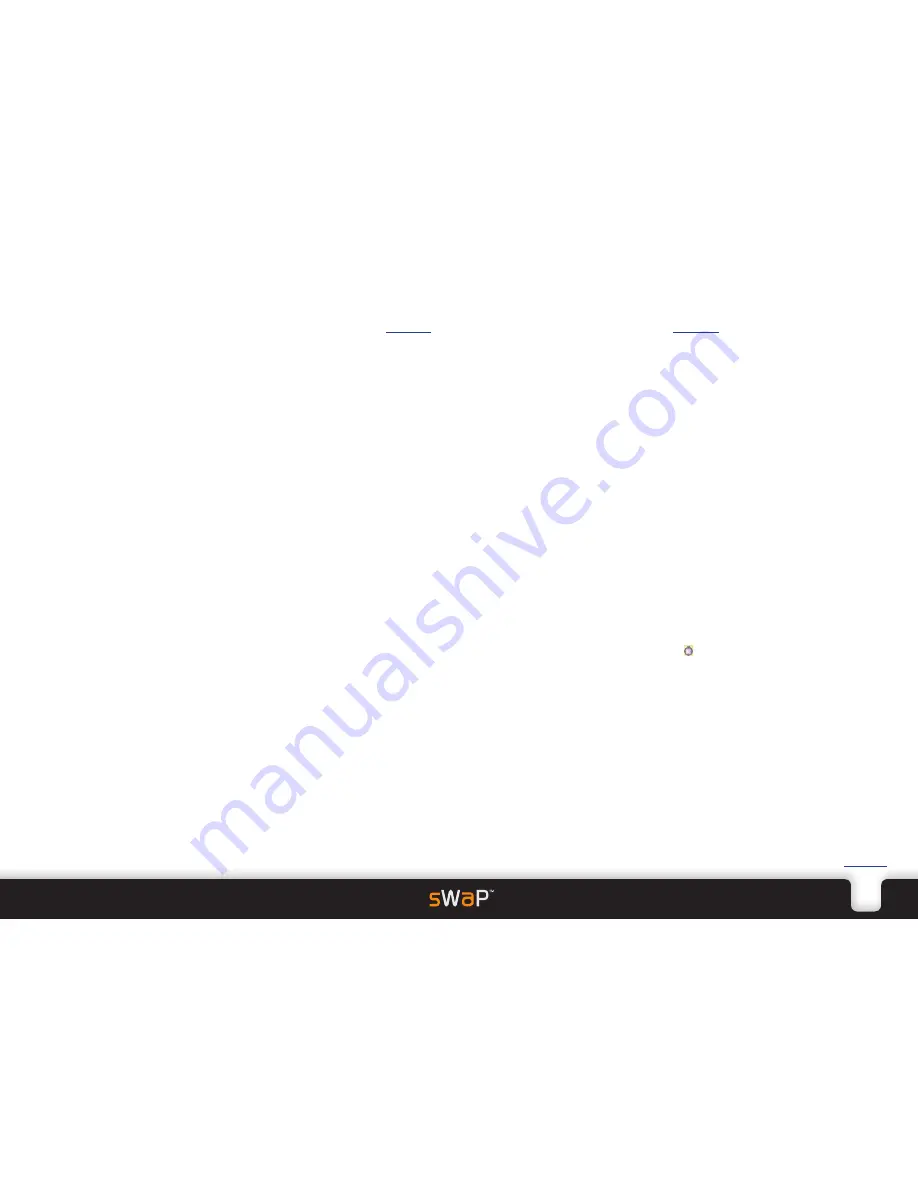
.
18
sWaP Nova
user guide
www.s-w-a-p.co.uk
Contents
Pairing with another device
In order to work together, Bluetooth devices must be
paired to produce a trusted bond between them. During
the pairing process, one device must search while the
other is made to be ‘visible’ and wait to be discovered.
To search for and pair with other devices
1 From the main Bluetooth menu, tap
Search Bluetooth
Device
. If the Bluetooth circuitry was previously Off, it
will be switched On and a search for other devices will
be carried out for up to one minute. Ensure that the
other devices have been set to be visible.
Any found Bluetooth devices will be listed in the
Discovered Device page.
2 Tap the name of the device to bond with, enter a valid
passcode and then tap
OK
. For most devices, there is
no fixed passcode number and a common four digit
number must be decided on between the users. The
supplied headset has a fixed passcode of 0000. Tap
Yes
to confirm pairing.
To make your sWaP Nova discoverable
1 From the main Bluetooth menu, tap
Settings
and
check the current setting for the
Visibility
option.
2 If
Visibility
is currently
Off
, tap it to change its state to
On
.
3 When your sWaP Nova is discovered, the other device
will initiate pairing and you will be asked to enter a
four digit passcode that matches the one entered into
the other device. Enter the code and confirm pairing.
Your sWaP Nova and the other device will now share
a common bond and can reconnect and transfer
information at any time.
To break the pairing bond
When you no longer want to use the devices together,
you can break the bond.
1 Tap
My Devices
and then tap the name of the other
device.
2 Tap
Delete
and then tap
Yes
to remove the pairing bond.
File manager
• Access the
Organizer
and then tap
File Manager
.
Allows you to organise the memory storage areas
within your sWaP Nova. The screen will show the
Phone and Memory Card locations along with total size
and free space information.
To view folders/files within a location: Tap on a storage
location (
Phone
or
Memory Card
). If necessary, use
the scroll buttons on the right side to bring a particular
folder into view.
Tap on a folder to view its files.
Tap on a file to view a menu of options including: View,
Forward, Detail, Rename, Copy, Move, Delete, Delete
All Files and Sort.
CAUTION: The list of options available when viewing
the main locations include a
Format
option which will
wipe all files and folders from the storage area.
Stopwatch
• Access the
Organizer
and then tap
Stopwatch
.
This application actually provides multiple stopwatches
in one.
The screen will show two options:
Typical Stopwatch and nWay Stopwatch.
The
Typical Stopwatch
option gives you two
variations:
• Split Timing
, where each tap of
Split
saves the current
elapsed time while the main counter continues. Each
subsequent tap of
Split
saves another elapsed time
from the very beginning up to the point at which Split
was tapped.
• Lap Timing
, where each tap of
Lap
saves the current
elapsed time since the last moment that Lap was
tapped, i.e. the counter is reset to zero each time.
The
nWay Stopwatch
provides a main counter and
four sub-counters of time. The main counter runs
continuously but a sub-counter is only incremented
when it is highlighted. When you tap a different sub-
counter, it begins to increment, while the previous
one is frozen. In this way the four sub-counters can
accumulate separate lots of time.
Note: If a stopwatch is left running while you use other
features, the icon will be shown on the clock face.
Leaving a stopwatch running for long periods can
shorten battery life.
Содержание Nova
Страница 1: ...Nova user guide www s w a p co uk ...






















