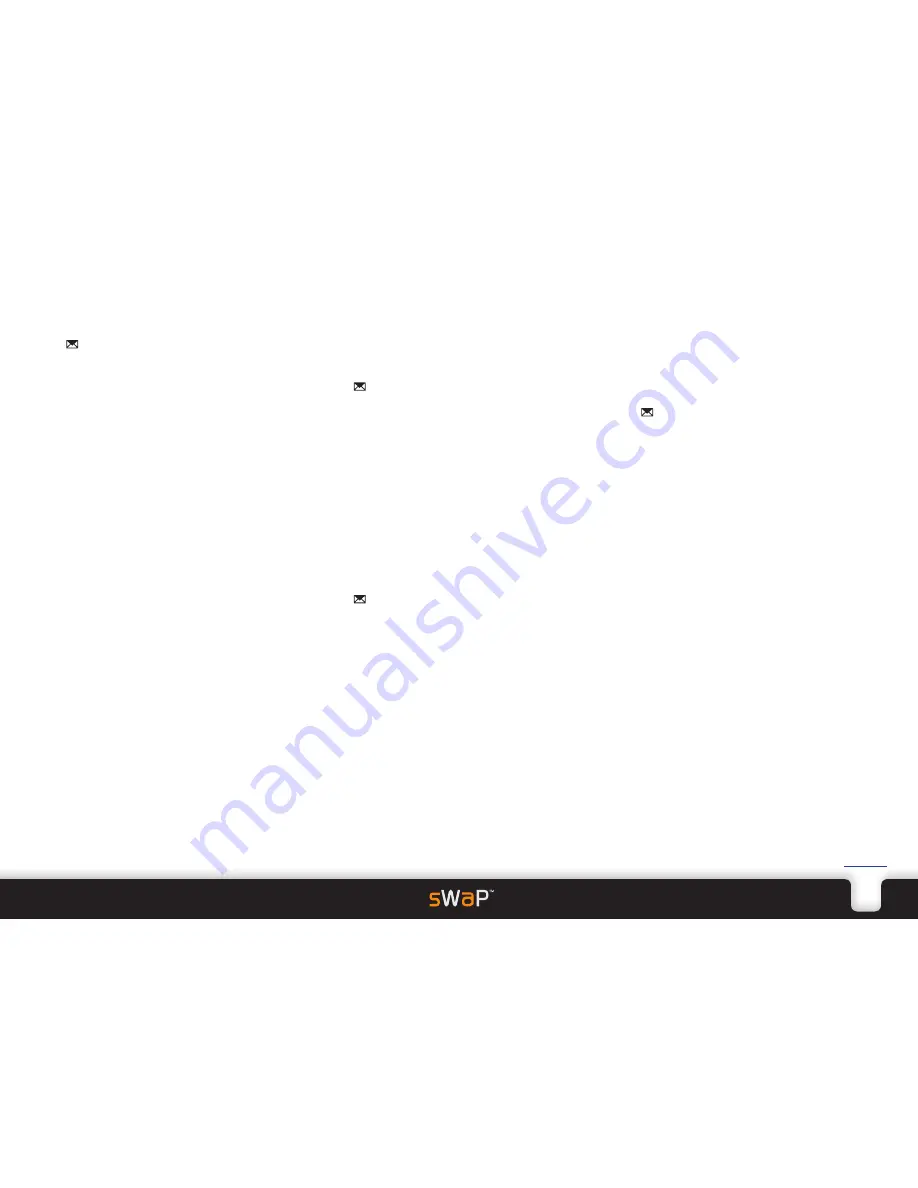
.
11
sWaP Nova
user guide
www.s-w-a-p.co.uk
Contents
Reading an MMS message
1 From the clock face, tap
Menu
.
2 Tap (twice, if necessary).
3 Tap
MMS
, then tap
Inbox
. The list of received MMS
messages will be shown, each listed with either the
phone number or the name (if in the Phone book) of its
sender.
The prefixed envelope icon will be shown closed for
unread messages and open for previously viewed ones.
4 Tap the required message to open it.
5 Tap
Option
to view the range of actions available to
you:
•
Reply
allows you to compose and send a response to
the original message.
•
Reply by SMS
allows you to contact the sender via
SMS.
•
Reply All
allows you to send a response to the sender
and all of the original recipients.
•
Forward
allows you to send the message to one or
more new recipients without editing.
•
Delete
and
Delete All
allow you to keep your Inbox
clear of clutter.
•
Properties
allows you to view the addressing details,
the subject name and file size of the message.
•
Use Details
allows you to use the addressing details
of the message.
MMS connection configuration
Before you can use MMS for the first time, you must
ensure that the MMS settings are correct for your
network connection.
1 From the clock face, tap
Menu
.
2 Tap (twice, if necessary).
3 Tap
MMS
.
4 Tap
Message Settings
.
5 Tap
Server Profile
.
6 Tap the appropriate network provider name and tap
Activate Protocol
.
This process is required only once, you are now ready to
use the MMS application.
Voice mail server
This option allows you to configure the phone number
of your network service provider’s voice mail system.
These details are often set automatically by your SIM
card.
1 From the clock face, tap
Menu
.
2 Tap (twice, if necessary).
3 Tap
Voice Mail Server
.
4 Tap one of the entries and tap
Edit
.
5 Tap the upper entry, tap
Edit
and enter a name for the
network/server.
6 Tap
Option
and tap
Done
.
7 Tap the lower entry and enter a valid number for the
voice mail server, as advised by your service provider.
Tap
Option
and tap
Done
.
Listening to voice mail messages
1 Tap
Voice Mail Server
.
2 Tap appropriate server name.
3 Tap
Call Voice Mail
.
Broadcast message
These are text messages that contain information
relevant to your location, which you can choose to
receive. The messages could contain local weather
forecasts, traffic reports or special offers in local
establishments.
1 From the clock face, tap
Menu
.
2 Tap (twice, if necessary).
3 Tap
Broadcast Message
. The menu provides a number
of options:
•
Receive Mode
enables or disables the broadcast
messages feature.
•
Read Message
allows you to view any received
broadcast messages.
•
Languages
allow you to choose to receive all
messages or only those in English.
•
Channel Setting
allows you to optionally refine which
channels (0 to 999) you wish to receive. As standard,
you will receive messages from all channels.
Содержание Nova
Страница 1: ...Nova user guide www s w a p co uk ...


























