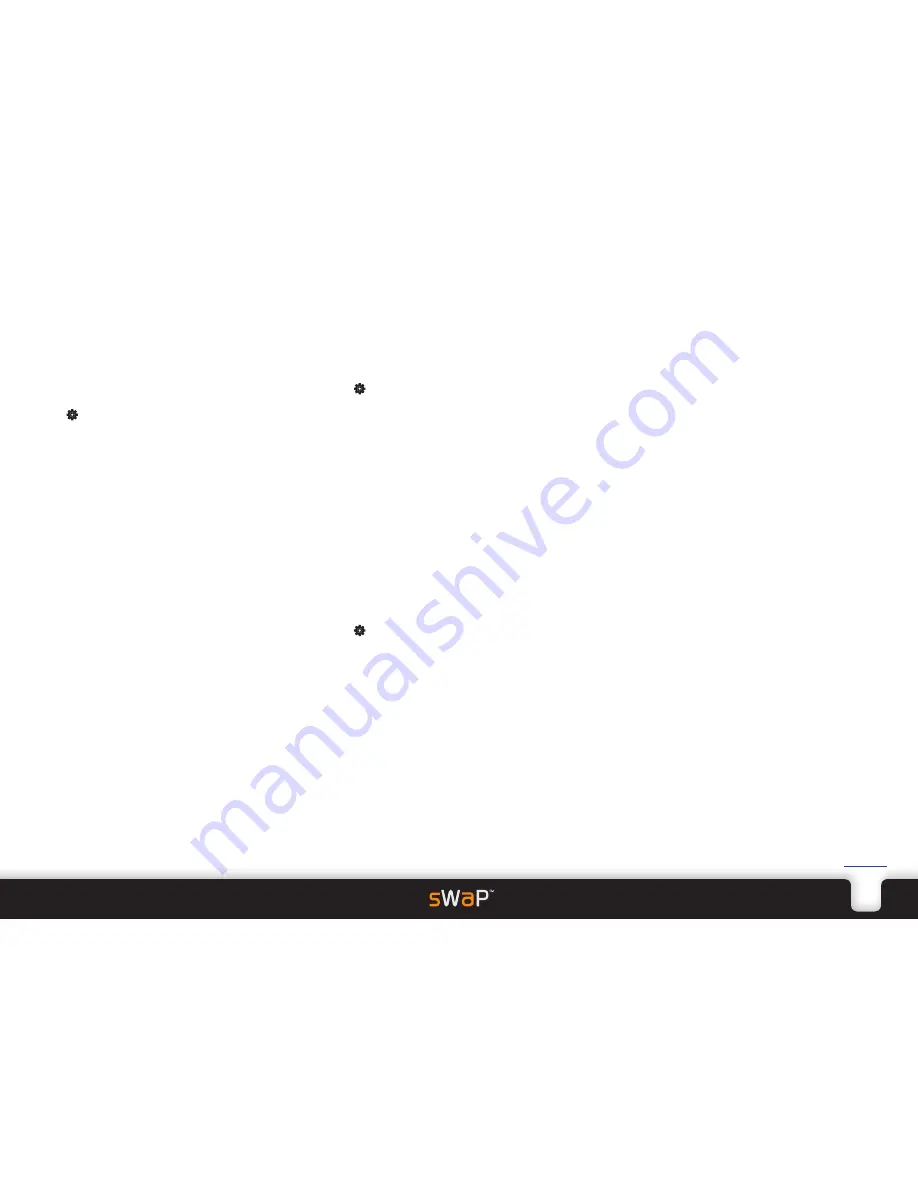
.
16
sWaP Nova
user guide
www.s-w-a-p.co.uk
Contents
Settings
To ensure that your sWaP Nova works the way that
suits you, the main Settings section contains plenty of
options to modify its appearance and operation. The
Settings section also includes more applications for
everyday use.
1 From the clock face, tap
Menu
.
2 Tap (twice, if necessary).
•
Pen Calibration
allows you to ensure that the touch
screen reacts accurately to stylus taps.
•
Organizer
contains the
following applications:
Calendar
To Do List
Alarm
World Clock
Calculator
Bluetooth
File Manager
Stopwatch
•
User Profiles
allow you to change all of the call and
message alert characteristics in one go, to suit your
location.
•
Phone Setup
is where you apply basic phone
settings, such as time and date, language, display
characteristics, etc.
•
Call Setup
lets you invoke call diverts, set call time
reminders, etc.
•
Network Setup
contains numerous network
connection options.
•
Security Setup
contains options such as SIM lock,
Auto keypad lock, change password, etc.
•
Restore Factory Settings
allows you to return all
settings back to their default configurations.
Pen Calibration
From time to time (once a month recommended), or
after a complete restore factory settings operation, you
may need to calibrate the screen to restore its accuracy.
1 From the clock face, tap
Menu
.
2 Tap (twice, if necessary).
3 Tap
Pen Calibration
.
The calibration wizard will be displayed and will take
you through the procedure. Be sure to use the supplied
stylus and view the screen exactly as you would in
normal operation as you confirm the touch points.
TIPS:
• When tapping on the displayed touch points, view the
screen exactly as you would in normal operation.
• For best results, go through the procedure twice.
• Repeat the procedure once a month to keep accuracy
at the opimum level.
Organizer
The organizer contains a number of useful applications
for everyday use.
1 From the clock face, tap
Menu
.
2 Tap (twice, if necessary).
3 Tap
Organizer
. The list of applications will be
displayed.
Calendar
This application will ensure that you never forget your
important dates again.
• Access the
Organizer
and then tap
Calendar
.
When the calendar opens you will see the current
month to view and today’s date will be highlighted.
Use the left and right buttons in the top corners to
change the month back or forward.
To set a calendar reminder
1 Either tap on a day and then tap
Option
, or just double
tap on a day.
2 Tap
View Tasks
.
3 Tap
Add
. Within the edit page, set the time (and
change the date, if necessary).
4 Highlight Note and tap
Edit
to add an explanation. You
can either enter your own text and tap
Option
then
Save
or alternatively, just tap
Option
and then tap
Use
Template
to view ready made explanations. When you
tap an explanation, it will be placed into the editor so
that you can alter it, if necessary. Tap
Option
and then
Save
.
5 Optionally, enable the alarm and also choose whether
you would like the entry to repeat: Once, Everyday,
occur on particular Days, Weekly or Monthly.
The Days option allows you to include/exclude
particular days of the week. When a day is enclosed
within a border, it is included.
6 Tap
Done
and then tap
Yes
to confirm. The new entry
will be added to the Task List and a red border will be
placed around each date for which the reminder is
valid.
To jump to a specific date
1 Either tap on a day and then tap
Option
, or just double
tap on a day.
2 Tap
Jump To Date
and enter the required date.
3 Tap
OK
and the chosen date will be shown highlighted
in a month to view page.
Содержание Nova
Страница 1: ...Nova user guide www s w a p co uk ...
























