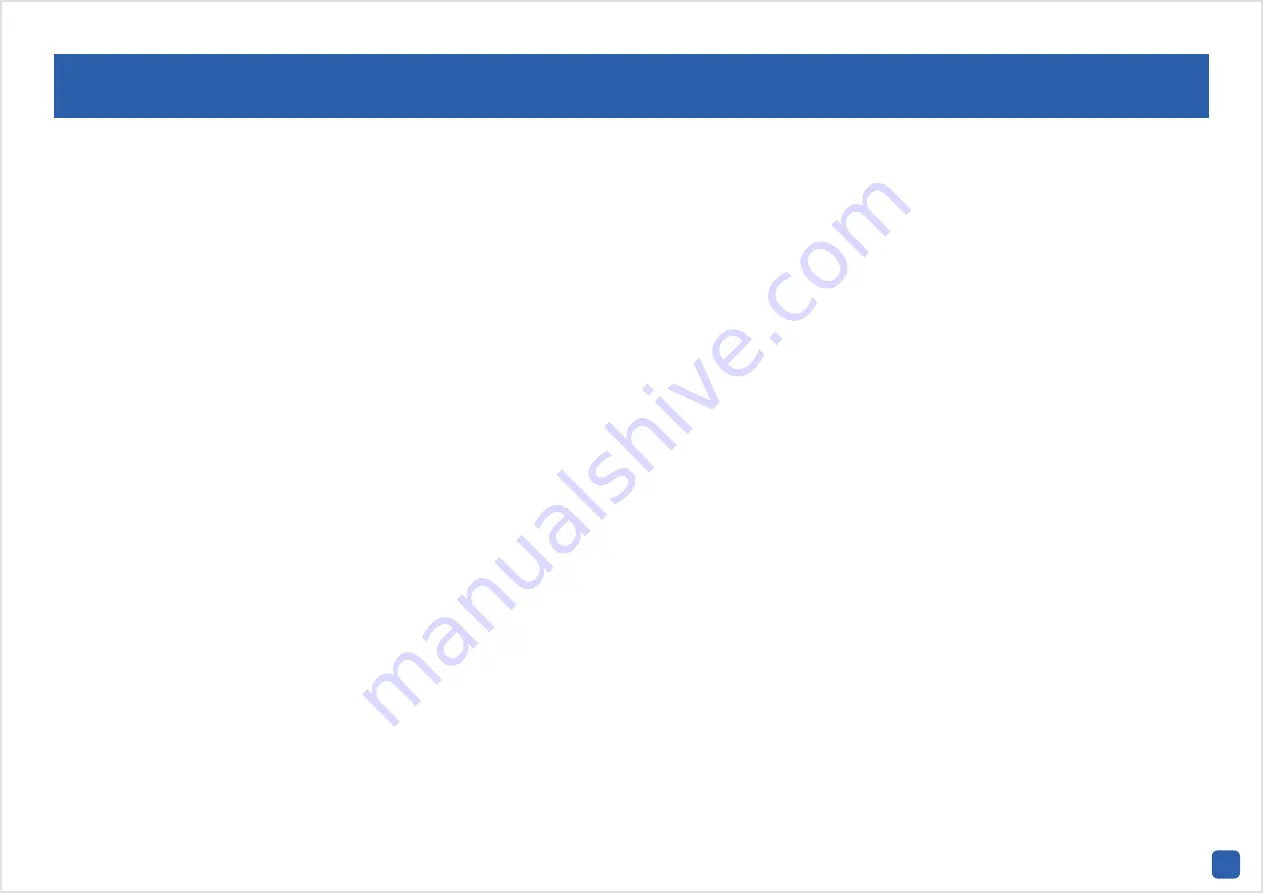
14
Camera Parameter
Camera Parameter:
This function gives you complete control on every
aspect of the camera’s display capabilities. Click the “Set” button to
change. The “Camera Parameter Setting” menu will appear on-screen.
Click the various drop down menus to access the options available.
Anti-flicker:
This function is used to reduce flicker caused by fluores-
cent lighting. If the video is flickering or you are mounting the camera
outdoors, select the relevant option, otherwise leave it off -
OFF:
Anti-flicker is turned off.
Outdoor:
Select this if the camera will be mounted outdoors. It’s de-
signed to adjust the image for sunlight conditions.
50HZ:
The UK and Australia utilise 50Hz for their mains frequency.
60HZ:
The USA, Canada and some Latin American countries utilise 60Hz
for their mains frequency.
Exposure Mode:
This function determines how light or dark an image
will appear on-screen. If there is very little light, the image will be un-
derexposed. If there is too much light, the image will be overexposed -
Auto:
The exposure level is handled automatically.
Low Noise:
This function is used for night video. By increasing the gain
range, you can decrease the video noise to gain a brighter image.
Anti-smearing:
This function allows people and objects to be seen cor-
rectly against a very bright background. Altering the shutter range will
change the overall brightness (having a lower range will increase the
brightness but may blur fast moving objects). Adjust accordingly.
Manual:
This function allows you to manually adjust the shutter speed.
Slowing down the shutter speed allows more light into the camera pro-
ducing a brighter image. The potential downside is that you get more
motion blur.
Contextual:
This function changes the way the camera processes white
balance, to get the colours in the image as accurate as possible.
Auto:
The white balance is handled automatically.
Day:
Select this for day-time monitoring.
Night:
Select this for night-time monitoring.
Manual:
Different sources of light have a different temperature to them.
Fluorescent lighting adds a bluish cast, incandescent bulbs add a red
or yellowish tinge. This function allows you to manually increase or de-
crease the red and blue gain.
Day/Night:
This function changes the camera’s colour mode -
AGC:
This function allows an increase in sensitivity, enabling operation
in lower light conditions. Adjust the “Threshold” setting accordingly.
Colour:
Select this for day-time monitoring.
Black&White:
Select this for night-time monitoring.
CDS:
This allows the image to be set by the camera’s light sensor.
Backlight:
Compensate for differences between dark and light objects -
OFF:
The backlight is turned off.
BLC:
This improves exposure of an object that is in front of a light source.
WDR:
This will brighten dark areas and darken bright areas.
Mirroring:
Click the checkbox to change the orientation of the image.
Rotation:
Click the checkbox to turn the image upside down.
3D-Noise Filter:
This function will reduce the overall noise content.
• Click the “Default” button to revert back to default settings.
• Don’t forget to click “Apply” to save settings.
• Click “Cancel” to exit.





























