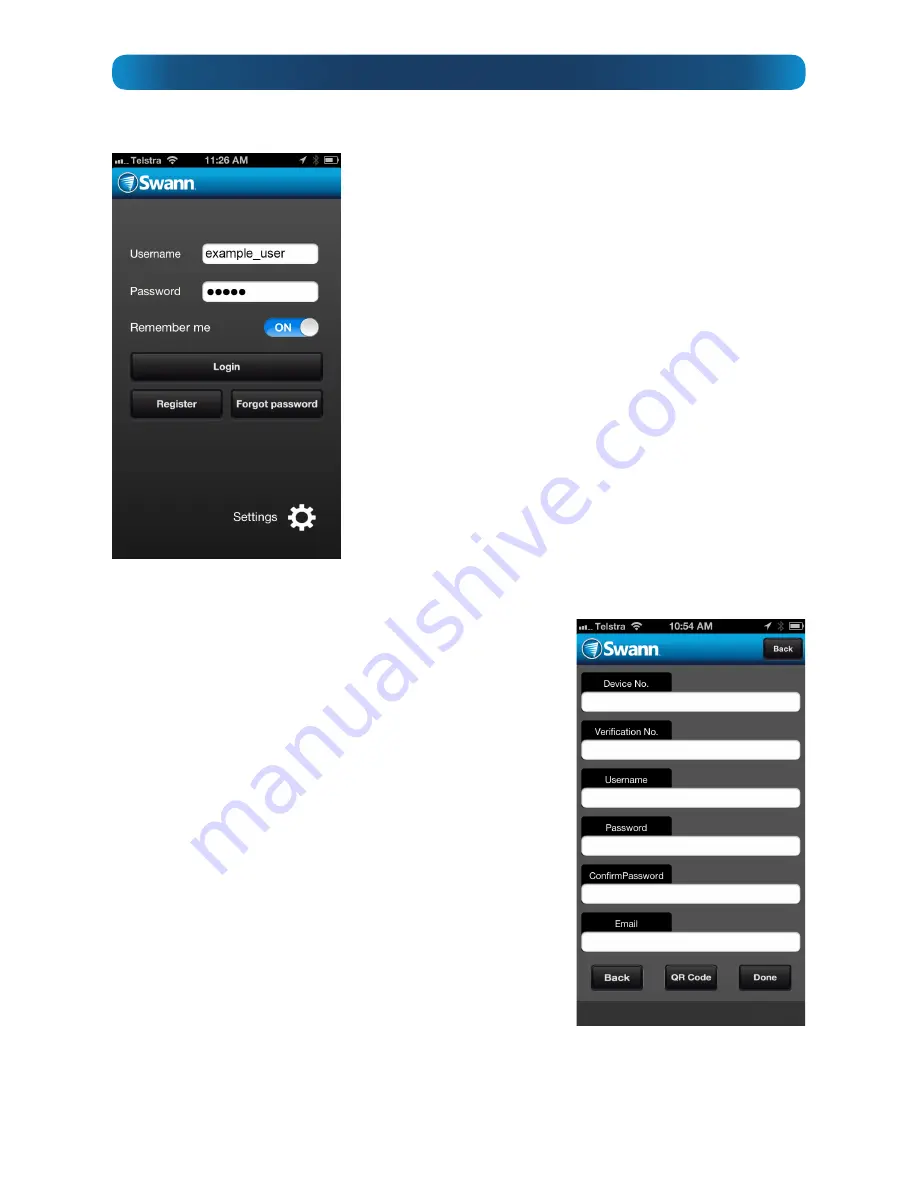
9
When you start the
SwannEye HD
app on your mobile device (it doesn’t matter if
you’re using
iOS
or
Android
) you’ll be taken directly to the
Login Screen
(left).
•
You can register an account using the SwannEye
HD app - it’s really quick and easy.
•
If you’ve already created an account, you can skip
this step and simply login.
To create an account:
•
Choose
Register.
•
You’ll now see the
Registration Screen.
•
Locate the sticker on the back of the camera.
•
If your mobile device has a camera, you can
choose
QR Code
by tapping the QR Code button
at the bottom of the registration screen.
•
Aim your mobile device’s camera at the sticker
on the back of the unit. Your device may take a
few moments to focus on and correctly read the
QR code. Once it has, you’ll be returned to the
Registration Screen
and the
Device No
and
Verification No.
will be automatically entered.
•
If your mobile device doesn’t have a camera or
you can’t scan the QR code for other reasons,
you can manually enter the Device No and
the Verification No.
•
Enter a
Username
. Your username can be any
combination of letters and numbers up to
eleven (11) characters long. Usernames are
case sensitive, so remember if you’ve used
capitals or not!
•
Choose a
Password
, and enter it again into
the
Confirm Password
field. Good passwords
are easy to remember, but hard for someone
to guess. Like the
Username
, the
Password
is
case sensitive
.
•
Enter your
email address
. Ensure you enter a
valid address, as if you forget your password,
this is how we’ll send it to you.
•
Finally, choose
Done
.
You’ll be returned to the
Login Screen
, and you can use your newly created
Username
and
Password
to login.
Mobile App: Registering an Account
























