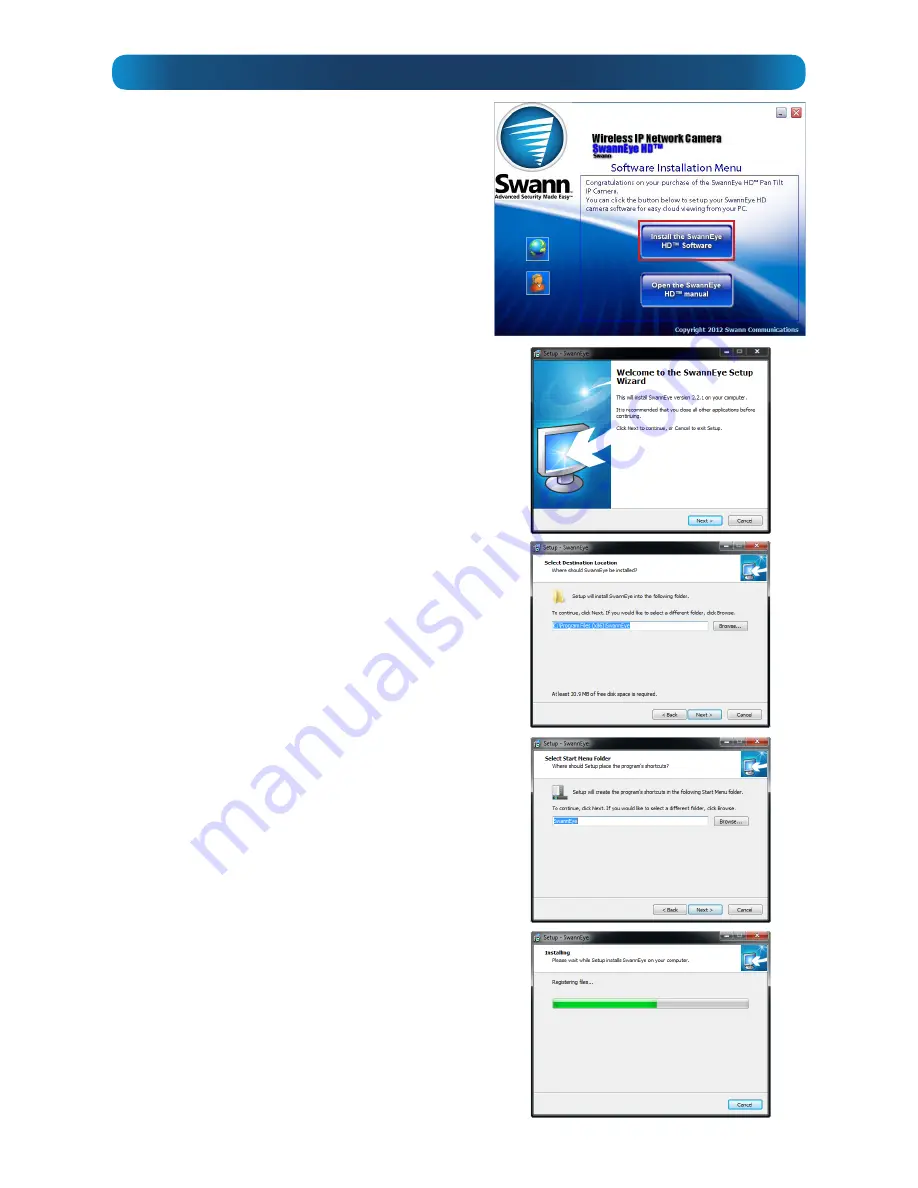
16
PC: Installing the Software
To install the PC software:
Note:
If you have already installed the
SwannEye HD software from the web
page, you don’t need to reinstall again
from the CD, so skip this step!
•
Insert the included CD into your PC’s
optical drive.
•
When prompted by
Windows
as to what
action to take, select
AutoRun
.
•
From the menu, select
Install the
SwannEye HD Software
.
•
If the auto-run menu isn’t enabled on your
system, you can open the CD drive from My
Computer, and then select the PC folder
and run the installer directly.
•
You’ll need Administrator permission
to install the software - if you’re not the
admin of your computer, then you’ll need
to contact whoever is.
•
You’ll see a series of dialog windows, similar
or identical to those shown to the left.
•
You may be asked by
User Account
Control (UAC)
whether you will allow
the SwannEye installer to make changes -
choose “
Allow
” or “
OK
” (or similar - it seems
to change with every
Windows
update).
•
Follow the onscreen prompts to select an
installation path - unless you’ve got a very
specific plan in mind, the default path
works fine.
•
Choose
Next
to proceed to the next screen
once you’re satisfied by your choices.
•
Select a name for the
Start Menu
program
group and whether you’d like a desktop
shortcut.
•
Finally, choose
Finish
.
You now have the
SwannEye
HD
Monitoring
Software installed on your computer.



























