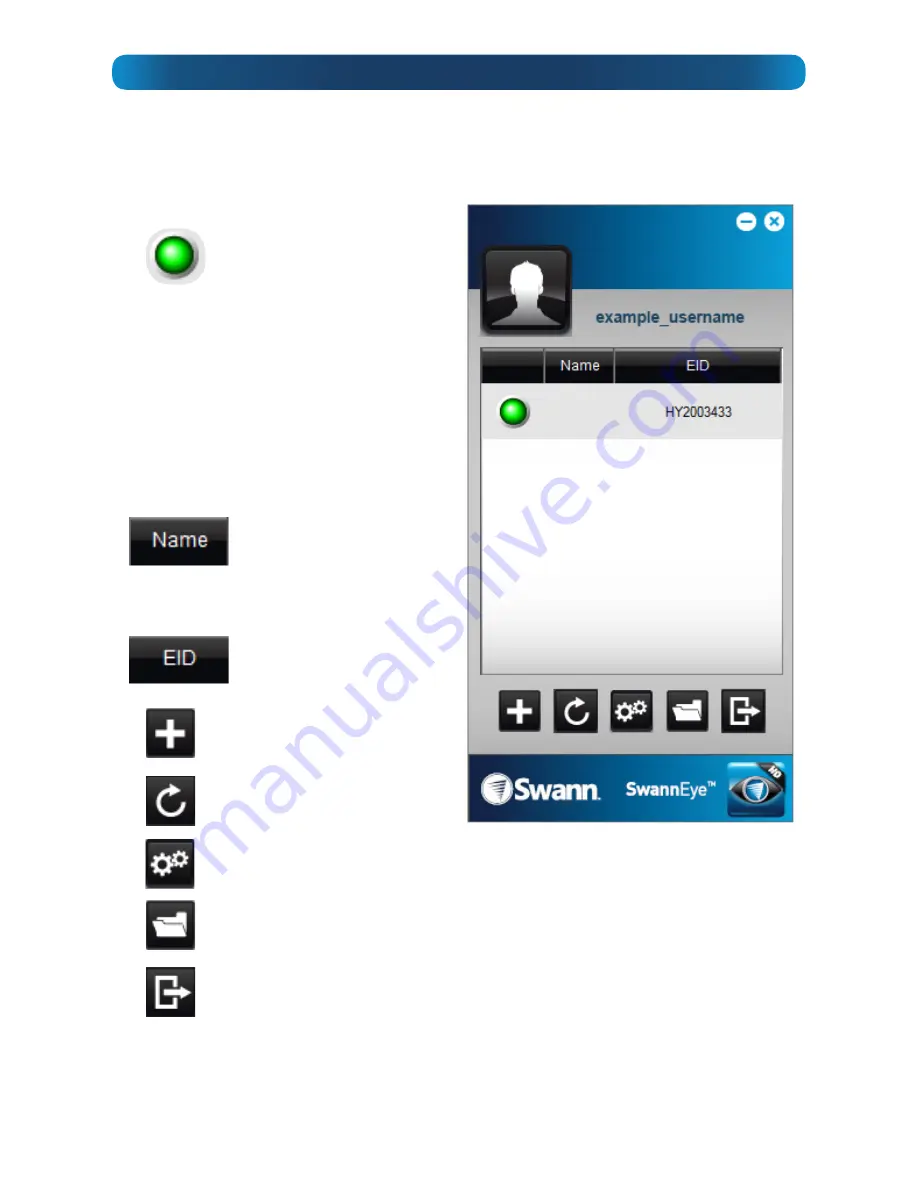
19
PC: The Camera List
When you login to the SwannEye HD,
you’ll be taken to the Camera List.
If you’ve just registered your first camera, then the interface will look very much like
the example interface shown below. If you’ve renamed the camera(s) and/or added
more, then it will reflect this.
Status:
Whether
the camera can be
detected. When
green, the camera can
be detected. When
not lit, no connection
to the camera can be
detected. If the Status
is not green, check the
camera’s connections
and that your internet
is working ok.
Name:
The name
you’ve assigned (or
not) to the camera.
Set the camera name
in the Settings menu.
Device No:
The
Electronic-ID of the
camera.
Add Device:
Allows
you to enter details
Refresh
Device
List:
Re-scans the
connection to all
cameras on your list.
Program Settings:
Accesses the
Program Settings
menu.
Open Directory:
Quick access to the local recordings folder. The
location of the local recordings folder can be set in the Local
Settings menu.
Return:
Logs out of your account and returns to the login screen,
where you can also configure your camera.
You can also access additional options by
right clicking
the camera’s name/ID and
choosing an option from the drop-down menu.
























