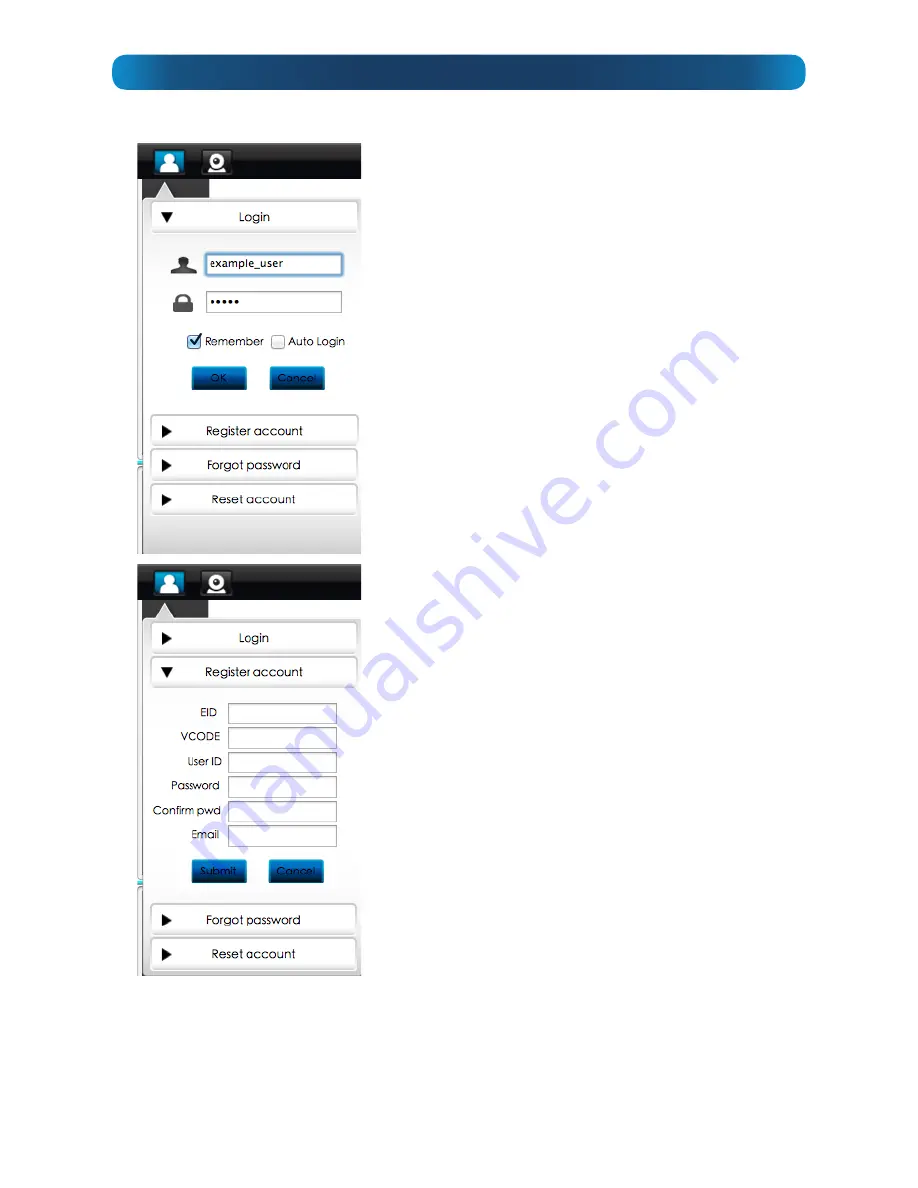
13
By default,
the Login Screen will be shown as soon
as you boot the SwannEye HD app.
•
If you’ve already registered an account, then you
can login straight away. Enter your Username
and Password and choose OK.
•
Accounts registered by the Mobile App, PC or
via the website are valid here, too.
•
If you haven’t registered an account yet, choose
Register Account and follow the instructions
below.
Registering an Account
•
Enter the
Device No.
&
Verification No. -
both
of these numbers are found on the sticker on
the underside of the camera.
•
Choose a
Username
. Your username can be
any combination of letters and numbers up to
eleven (11) characters.
Usernames are case
sensitive.
•
Choose a
Password
, and
Confirm
in the field
below. Like the username,
passwords are case
sensitive.
•
Enter a
valid Email address.
If you forget your
password, this is how we’ll contact you.
•
When you’re done, choose
Submit
to close
the
Registration
window and register your
account.
•
If you’ve made a mistake copying down
the codes, you’ll see an error message after
choosing
Submit
. If this happens, your account
won’t be registered. To retry, just restart the
registration process.
•
You can now return to the
Login Screen
by
clicking the drop-down button above.
Mac: Login & Registering an Account




























