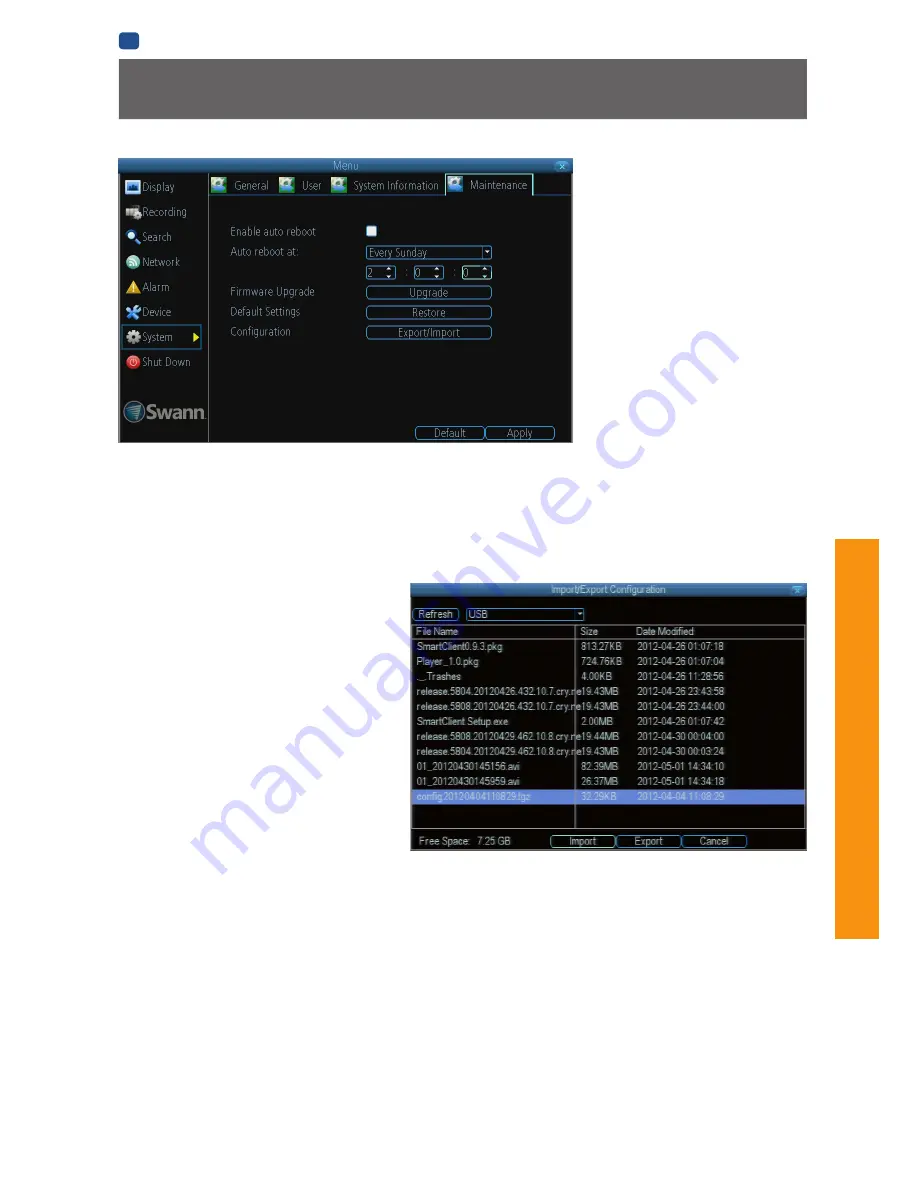
49
MENU
FUNC
TIONS
EN
MENU FUNCTIONS
System: Maintenance
To maintain the operational integrity of the
DVR, it is suggested that it be rebooted
periodically. In much the same way that a
computer can become unstable if left on
for an extremely long time, the DVR can
become unstable. It is strongly suggested
that the DVR be rebooted at least once per
week.
However, as this can be a hassle
(particularly if the DVR is stashed away
somewhere inconvenient) you can set the
DVR up to reboot itself.
Enable auto reboot:
Will automatically
shut the DVR down and restart it at a
certain time of the day or week.
Auto reboot at:
Choose when you’d like the
DVR to reboot. Typically, this will be a time
when it’s unlikely there’ll be any activity for
the DVR to record.
Firmware Upgrade (Upgrade):
Instructs the DVR to update its firmware. You’ll only need to use this option if instructed to do so
by Swann Technical Support.
(Remember to Export your configuration first so you don’t have to re-set everything!)
Default Settings (Restore):
Loads the factory default settings.
This must be done after a firmware upgrade to ensure proper operation of the DVR.
You can retain your settings, recording
schedule and so on by using the Import/Export Configuration function
before
upgrading the firmware.
Configuration (Export):
Creates a file containing all the settings you’ve customized, including your recording preferences,
schedule, user-list and so on.
To export your settings:
• Insert a USB flash drive into the USB port on
the front of the DVR. Ensure it has enough free
space (a few MB is sufficient - the file is less
than 50KB) and that it is not write-protected.
• Choose
Configuration: Import/Export
.
• You’ll see a file browser, showing the contents
of the storage device.
• Click
Export
to save your settings.
• Exporting your settings will overwrite any
previous settings you’ve saved to that flash
drive.
If you want to do sequential configuration
exports, you’ll need multiple USB drives - or,
rename the file using a PC (advanced users
only).
Configuration (Import):
Operates in the same
way as the
Export
function, but is used to load a
previously saved configuration file.
Locate the file you want on your flash drive - it will be called
config(time & date).tgz
. For example,
config20120404110829.tgz
would be the config file from April 4, 2012 at 11:08AM.
Loading the file will cause the DVR to automatically reboot.
Содержание 960H
Страница 1: ...English 1 INSTRUCTION MANUAL EN 960H Digital Video Recorder 8 9 channel models ...
Страница 4: ...4 Chapter 1 Introduction ...
Страница 10: ...10 Chapter 2 Basic Setup ...
Страница 22: ...22 Chapter 3 Menu Functions ...
Страница 50: ...50 Chapter 4 Reference ...




























