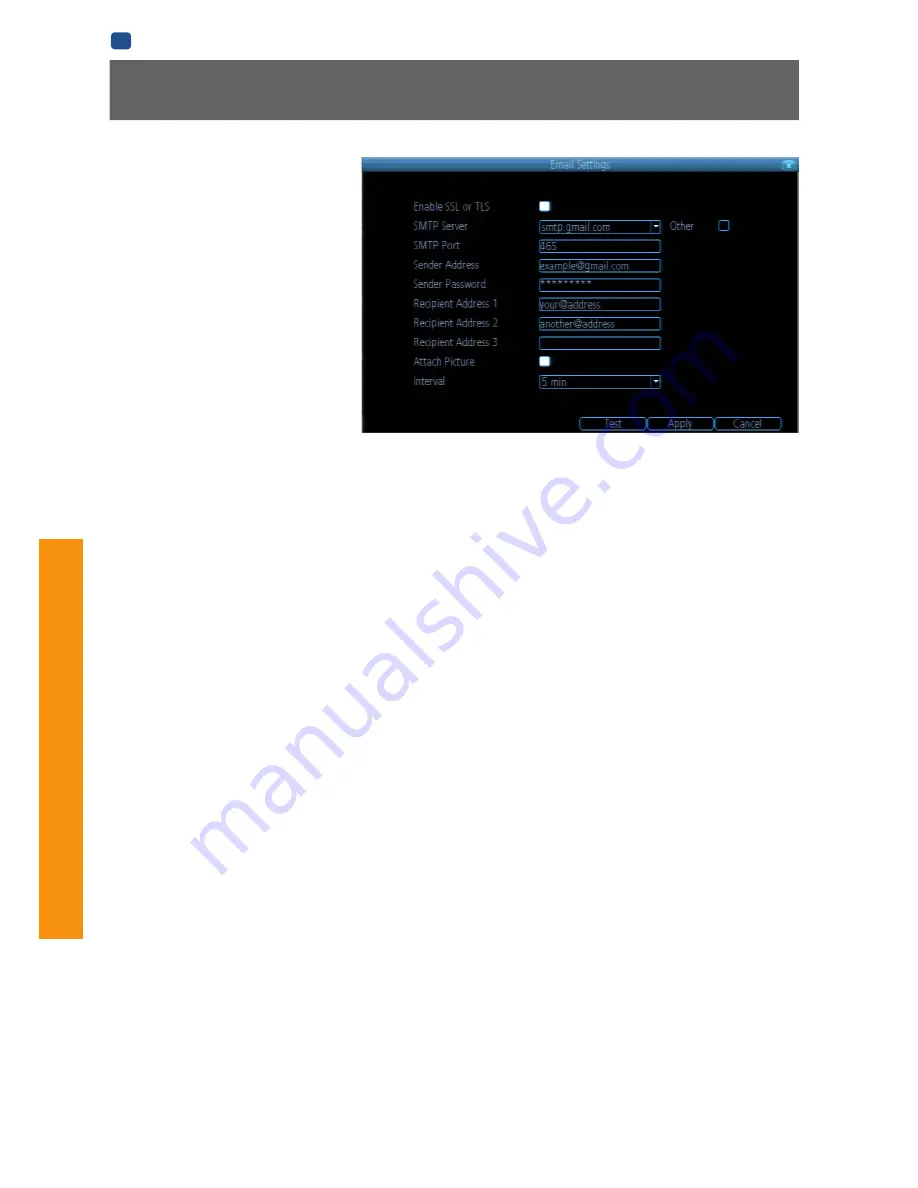
36
MENU
FUNC
TIONS
EN
MENU FUNCTIONS
Network: Advanced: Email Settings
If you want the DVR to occasionally drop
you a line, share news, tell you about
its day and - more importantly - tell you
what’s going on around your home or
business as it happens, then you can
configure it to automatically send email
alerts as events happen.
We suggest using Gmail as your email client - it’s quite easy
to set up an account and use it solely for the DVR. We’ve
tested the email procedure with Gmail, and it does work.
Other email servers may not work correctly - many interpret
the procedurally generated email from the DVR as
spam
and
block the mail from being sent.
For the Auto-Mail function to work correctly, the DVR will need
to be correctly configured with the details of the email servers
and addresses you want to use.
Enable SSL or TSL:
Whether the email server you’re using
requires a secure link. This is
on
by default, and should be left
on if you’re using any of the preset email servers.
SMTP Server:
There are three preset options to choose from,
Gmail (smtp.gmail.com), Windows Live Mail (smtp.live.com)
and Yahoo Mail (smtp.mail.yahoo.com).
You’ll need to setup an account with one of these email
providers. All offer free email accounts. To signup, visit the
email provider’s website:
Gmail (Google):
smtp.gmail.com
Yahoo Mail:
smtp.mail.yahoo.com
Windows Live Mail (Hotmail):
smtp.live.com
The DVR will automatically adjust some settings (such as the
SMTP port number) to make configuration significantly easier.
Other (check-box):
This is for user who want to use a different
email server, typically the outgoing email server of their ISP.
If you want to use your ISP’s outgoing email, then you’ll need
to contact your ISP to learn the correct values for the other
fields (such as the correct
SMTP server
,
SMTP port
,
SSL
or
TSL
requirements and so on).
SMTP Port:
The SMTP port used by the email provider of your
choice. This field will automatically self-populate if you use
one of the presets.
Sender Address:
The address you’re sending the email
from
.
This will be the username you’ve set up for the email server
you’re using, followed by “@” and then the email server. For
example: “[email protected]” or similar.
Sender Password:
The password for the outgoing email
account.
Recipient Address:
The email address you want the DVR
to send emails to. This can be any email address you like,
however, bear in mind that the DVR might send a large number
of automatic emails under certain conditions.
Attach Picture:
When this is selected, the DVR will attach a
small image to each email alert (where applicable).
For motion-based email alerts, this will be an image of
whatever triggered the motion detection.
Interval:
The length of time that must elapse after the DVR
sends an email alert before it will send another.
Short
Interval
settings are likely to lead to huge numbers of
alerts being sent by the DVR - perhaps even several emails
for one event (if that one event lasts longer than the interval
setting). On the other hand, a long interval setting might mean
you’ll miss a specific update that you needed. There’s no right
answer, and you’ll probably have to fine-tune this setting to get
the results you’re after - it’ll be different for everyone’s unique
circumstances.
Содержание 960H
Страница 1: ...English 1 INSTRUCTION MANUAL EN 960H Digital Video Recorder 8 9 channel models ...
Страница 4: ...4 Chapter 1 Introduction ...
Страница 10: ...10 Chapter 2 Basic Setup ...
Страница 22: ...22 Chapter 3 Menu Functions ...
Страница 50: ...50 Chapter 4 Reference ...
















































