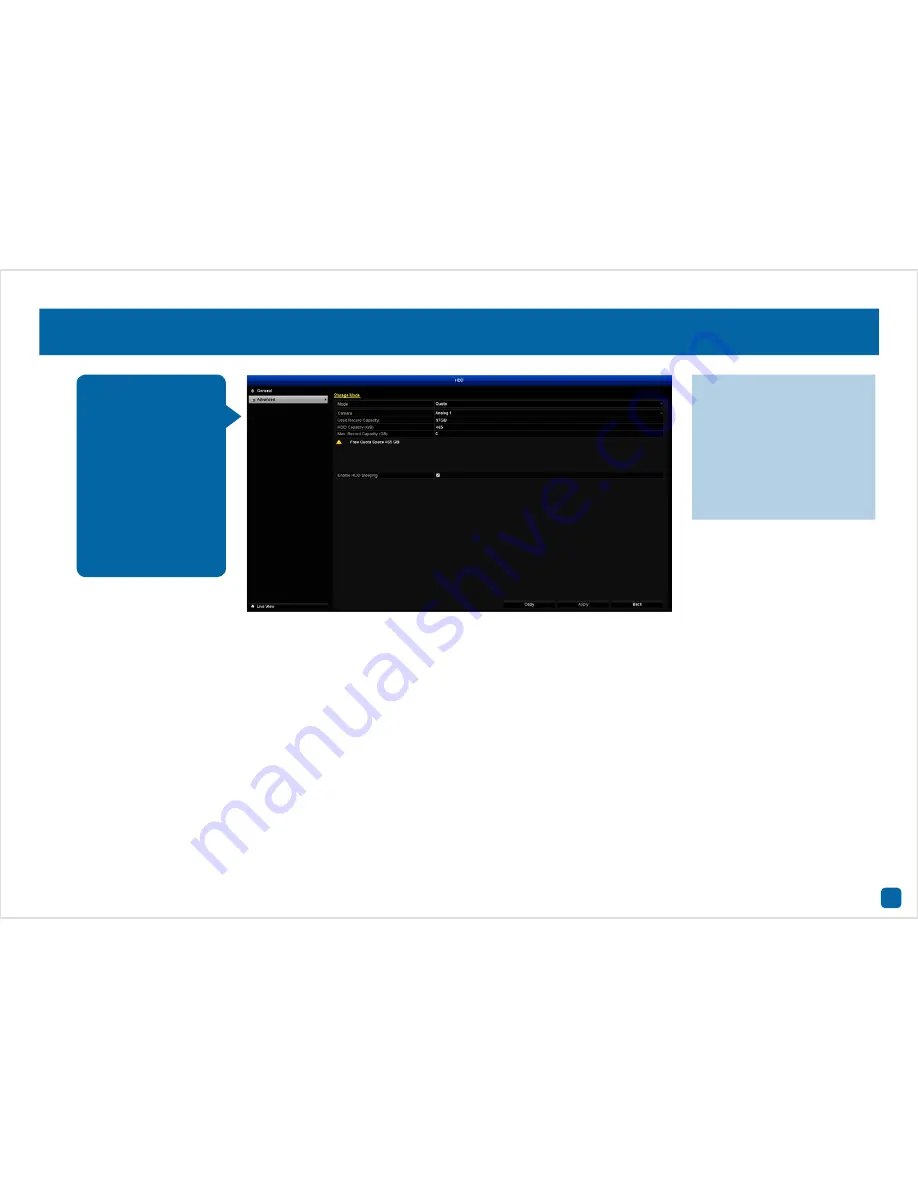
62
HDD: Advanced
Mode:
The default selection is “Quota”. Select “Group” if you have multi-
ple hard drives installed. You can then instruct your DVR on which drive
each camera can record to.
Camera:
Select the camera you want to change.
Used Record Capacity:
Displays how much hard drive space has been
used to date.
HDD Capacity (GB):
Displays the hard drive’s total capacity.
Max. Record Capacity (GB):
Select in gigabytes the space you want to al-
locate. For example, 50 gigabytes for camera 1, 50 gigabytes for camera
2. The free quota space will decrease each time an allocation is made.
Record on HDD Group:
In Group mode, select which camera is allocated
to hard drive 1 or 2 (if you have multiple hard drives installed).
Enable HDD Sleeping:
This function is only applicable if you have mul-
tiple hard drives installed. Having this option enabled will reduce wear
and tear and will increase the overall lifespan of the second drive.
This function allows
you to configure a quo-
ta on the hard drive for
each camera connect-
ed. You can allocate
more hard drive space
to cameras monitor-
ing a high traffic area
and decrease space to
cameras monitoring
less frequented areas.
·
Don’t forget to click “Ap-
ply” to save settings.
·
Use the “Copy” function to
apply all settings to the other
cameras.
·
Click the “Back” button to
go back to the Menu.








































