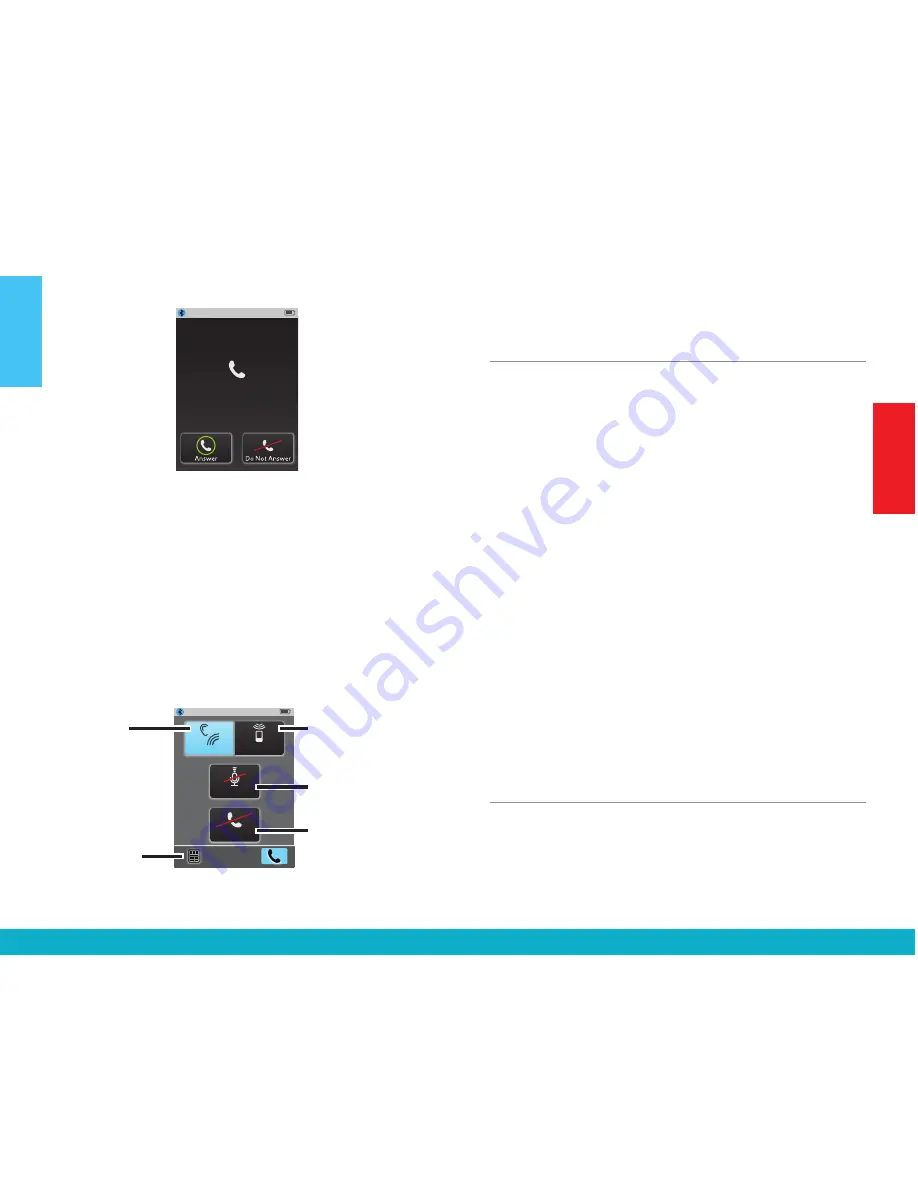
Getting Started
Basic Use
Incoming Call
5557635432
Unknown Caller
Answer
Incoming Call
Remote Tab
If only SurfLink Mic is available
100%
End Call
SurfLink Mic
Mute
Phone Call Screens
If both Just Talk and
SurfLink Mic are available
100%
End Call
Just Talk
Mute
SurfLink Mic
100%
End Call
Mute
Just Talk
SurfLink Mic
100%
Memory
Home
Mute
Disconnect
Incoming Call Waiting
Incoming Call
Caller Name
XXXXXXXXXX
Do Not Answer
Hold Call
+ Answer
End Call
+ Answer
Incoming Call Waiting
Incoming Call
Caller Name
XXXXXXXXXX
Do Not Answer
Hold Call
+ Answer
End Call
+ Answer
Incoming Call
5557635432
100%
Mute
SurfLink Mic
End Call
Mute highlighted,
SurfLink Mic greyed out
Mute highlighted,
Just Talk and SurfLink Mic greyed out
100%
End Call
Just Talk
Mute
SurfLink Mic
Connect
Mute
Mute
SurfLink Mic
100%
To Make Outgoing Phone Calls:
1. Dial call on your connected cell phone
2. Once call is dialed, Phone screen appears
on SurfLink Mobile 2
3. See page 19 for more details
During Active Phone Calls
1. See page 19 for more details
Remote icon
–
adjust hearing
devices during call
Incoming Call
5557635432
Unknown Caller
Answer
Incoming Call
Remote Tab
If only SurfLink Mic is available
100%
End Call
SurfLink Mic
Mute
Phone Call Screens
If both Just Talk and
SurfLink Mic are available
100%
End Call
Just Talk
Mute
SurfLink Mic
100%
End Call
Mute
Just Talk
SurfLink Mic
100%
Memory
Home
Mute
Disconnect
Incoming Call Waiting
Incoming Call
Caller Name
XXXXXXXXXX
Do Not Answer
Hold Call
+ Answer
End Call
+ Answer
Incoming Call Waiting
Incoming Call
Caller Name
XXXXXXXXXX
Do Not Answer
Hold Call
+ Answer
End Call
+ Answer
Incoming Call
5557635432
100%
Mute
SurfLink Mic
End Call
Mute highlighted,
SurfLink Mic greyed out
Mute highlighted,
Just Talk and SurfLink Mic greyed out
100%
End Call
Just Talk
Mute
SurfLink Mic
Connect
Mute
Mute
SurfLink Mic
100%
JustTalk
–
use hearing device
microphones as voice
pickup option
SurfLink Mic
– use
built-in microphones
on SurfLink Mobile 2
as voice pickup option
Mute
– when
highlighted, caller
cannot hear your voice
End Call
– terminates
phone call
Getting Started
Power Button
To turn SurfLink Mobile 2
On
, press and hold the
Power button
. Release the button when the display
powers on.
When SurfLink Mobile 2 is on, you can put it into
Sleep
Mode
by a short press and release of the
Power button
.
In Sleep Mode, SurfLink Mobile 2 is still on, but the
display is turned off. SurfLink Mobile 2 will automatically
enter Sleep Mode to conserve power when no Touch
Screen input is received for the configured time.
To
wake
the display, press and release the
Power
button
, then select the
Push to Unlock button
on
the Touch Screen.
To turn SurfLink Mobile 2
Off
, press and hold the
Power button (typically 5 - 15 seconds). Release
the button when the “Powering Down” message
is displayed.
Touch Screen Display
SurfLink Mobile 2 incorporates a full-color display with
a Touch Screen. Press and release the Touch Screen
buttons to make selections.
10
11







































