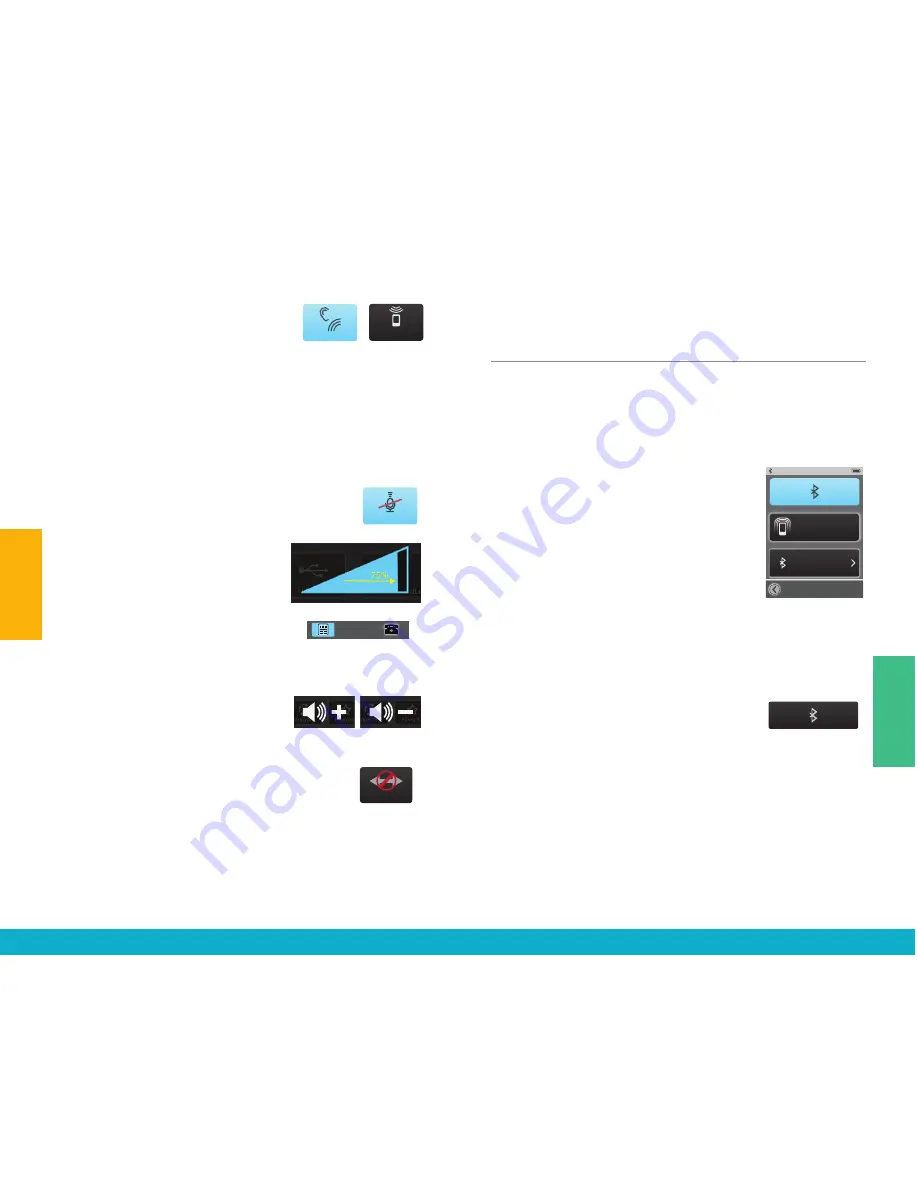
(4a) Either
Just Talk
(uses the hearing
device microphone) or
SurfLink Mic
(uses the built-in SurfLink Mobile 2
microphone) can be used to pick up
your voice during a phone call. Select desired voice input
option by toggling between JustTalk and SurfLink Mic.
Note: When using the SurfLink Mic, the SurfLink Mobile 2 should
be 8-12 inches [20-30cm] from your mouth for optimal voice
pickup. The lanyard accessory can assist in this situation.
(4b) Select the
Mute button
during a phone call
to mute your own voice. Unmute your voice by
“unhighlighting” the Mute button.
4c) Use the side buttons to adjust the
stream level (audio resolution) to 75%
or higher.
(4d) During a phone call, select the
Remote icon (lower left) to go to
Remote screen
to make hearing
device adjustments.
Note:
Decreasing the volume
makes
both the hearing device microphone
input and streamed audio input
sound quieter.
(5) Select
Disconnect
button on
Headset screen
to end the call.
Note: In addition to ending the call on the
SurfLink Mobile 2, it may also be necessary
to terminate the call on the Bluetooth
Landline phone.
Tools
Bluetooth Features
To stream audio (including cell phone calls) using
SurfLink Mobile 2, you must first pair your Bluetooth
device with SurfLink Mobile 2. See Bluetooth
Overview (page 43) for more details.
(1) Select the
Tools icon
at the
bottom of the display to navigate
to the
Tools screen
.
(2) Select
Bluetooth button
on
the Tools screen.
(3a) Select (highlight) the
Bluetooth
button
to turn Bluetooth antenna
On
.
Note: Bluetooth antenna must be on to stream audio from
a connected Bluetooth device, such as your cell phone.
(3b) Select (unhighlight) the
Bluetooth button
to turn Bluetooth antenna
Off
.
Note: Turn off the Bluetooth button when you:
• Do not want to stream audio from your
cell phone or other Bluetooth devices
• Want to conserve SurfLink Mobile 2 battery life
• Are traveling on an airplane
• Are in an area where wireless signals are prohibited
Just Talk
SurfLink Mic
Just Talk
SurfLink Mic
SurfLink Mic
Mute
Mute
Swap Call
Swap Call
Connect
Connect
Disconnect
Disconnect
Do Not Answer
Hold Call
+ Answer
End Call
+ Answer
Do Not Answer
Hold Call
+ Answer
End Call
+ Answer
Disconnect
Disconnect
Connect
Connect
Just Talk
Just Talk
SurfLink Mic
Just Talk
SurfLink Mic
SurfLink Mic
Mute
Mute
Swap Call
Swap Call
Connect
Connect
Disconnect
Disconnect
Do Not Answer
Hold Call
+ Answer
End Call
+ Answer
Do Not Answer
Hold Call
+ Answer
End Call
+ Answer
Disconnect
Disconnect
Connect
Connect
Just Talk
Just Talk
SurfLink Mic
Just Talk
SurfLink Mic
SurfLink Mic
Mute
Mute
Swap Call
Swap Call
Connect
Connect
Disconnect
Disconnect
Do Not Answer
Hold Call
+ Answer
End Call
+ Answer
Do Not Answer
Hold Call
+ Answer
End Call
+ Answer
Disconnect
Disconnect
Connect
Connect
Just Talk
Phone Call Screen
Remote Screen
100%
Mute
SurfLink Mic
Just Talk
Swap Call
100%
Home
Mute
Memory
Left
Both
Right
Disconnect
Phone Call Waiting Screen
100%
Just Talk
Mute
End Call
Swap Call
SurfLink Mic
Incoming Call
Connect
5557635432
Handset Incoming Call
If only SurfLink Mic is available
100%
Disconnect
SurfLink Mic
Mute
If both Just Talk and
SurfLink Mic are available
100%
Disconnect
Just Talk
Mute
SurfLink Mic
100%
Disconnect
Mute
Just Talk
SurfLink Mic
100%
Mute
SurfLink Mic
Disconnect
Mute highlighted,
SurfLink Mic greyed out
Mute highlighted,
Just Talk and SurfLink Mic greyed out
100%
Disconnect
Just Talk
Mute
SurfLink Mic
Handset Remote Screen
100%
Home
Mute
Memory
Left
Both
Right
Favorite
Handset Call Screens
SurfLink Mic
Just Talk
SurfLink Mic
Just Talk
Just Talk
Connect
Connect
Disconnect
Disconnect
Swap Call
Swap Call
SurfLink Mic
100%
Left
Left
Both
Both
Right
Right
100%
Memory
Favorite
Mute
Home
100%
Favorite
Mute
Home
100%
Memory
Favorite
Home
Mute
Remote Layout
Highlighted buttons will
appear on Remote screen
100%
Memory
Favorite
Home
Mute
Remote Layout
Highlighted buttons will
appear on Remote screen
100%
Memory
Favorite
Home
Mute
Remote Layout
Highlighted buttons will
appear on Remote screen
Remote Layout Setup Screen
(Highlighted buttons will appear on remote screen)
Remote Screen
(created by Remote Layout)
100%
Memory
Favorite
Home
Mute
Remote Layout
Highlighted buttons will
appear on Remote screen
100%
Memory
Favorite
Home
Mute
Remote Layout
Highlighted buttons will
appear on Remote screen
100%
Memory
Favorite
Home
Mute
Remote Layout
Highlighted buttons will
appear on Remote screen
100%
Memory
Mute
Home
100%
Memory
Favorite
Home
100%
Memory
Favorite
Mute
100%
Volume Graphic “Pressed” State
Graphic appears WHITE DURING
each button press
Volume Graphic “Released” State
Graphic appears BLUE for 1/2 (?) second
AFTER each button press
Left
Left
Both
Both
Right
Right
100%
Memory
Favorite
Mute
Home
100%
Favorite
Mute
Home
100%
Memory
Favorite
Home
Mute
Remote Layout
Highlighted buttons will
appear on Remote screen
100%
Memory
Favorite
Home
Mute
Remote Layout
Highlighted buttons will
appear on Remote screen
100%
Memory
Favorite
Home
Mute
Remote Layout
Highlighted buttons will
appear on Remote screen
Remote Layout Setup Screen
(Highlighted buttons will appear on remote screen)
Remote Screen
(created by Remote Layout)
100%
Memory
Favorite
Home
Mute
Remote Layout
Highlighted buttons will
appear on Remote screen
100%
Memory
Favorite
Home
Mute
Remote Layout
Highlighted buttons will
appear on Remote screen
100%
Memory
Favorite
Home
Mute
Remote Layout
Highlighted buttons will
appear on Remote screen
100%
Memory
Mute
Home
100%
Memory
Favorite
Home
100%
Memory
Favorite
Mute
100%
Volume Graphic “Pressed” State
Graphic appears WHITE DURING
each button press
Volume Graphic “Released” State
Graphic appears BLUE for 1/2 (?) second
AFTER each button press
Phone Call Screen
Remote Screen
100%
Mute
SurfLink Mic
Just Talk
Swap Call
100%
Home
Mute
Memory
Left
Both
Right
Disconnect
Phone Call Waiting Screen
100%
Just Talk
Mute
End Call
Swap Call
SurfLink Mic
Incoming Call
Connect
5557635432
Handset Incoming Call
If only SurfLink Mic is available
100%
Disconnect
SurfLink Mic
Mute
If both Just Talk and
SurfLink Mic are available
100%
Disconnect
Just Talk
Mute
SurfLink Mic
100%
Disconnect
Mute
Just Talk
SurfLink Mic
100%
Mute
SurfLink Mic
Disconnect
Mute highlighted,
SurfLink Mic greyed out
Mute highlighted,
Just Talk and SurfLink Mic greyed out
100%
Disconnect
Just Talk
Mute
SurfLink Mic
Handset Remote Screen
100%
Home
Mute
Memory
Left
Both
Right
Favorite
Handset Call Screens
SurfLink Mic
Just Talk
SurfLink Mic
Just Talk
Just Talk
Connect
Connect
Disconnect
Disconnect
Swap Call
Swap Call
SurfLink Mic
100%
100%
Bluetooth
Settings
Brightness
100%
Bluetooth
Paired Devices
Pairing Mode
100%
Choose Icon
“Tim_iPod”
has been paired
successfully
100%
Choose Icon
Phone
mp3 Player
Cell Phone
100%
Retry
Cancel
Bluetooth pairing
was unsuccessful
(error)
100%
Settings
Brightness
Bluetooth
100%
Kevin_Kindle
Han Media
Change List Order
Choose Icon
100%
Paired Devices
Kevin_Kindle
SCH-1545
Tim_iPod
100%
Bluetooth
Paired Devices
Pairing Mode
100%
Change List Order
device_A
device_C
Kevin_Kindle
OK
Cancel
100%
OK
Cancel
Un-pair
Kevin_Kindle
from SurfLink Mobile?
Computer
Phone
Stereo
Television
mp3 Player
mp3 Player
Computer
Tablet
Tablet
Television
Stereo
Phone
Other
Other
Cell Phone
Cell Phone
Settings > Bluetooth Screens
Pairing Mode
Pairing Mode
100%
Bluetooth
Settings
Brightness
100%
Bluetooth
Paired Devices
Pairing Mode
100%
Choose Icon
“Tim_iPod”
has been paired
successfully
100%
Choose Icon
Phone
mp3 Player
Cell Phone
100%
Retry
Cancel
Bluetooth pairing
was unsuccessful
(error)
100%
Settings
Brightness
Bluetooth
100%
Kevin_Kindle
Han Media
Change List Order
Choose Icon
100%
Paired Devices
Kevin_Kindle
SCH-1545
Tim_iPod
100%
Bluetooth
Paired Devices
Pairing Mode
100%
Change List Order
device_A
device_C
Kevin_Kindle
OK
Cancel
100%
OK
Cancel
Un-pair
Kevin_Kindle
from SurfLink Mobile?
Computer
Phone
Stereo
Television
mp3 Player
mp3 Player
Computer
Tablet
Tablet
Television
Stereo
Phone
Other
Other
Cell Phone
Cell Phone
Settings > Bluetooth Screens
Pairing Mode
Pairing Mode
24
25
Tools
Operation



























