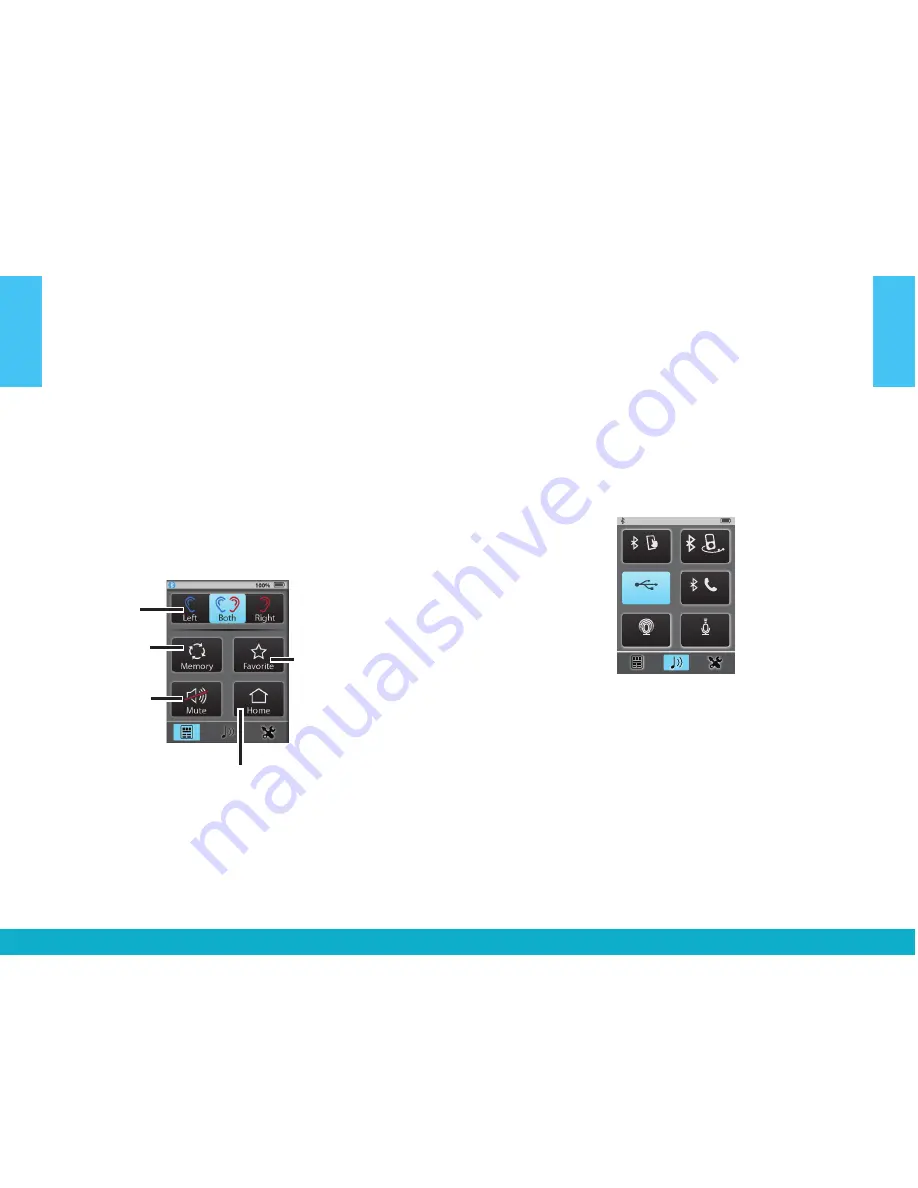
To Sync Your Hearing Devices with SurfLink Mobile 2:
1. See page 29 for more details
To Pair a Bluetooth device (including cell phones)
with SurfLink Mobile 2:
1. See page 25 for more details
To Operate Remote Control:
1. Select lower left icon to navigate
to Remote screen
2. See page 16 for more details
Ear Selection
Left / Both / Right
Memory
– Cycle
through available
memories
Mute / Unmute
Favorite
(varies by
hearing device)
–
• Start/stop SurfLink
Media audio
streaming
• iQ Boost
• Jump to
Memory 4
• Multiflex Tinnitus
On/Off
• Not active
Home
– Reset hearing
devices to Memory 1
at power on volume
level
To Stream Audio:
1. Select lower middle icon to navigate to
Streaming screen
2. Only available audio inputs are displayed
3. Select desired audio source button to highlight
and start streaming. Select highlighted button
to stop streaming
4. See page 21 for more details
Directional Mic. Graphic
No Stream Active: no button pressed.
Volume Graphic
100%
100%
100%
mp3 Player
Focus
Focus
Surround
Surround
Line-In
Line-In
Cell Phone
Cell Phone
Tablet
Tablet
Landline
Landline
mp3 Player
mp3 Player
Computer
Computer
Television
Television
Stereo
Stereo
Other
Other
Streaming Screen
Line-In
Surround
Focus
Tablet
Landline
Stream Active: at most, one button can be pressed.
100%
mp3 Player
Line-In
Surround
Focus
Tablet
Landline
Point SurfLink Mobile
toward sound source
No hearing devices are
synced at this time
100%
mp3 Player
Line-In
Surround
Focus
Tablet
Landline
To Answer Incoming Phone Calls:
1. When an incoming call is received by a
cell phone connected to SurfLink Mobile 2,
the incoming call screen will appear
2. Accept call by selecting the Answer button
3. Decline call by selecting Do Not Answer button
4. See page 18 for more details
8
9
Basic Use
Basic Use




















