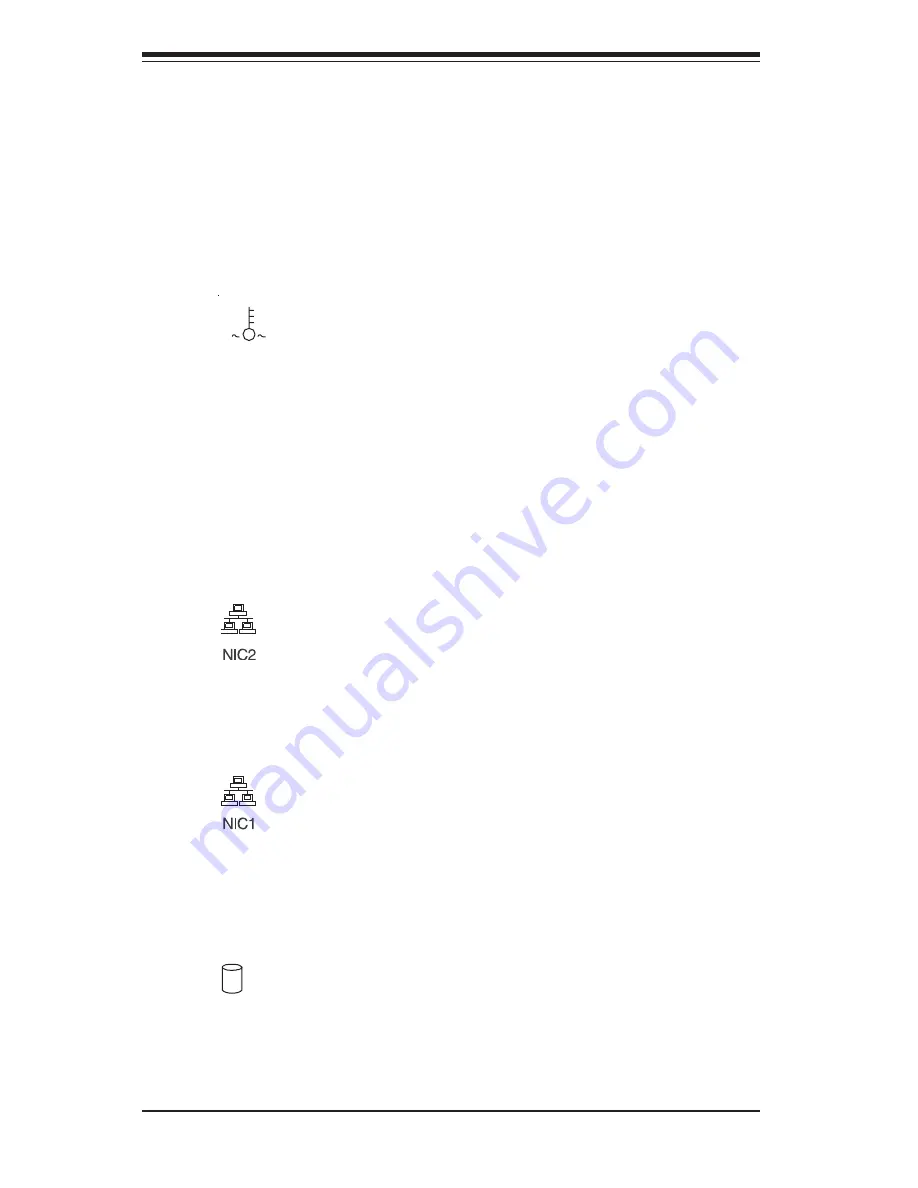
S
UPER
S
ERVER 5013G-M Manual
3-2
3-3
Control Panel LEDs
The control panel located on the front of the SC512 chassis has five LEDs.
These LEDs provide you with critical information related to different parts of
the system. This section explains what each LED indicates when illumi-
nated and any corrective action you may need to take.
OVERHEAT:
Indicates an overheat condition in the chassis. This may
be caused by cables obstructing the airflow in the system, or the ambient
room temperature being too warm. You should also check to make sure
that the chassis cover is installed and that all fans are present and operat-
ing normally. Finally, check the air seals for damage. The air seals are
located under the blower fan and beneath the frame cross section that
separates the drive bay area from the motherboard area of the chassis.
NIC2:
Indicates network activity on LAN2 when flashing.
NIC1:
Indicates network activity on LAN1 when flashing.
HDD:
Indicates IDE channel activity. On the SuperServer 5013G-M,
this light indicates CD-ROM drive activity when flashing.
Содержание SuperServer 5013G-M
Страница 1: ...SUPER SUPERSERVER 5013G M USER S MANUAL Revision 2 0...
Страница 5: ...v Preface Notes...
Страница 10: ...SUPERSERVER 5013G M User s Manual x Notes...
Страница 15: ...Chapter 1 Introduction 1 5 Figure 1 1 Rear I O Panel see page 5 4 for details...
Страница 25: ...Chapter 2 Server Installation 2 9 Figure 2 5 Accessing the Inside of the SuperServer 5013G M...
Страница 30: ...SUPERSERVER 5013G M Manual 3 4 Notes...
Страница 64: ...6 8 SUPERSERVER 5013G M Manual Notes...
Страница 92: ...7 28 SUPERSERVER 5013G M Manual Notes...
Страница 102: ...B 6 SUPERSERVER 5013G M Manual Notes...
















































