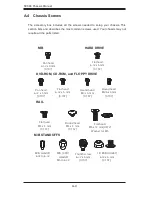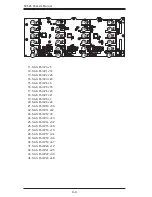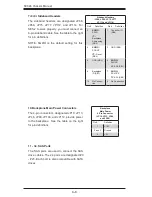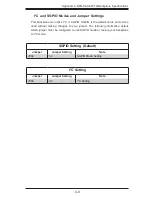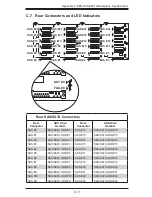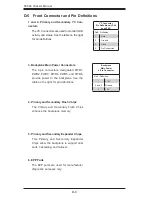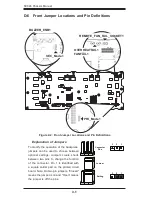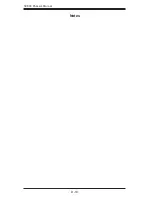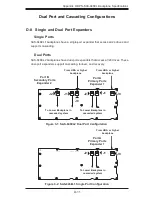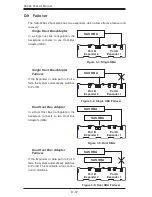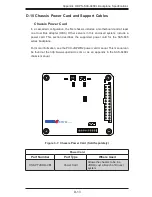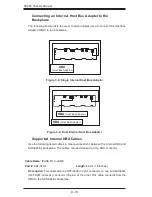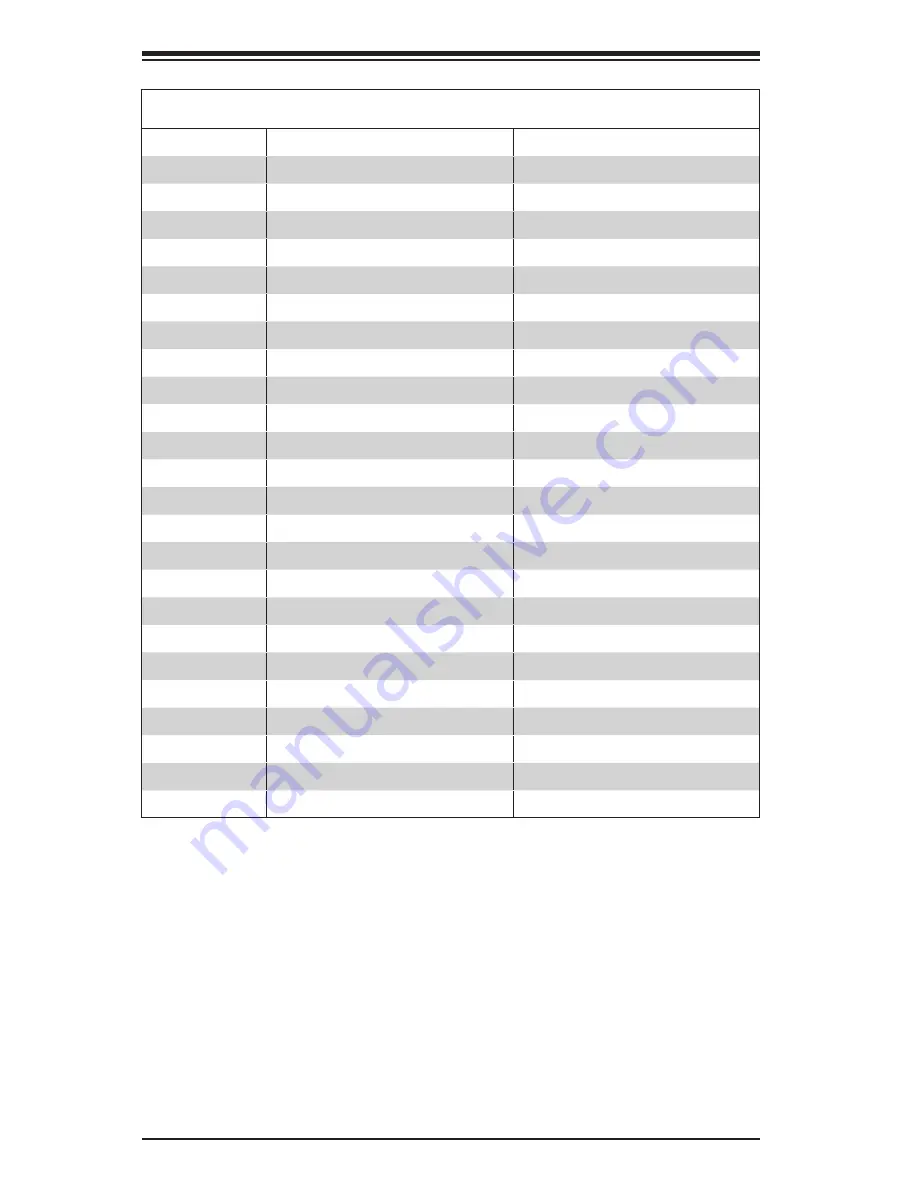
C-12
SC846 Chassis Manual
Rear LED Indicators
Rear LED
Hard Drive Activity
Failure LED
SAS #0
D12
D5
SAS #1
D22
D23
SAS #2
D40
D37
SAS #3
D102
D107
SAS #4
D13
D6
SAS #5
D24
D29
SAS #6
D41
D38
SAS #7
D104
D108
SAS #8
D14
D7
SAS #9
D25
D30
SAS #10
D42
D39
SAS #11
D106
D109
SAS #12
D15
D8
SAS #13
D26
D31
SAS #14
D87
D88
SAS #15
D111
D110
SAS #16
D18
D19
SAS #17
D27
D32
SAS #18
D100
D103
SAS #19
D118
D119
SAS #20
D21
D20
SAS #21
D28
D33
SAS #22
D101
D105
SAS #23
D120
D121
Содержание SC846E1-R900
Страница 1: ...SC846 CHASSIS SERIES USER S MANUAL 1 0c SC846TQ 900B SC846TQ 900B SC846E1 R900 SC846E2 R900 SUPER...
Страница 45: ...SC846 Chassis Manual 4 26 Notes...
Страница 52: ...5 7 Chapter 5 Rack Installation Figure 5 4 Installing the Outer Rails to the Server Rack 3 3 2...
Страница 59: ...SC846 Chassis Manual B 2 Notes...
Страница 81: ...D 10 SC846 Chassis Manual Notes...