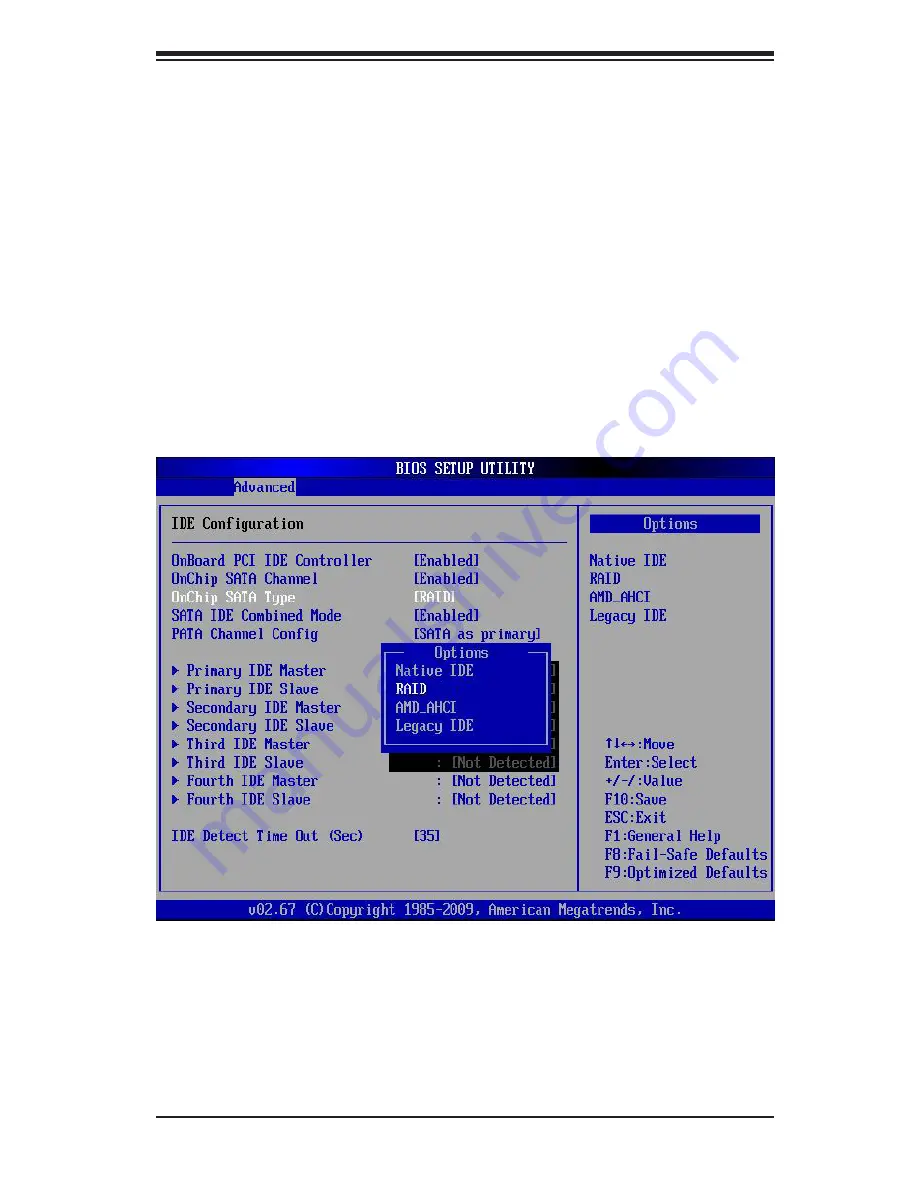
Chapter 5: Advanced Motherboard Setup
5-21
Figure 5-4. BIOS Setup Screen
Enabling SATA RAID in the BIOS
Before installing the Windows operating system, you must change some settings
in the BIOS. Boot up the system and hit the <Delete> key to enter the BIOS Setup
Utlility. After the setup utility loads,
1. Use the arrow keys to move to the "Exit" menu. Scroll down using the arrow
keys to "Load Optimal Defaults" and press <Enter>. Select "OK" to confirm,
then <Enter> to load the default settings.
2. Use the arrow keys to move to the "Advanced" menu, then scroll down to
"IDE configuration". On this submenu, scroll down to "OnChip SATA Type"
and choose the "RAID" option (Figure 5-4). “RAID Codebase” submenu
appears. This setting allows you to select the codebase for your RAID setup.
Options are either Adaptec or DotHill.
3. Press the <Esc> key twice and scroll to the "Exit" menu. Select "Save
Changes and Exit" and press <Enter>, then press <Enter> again to verify.
4. After exiting the BIOS Setup Utility, the system reboots. When prompted
during the startup, to use the DotHilll RAID Utility program press <CTRL+R>
(Figure 5-5), or to use the Adaptec RAID Utility program press <CTRL+A>
(Figure 5-6).
Содержание 2122TC-DL6RF4
Страница 1: ... SUPER USER S MANUAL Revision 1 0b A SERVER 2122TC DL6RF4 ...
Страница 16: ...1 8 A SERVER 2122TC DL6RF4 USER S MANUAL Notes ...
Страница 28: ...2 12 A SERVER 2122TC DL6RF4 USER S MANUAL Notes ...
Страница 52: ...4 20 A SERVER 2122TC DL6RF4 USER S MANUAL Notes ...
Страница 63: ...Chapter 5 Advanced Motherboard Setup 5 11 5 6 Adding PCI Expansion Cards See Chapter 6 Advanced Chassis Setup ...
Страница 114: ...A 2 A SERVER 2122TC DL6RF4 USER S MANUAL Notes ...
Страница 117: ...B 1 Appendix B System Specifications Notes ...






























