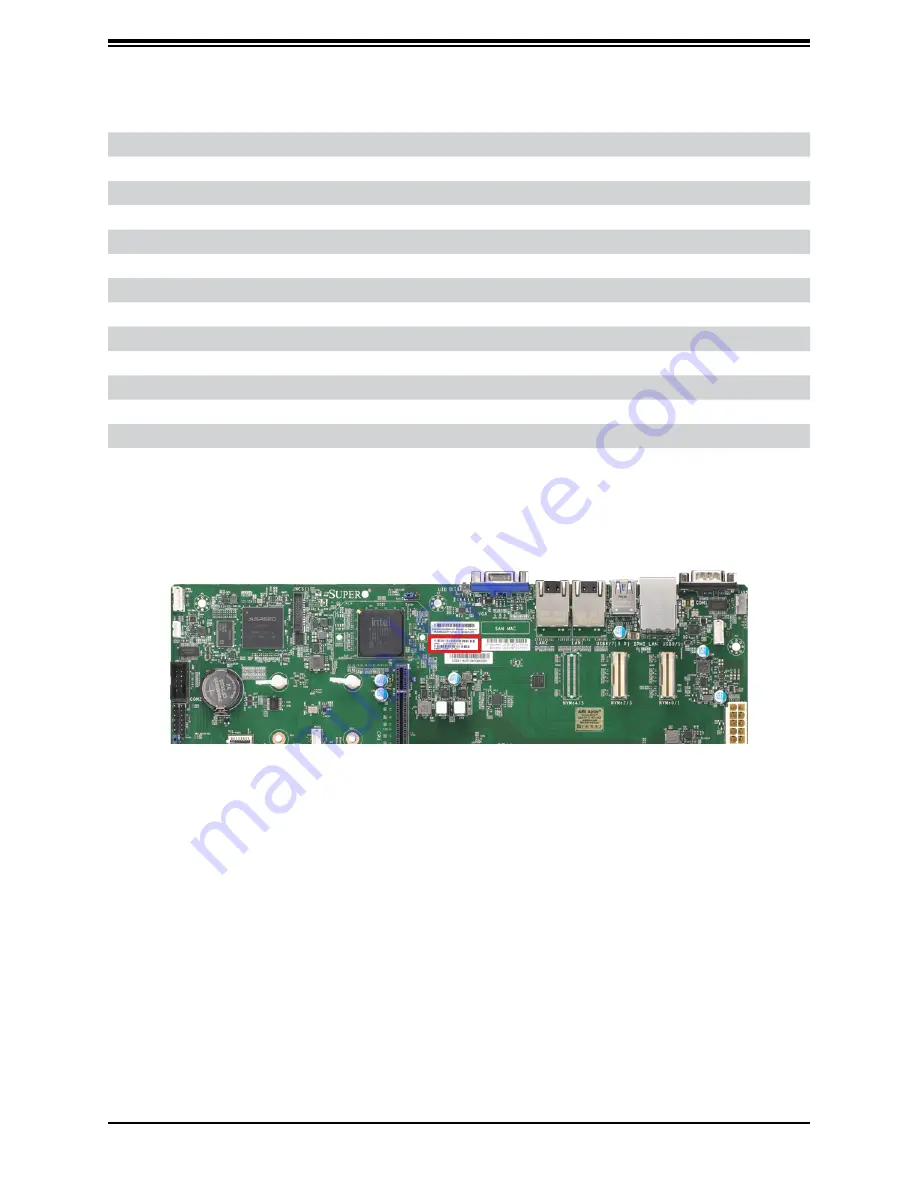
18
Chapter 1: Introduction
Connector
Description
JSEN1
System Front Intel Temperature Sensor Header
JSTBY1
Standby Power Header
JTPM1
Trusted Platform Module/Port 80 Connector
NVMe0~5
PCIe 4.0 x8 Slimline SAS Connectors (NVMe4~9 for -NTF only)
S-SATA0, S-SATA1
SATA 3.0 Ports with SATA DOM Power
UID
Unit Identifier (UID) and BMC Reset Button
LAN1, LAN2
LAN 1G Base-T Ports (Intel I350 controller)
USB0/1
Back Panel Universal Serial Bus (USB) 3.2 Ports
USB2/3, USB4/5
Front Access USB 3.2 Headers
USB6/7
Back Panel USB 3.2 Gen 1 Ports
USB8/9
Front Accessible USB 3.2 Gen 1 Header
USB10
USB 3.2 Gen 1 Type-A Header
VGA
VGA Port
Figure 1-7. Location of BMC Password






























