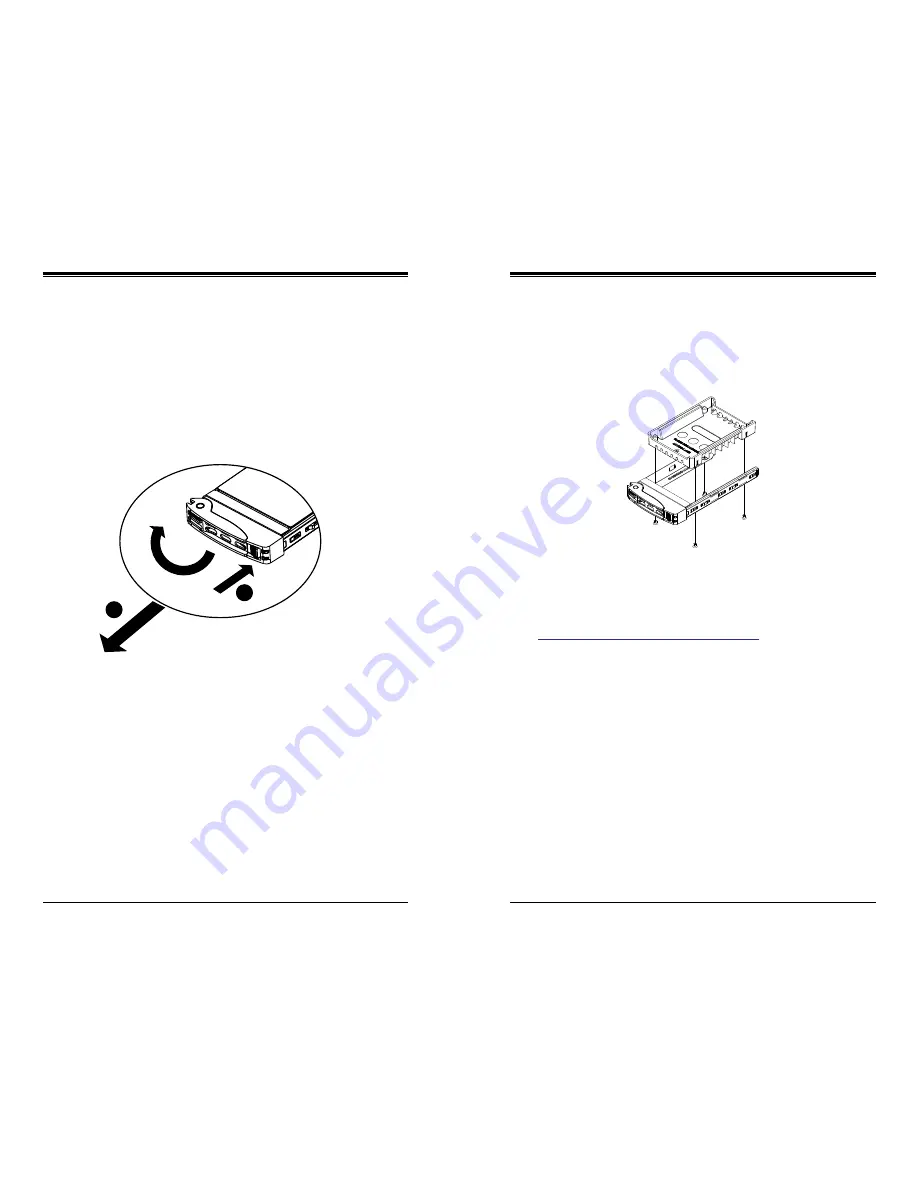
Chapter 6: Advanced Chassis Setup
6-5
6-4
SUPERSERVER 1028UX-LL1-B8/LL2-B8/LL3-B8 User's Manual
Figure 6-4. Removing the Dummy Drive from a Carrier
Installing a Drive
1. Remove the dummy drive, which comes pre-installed in the drive carrier, by
removing the screws securing the dummy drive to the carrier. These screws
are not used to mount the actual hard drive.
2. Insert a drive into the carrier with the PCB side facing down and the connector
end toward the rear of the carrier. Align the drive in the carrier so that the screw
holes of line up. Note that there are holes in the carrier marked “SATA” to aid
in correct installation.
3. Secure the drive to the carrier with four M3 screws as illustrated below. These
screws are included in the chassis accessory box.
6-5 Installing Drives
The hard disk drives are mounted in drive carriers to simplify their installation and
removal from the chassis. These carriers are accessible from the front of the chassis
without removing the chassis cover or powering down the system. These carriers
also help promote proper airflow for the drive bays. For this reason, even carriers
without drives installed must remain in the chassis during system operation.
Removing Drive Carriers from the Chassis
1. Press the release button on the drive carrier. This extends the drive carrier handle.
2. Use the handle to pull the drive carrier out of the chassis.
Figure 6-3. Removing a Drive Carrier
1
1
1
2
Enterprise level hard disk drives are recommended for use in Supermicro chassis
and servers. For information on recommended HDDs, visit the Supermicro website
at
http://www.supermicro.com/products/nfo/storage.cfm
4.
Insert the drive carrier with the disk drive into its bay, keeping the carrier oriented
so that the hard drive is on the top of the carrier and the release button is on
the right side. When the carrier reaches the rear of the bay, the release handle
will retract.
5.
Push the handle in until it clicks into its locked position
6-6 Installing Expansion Cards
The system accepts two full height full-length expansion cards or one double width
GPU, and one low profile card, mounted on a riser card and riser bracket. There is
also an internal expansion slot in the center of the chassis.
Installing an Expansion Card
1. Power down the system as described in section 6-2 and remove the cover.
2.
Remove the bracket and sections of the chassis in the rear.
3. Insert the expansion card into a slot on the riser card while aligning the expansion
card backplate with the open slot in the rear of the chassis.
Содержание SUPERSERVER 1028UX-LL1-B8
Страница 1: ...USER S MANUAL 1 0 SUPERSERVER 1028UX LL1 B8 1028UX LL2 B8 1028UX LL3 B8...
Страница 9: ...1 6 SUPERSERVER 1028UX LL1 B8 LL2 B8 LL3 B8 User s Manual Notes...
Страница 15: ...2 10 SUPERSERVER 1028UX LL1 B8 LL2 B8 LL3 B8 User s Manual Notes...
Страница 29: ...4 20 SUPERSERVER 1028UX LL1 B8 LL2 B8 LL3 B8 User s Manual Notes...
Страница 41: ...5 22 SUPERSERVER 1028UX LL1 B8 LL2 B8 LL3 B8 User s Manual Notes...
Страница 48: ...6 12 SUPERSERVER 1028UX LL1 B8 LL2 B8 LL3 B8 User s Manual Notes...
Страница 71: ...A 2 SUPERSERVER 1028UX LL1 B8 LL2 B8 LL3 B8 User s Manual Notes...
Страница 74: ...B 4 SUPERSERVER 1028UX LL1 B8 LL2 B8 LL3 B8 User s Manual Notes...






























