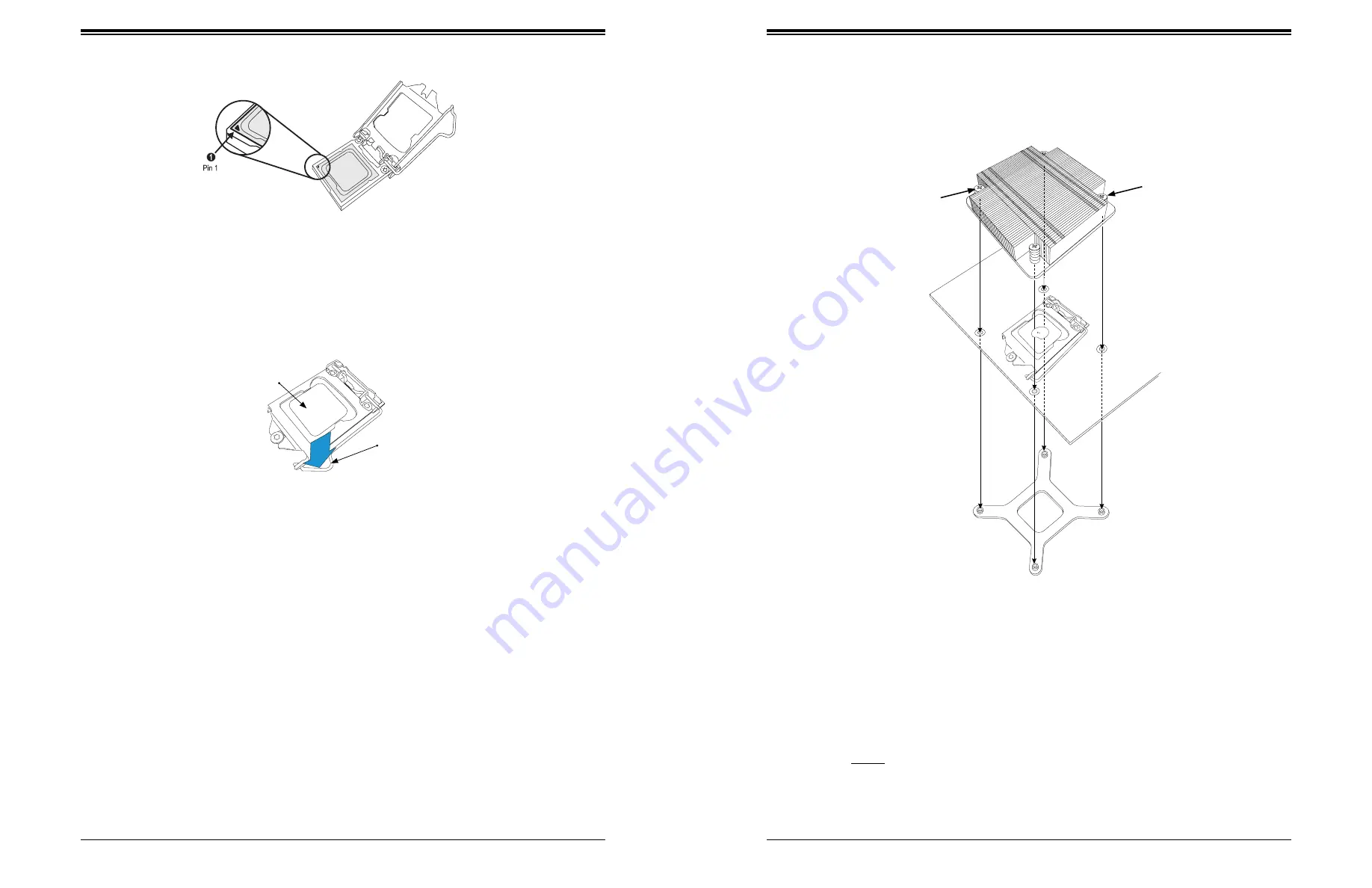
SuperServer 1019S-M2 User's Manual
29
28
Chapter 3: Maintenance and Component Installation
Figure 3-6. Installing the Heatsink
3.
Add the two remaining screws then finish the installation by fully tightening all four
screws (be careful not to overtighten).
Mounting Holes
Screw#1
Heatsink Bracket
Screw#2
Motherboard
Removing a Heatsink
We do not recommend removing the heatsink. If necessary, please follow the instructions
below to prevent damage to the CPU or the CPU socket.
1. Unscrew and remove the heatsink screws from the motherboard in the sequence as
show in the figure above.
2. Hold and gently pivot the heatsink back and forth to loosen it from the CPU. (Do not use
excessive force when dislodging the heatsink.)
4. Once aligned, carefully place the processor into the socket. Do not drop the processor
on the socket, move or rub the processor against the socket or against any socket pins,
which may damage the components.
Figure 3-5. Installing/Removing the Heatsink
Figure 3-4. Inspecting the Processor Installation
CPU properly
installed
Load lever locked into
place
5. With the processor inserted into the socket, inspect the four corners of the CPU to make
sure that it is properly installed and flush with the socket.
6. Carefully press the processor load lever down until it locks into its retention tab.
Installing a Heatsink
A passive type heatsink is used on the X11SSZ-QF.
Note:
Do not apply any thermal grease to the heatsink or the CPU die; the required amount
has already been applied.
1. Place the heatsink on top of the CPU so that the four mounting holes are aligned with
those on the heatsink retention mechanism.
2.
Screw in two diagonal screws (i.e. the #1 and the #2 screws) until they are just snug.
Do not fully tighten the screws or you may damage the CPU.






























