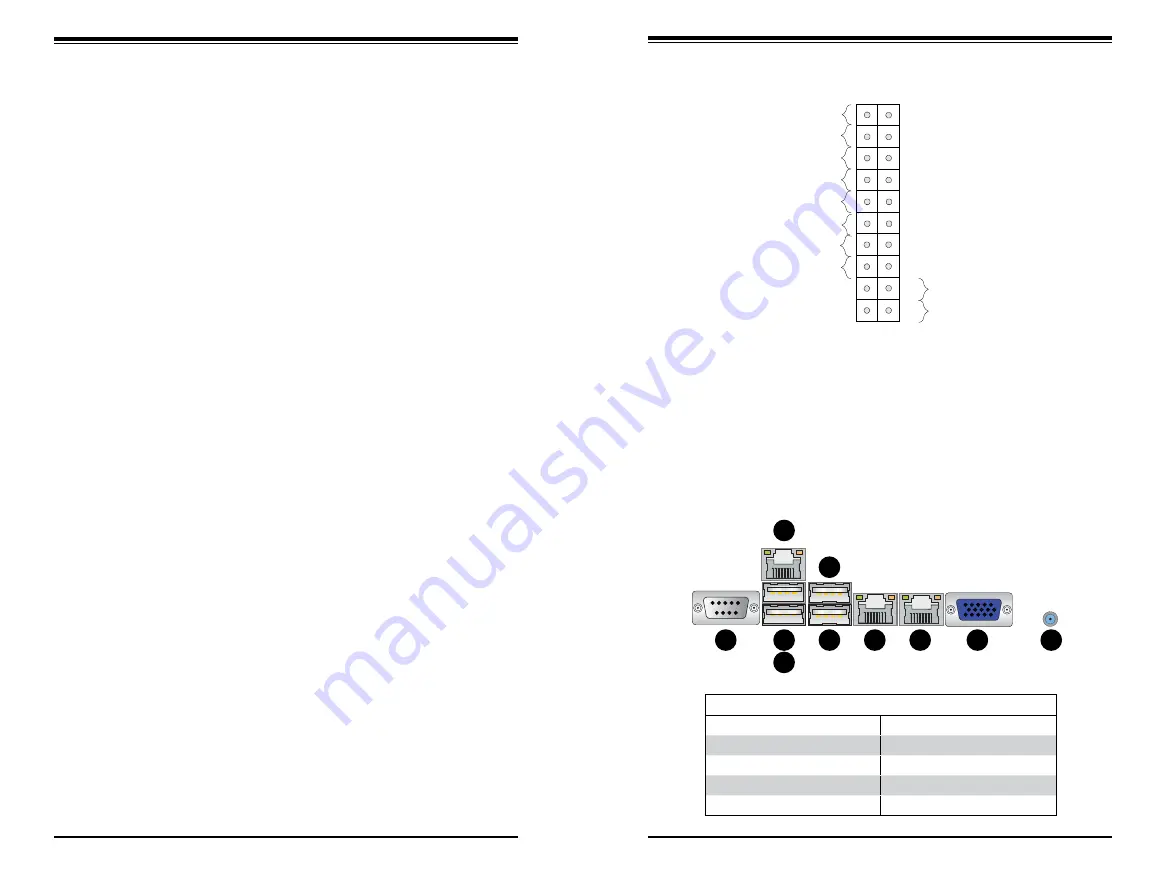
Chapter 5: Advanced Serverboard Setup
5-3
5-2
S
UPER
S
ERVER 1018R-WC0R User's Manual
5-2 Connecting Cables
Now that the serverboard is installed, the next step is to connect the cables to the
board. These include the data cables for the peripherals and control panel and the
power cables.
Connecting Data Cables
The cables used to transfer data from the peripheral devices have been carefully
routed to prevent them from blocking the flow of cooling air that moves through
the system from front to back. If you need to disconnect any of these cables, you
should take care to keep them routed as they were originally after reconnecting
them (make sure the red wires connect to the pin 1 locations). The following data
cables (with their locations noted) should be connected. (See the layout on page
5-10 for connector locations.)
•
SATA drive data cables (I-SATA0 ~ I-SATA3) (S-SATA0 ~ S-SATA3)
•
Control Panel cable (JF1)
•
USB cable for front side access (USB4/5)
Important!
Make sure the cables do not come into contact with the fans.
Connecting Power Cables
The X10SRW-F has a 24-pin primary power supply connector (J24) for connection
to the ATX power supply. In addition, there is a 8-pin 12V processor power con-
nector (JPWR1) that must be connected to your power supply. See Section 5-9 for
power connector pin definitions.
Connecting the Control Panel
JF1 contains header pins for various front control panel connectors. See Figure 5-1
for the pin locations of the various front control panel buttons and LED indicators.
All JF1 wires have been bundled into a single cable to simplify this connection. Make
sure the red wire plugs into pin 1 as marked on the board. The other end connects
to the Control Panel PCB board, located just behind the system status LEDs on
the chassis. See Chapter 5 for details and pin descriptions.
Figure 5-1. Control Panel Header Pins
5-3 Rear I/O Ports
See Figure 5-2 below for the descriptions of the various rear I/O ports.
Figure 5-2. Rear I/O Ports
Rear I/O Ports
1
COM1 Port
6
USB Port 4 (3.0)
2
Dedicated IPMI LAN Port
7
Gb LAN Port 1
3
USB Port 0 (2.0)
8
Gb LAN Port 2
4
USB Port 1 (2.0)
9
VGA Port
5
USB Port 3 (3.0)
10
UID Switch
Power Button
OH/Fan Fail LED
1
NIC1 LED
Reset Button
2
HDD LED
Power LED
Reset
PWR
Vcc
Vcc
Vcc
Vcc
Ground
Ground
19
20
Vcc
X
Ground
NMI
X
Vcc
PWR Fail LED
NIC2 LED
1
1
1
8
1
9
1
7
1
5
1
3
1
4
1
2
1
6
10
Содержание SUPERSERVER 1018R-WC0R
Страница 1: ...SUPERSERVER 1018R WC0R USER S MANUAL 1 0a ...
Страница 9: ...1 6 SUPERSERVER 1018R WC0R User s Manual Notes ...
Страница 29: ...4 20 SUPERSERVER 1018R WC0R User s Manual Notes ...
Страница 44: ...5 28 SUPERSERVER 1018R WC0R User s Manual Notes ...
Страница 73: ...A 2 SUPERSERVER 1018R WC0R User s Manual Notes ...
















































