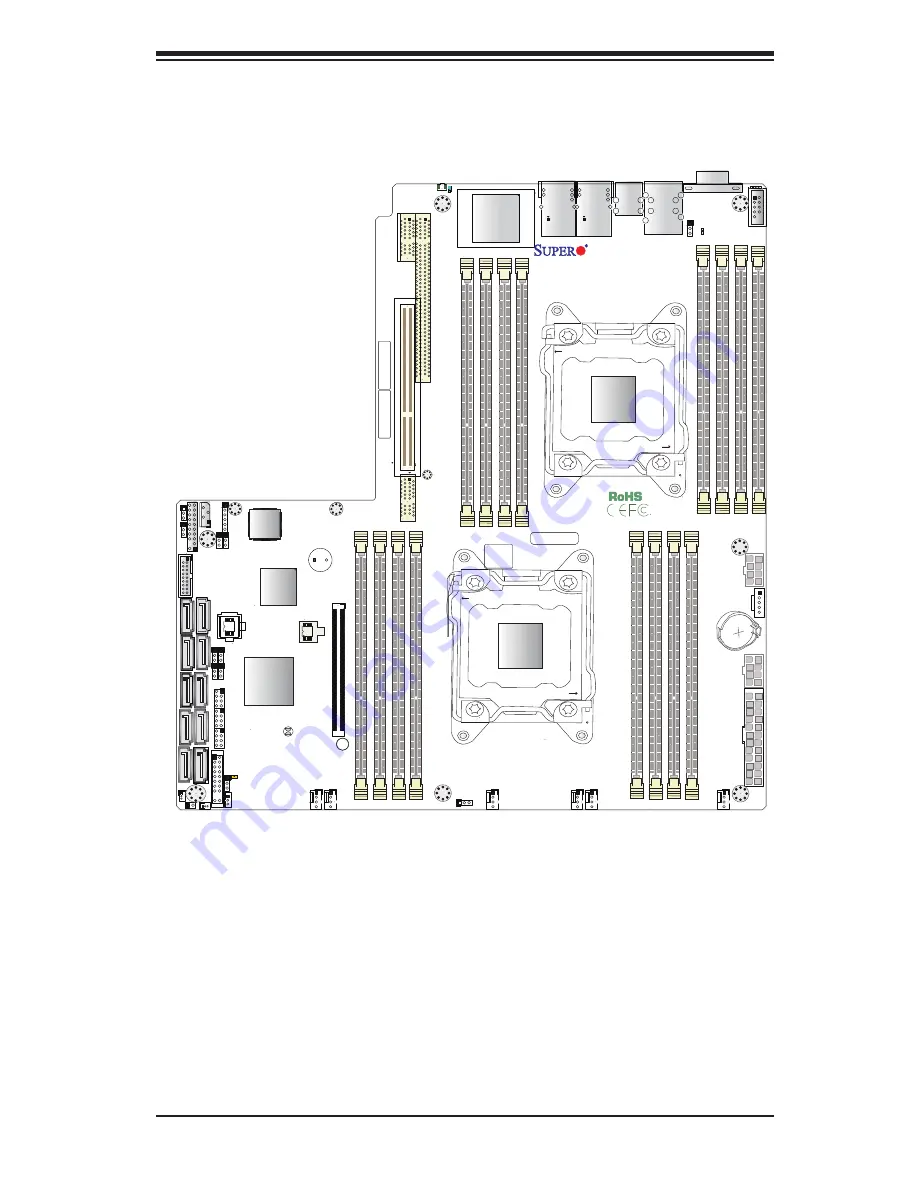
Chapter 5: Advanced Serverboard Setup
5-13
Figure 5-5. X10DRW-i(T) Layout
5-4 Serverboard
Details
S-SGPIO
I-SGPIO2
I-SGPIO1
JIPMB1
SAN MAC
IPMI CODE
JBA
T1
JPWR1
S-SA
TA
1
S-SA
TA
0
S-SA
TA
3
S-SA
TA
2
I-SA
TA
1
I-SA
TA0
I-SA
TA3
I-SA
TA2
I-S
ATA
4
I-S
ATA
5
BIOS
LICENSE
JPI2C1
JPWR2
JPWR3
JF1
JL1
JSTBY1
JTPM1
JVRM2
JVRM1
JPME2
JVR1
JWD1
JPG1
JPB1
JI2C1 JI2C2
JPL1
SP1
LED1
LEDM1
JBT1
FA
NB
FA
NA
FA
N4
FA
N3
FA
N2
USB4/5(3.0)
AOM CPU1 PCI-E 3.0 X16
CPU1
CPU2
P2-DIMMG1
P2-DIMMH1 P2-DIMMG2
P2-DIMMH2
AL
WA
YS POPULA
TE DIMMx1 FIRST
AL
WA
YS POPULA
TE DIMMx1 FIRST
AL
WA
YS POPULA
TE DIMMx1 FIRST
P1-DIMMA1
P1-DIMMA2
P1-DIMMB1
P1-DIMMD2
P1-DIMMC1 P1-DIMMC2 P1-DIMMD1
P2-DIMMF2
P2-DIMMF1
P2-DIMME2
P2-DIMME1
SXB1C
SXB1B:CPU1 PCI-E 3.0 X16
+ CPU2 PCI-E 3.0 X16
UID-SW
LAN2
LAN1 USB2/3(3.0)USB0/1(3.0)
IPMI_LAN
VGA
COM1
CLOSE 1st
OPEN 1st
CLOSE 1st
OPEN 1st
IPMI
Flash
BIOS
SXB2:CPU2PCI-E 3.0 X16
SXB1A
LAN
X10DRW-i(T)
Rev. 1.01
PCH
CTRL
LED2
BMC
P1-DIMMB2
FA
N1
J35
Caution:
1) To avoid damaging the motherboard and its components, please do
not use a force greater than 8 lb/inch on each mounting screw during motherboard
installation. 2) Some components are very close to the mounting holes. Please take
precautionary measures to prevent damage to these components when installing the
motherboard to the chassis.
Содержание SUPERO SUPERSERVER 1028R-WTR Series
Страница 1: ...SUPERSERVER 1028R WTR T SUPER USER S MANUAL Revision 1 0...
Страница 5: ...Notes Preface v...
Страница 10: ...Notes SUPERSERVER 1028R WTR T USER S MANUAL x...
Страница 59: ...Chapter 5 Advanced Serverboard Setup 5 9 Figure 5 3 Heatsink Placement...
Страница 88: ...6 8 SUPERSERVER 1028R WTR T USER S MANUAL Figure 6 5 Removing Replacing the Power Supply Release Tab...
Страница 120: ...7 32 SUPERSERVER 1028R WTR T USER S MANUAL Notes...
Страница 122: ...A 2 SUPERSERVER 1028R WTR T USER S MANUAL Notes...
Страница 125: ...B 3 Appendix B System Specifications Notes...
















































